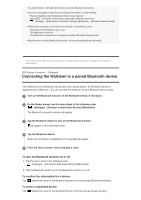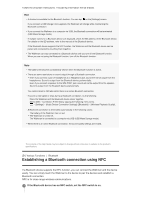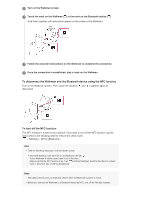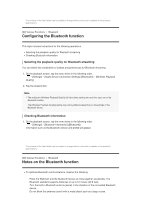Sony NW-A35HN User Manual - Page 56
Deleting tracks from the Walkman, Connecting the Walkman to an unpaired Bluetooth, device for
 |
View all Sony NW-A35HN manuals
Add to My Manuals
Save this manual to your list of manuals |
Page 56 highlights
Deleting tracks from the Walkman You can delete tracks from the Walkman. 1 On the library screen, display one of the following items. To delete tracks, tap the desired category (albums, artists, etc.), the desired subcategory, and then the desired track. To delete a folder, tap [Folder] and then the desired folder. 2 Tap to display the pop-up menu and tap [Delete]. Follow the onscreen instructions. Hint You can delete tracks using a computer as well. Note When you delete tracks using a computer, do not delete or rename the root folder (such as [MUSIC]). Otherwise, the Walkman will not recognize the content. The contents of the Help Guide may be subject to change without notice due to updates to the product's specifications. [49] Various Functions Bluetooth Connecting the Walkman to an unpaired Bluetooth device for the first time The Bluetooth function enables wireless connections between devices. The devices need to support Bluetooth wireless technology. A wireless connection is possible at a range of up to 10 meters in an open area. You can use the Bluetooth function for the following operations. Listening to music. Connect a Bluetooth device such as headphones or speakers. You can listen to music wirelessly. Before you use the Walkman with a Bluetooth device, pair the Walkman and the device. Once the Walkman and the device are paired, you can easily connect the devices in the future. The following instructions are a basic step-by-step procedure for connecting the Walkman and a Bluetooth device. 1 Turn on the Bluetooth function on the Bluetooth device, if necessary. 2 On the library screen, tap the menu items in the following order. - [Settings] - [Connect to/Add Audio Device] ([Bluetooth]). The Bluetooth connection screen will appear.