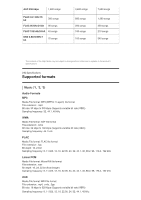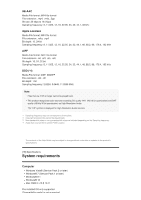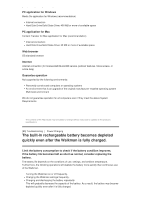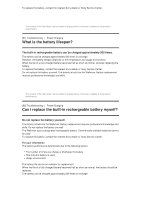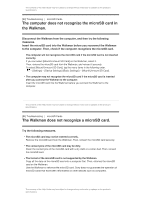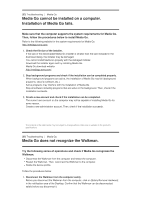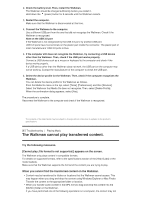Sony NW-A35HN User Manual - Page 90
Media Go cannot be installed on a computer., Installation of Media Go fails., Media Go does
 |
View all Sony NW-A35HN manuals
Add to My Manuals
Save this manual to your list of manuals |
Page 90 highlights
[85] Troubleshooting Media Go Media Go cannot be installed on a computer. Installation of Media Go fails. Make sure that the computer supports the system requirements for Media Go. Then, follow the procedures below to install Media Go. Refer to the following website for the system requirements for Media Go. http://mediago.sony.com/ 1. Check the file size of the installer. If the size of the downloaded Media Go installer is smaller than the size indicated in the download dialog, the installer may be damaged. You cannot install Media Go properly with the damaged installer. Download the installer again and try installing Media Go. Media Go download website: http://mediago.sony.com/ 2. Stop background programs and check if the installation can be completed properly. When background programs are active, the installation of Media Go may fail (background programs: security software, etc.). Active programs may interfere with the installation of Media Go. Stop all software including programs that are active in the background. Then, check if the installation succeeds. 3. Create a new account and check if the installation can be completed. The current user account on the computer may not be capable of installing Media Go for some reason. Create a new administrator account. Then, check if the installation succeeds. The contents of the Help Guide may be subject to change without notice due to updates to the product's specifications. [86] Troubleshooting Media Go Media Go does not recognize the Walkman. Try the following series of operations and check if Media Go recognizes the Walkman. Disconnect the Walkman from the computer and restart the computer. Restart the Walkman. Then, reconnect the Walkman to the computer. Delete the device profile. Follow the procedures below. 1. Disconnect the Walkman from the computer safely. Before you disconnect the Walkman from the computer, click on [Safely Remove Hardware] in the notification area of the Desktop. Confirm that the Walkman can be disconnected safely before you disconnect it.