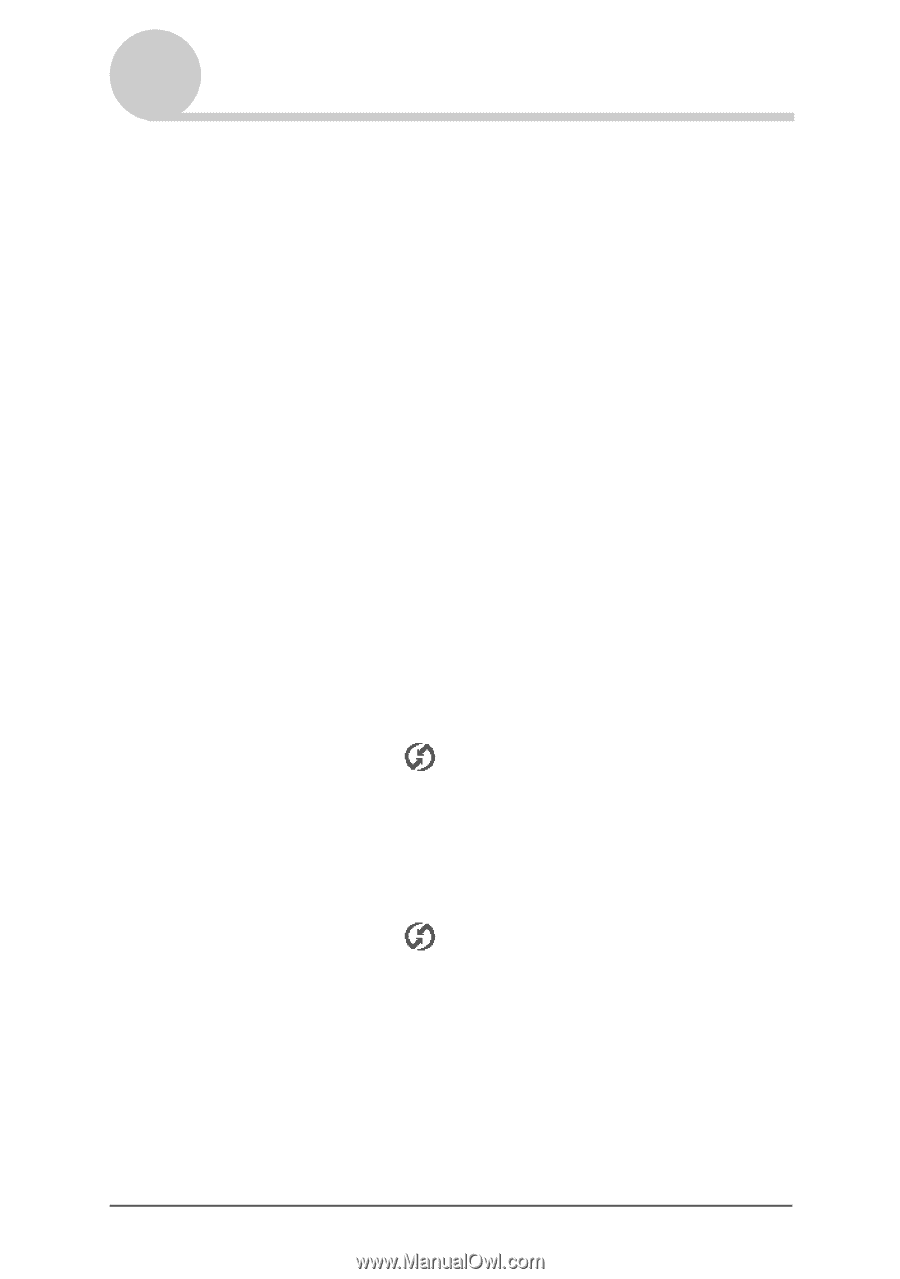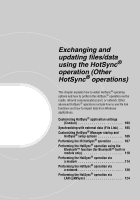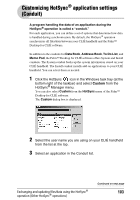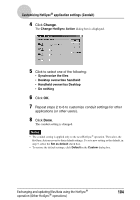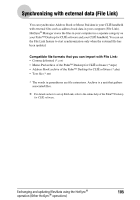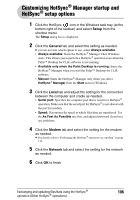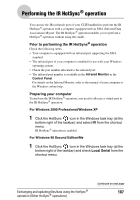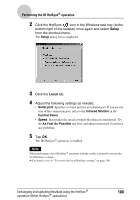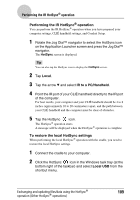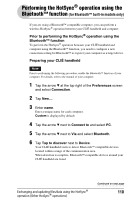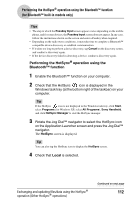Sony PEG-NX73V CLIE Handbook - Page 107
Performing the IR HotSync® operation, Prior to performing the IR HotSync, operation
 |
View all Sony PEG-NX73V manuals
Add to My Manuals
Save this manual to your list of manuals |
Page 107 highlights
Performing the IR HotSync® operation You can use the IR (infrared) port of your CLIÉ handheld to perform the IR HotSync® operation with a computer equipped with an IrDA (Infrared Data Association) IR port. The IR HotSync® operation enables you to perform a HotSync® operation without using the cradle. Prior to performing the IR HotSync® operation Check the following items: • Your computer is equipped with an infrared port supporting the IrDA standard. • The infrared port of your computer is enabled for use with your Windows operating system. • Check the port number allocated to the infrared port. • The infrared port number is available in the Infrared Monitor in the Control Panel. For details on the Infrared Monitor, refer to the manual of your computer or the Windows online help. Preparing your computer To perform the IR HotSync® operation, you need to allocate a virtual port to the IR HotSync® operation. For Windows 2000 Professional/Windows XP 1 Click the HotSync icon in the Windows task tray (at the bottom right of the taskbar) and select IR from the shortcut menu. IR HotSync® operation is enabled. For Windows 98 Second Edition/Me 1 Click the HotSync icon in the Windows task tray (at the bottom right of the taskbar) and check Local Serial from the shortcut menu. Exchanging and updating files/data using the HotSync® operation (Other HotSync® operations) Continued on next page 107