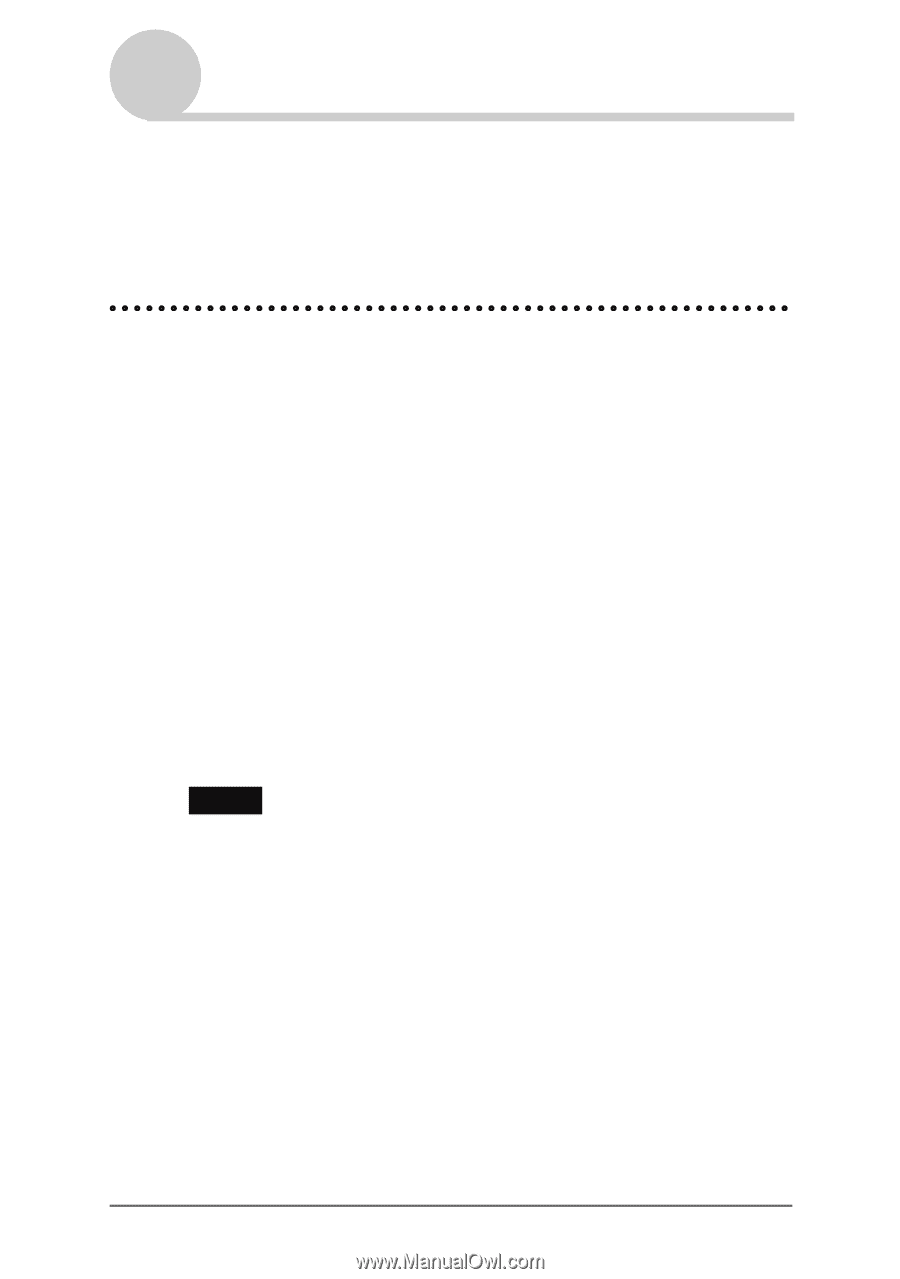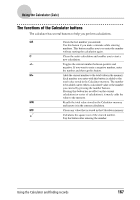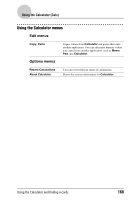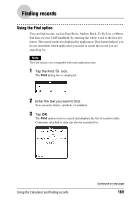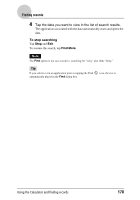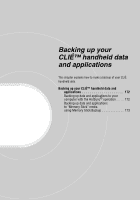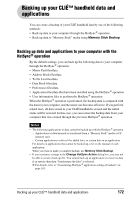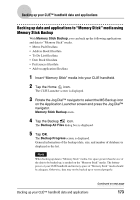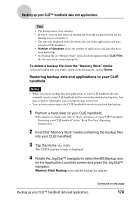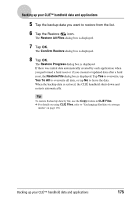Sony PEG-NX73V CLIE Handbook - Page 172
Backing up your CLIɒ handheld data and applications, Backing up data and applications to your computer with the HotSync® operation - drivers
 |
View all Sony PEG-NX73V manuals
Add to My Manuals
Save this manual to your list of manuals |
Page 172 highlights
Backing up your CLIÉ™ handheld data and applications You can create a backup of your CLIÉ handheld data by one of the following methods: • Back up data to your computer through the HotSync® operation • Back up data to "Memory Stick" media using Memory Stick Backup Backing up data and applications to your computer with the HotSync® operation By the default settings, you can back up the following data to your computer through the HotSync® operation: • Memo Pad files/data • Address Book files/data • To Do List files/data • Date Book files/data • Preferences files/data • Application files/data that have been installed using the HotSync® operation • User information files to perform the HotSync® operation When the HotSync® operation is performed, the backup data is compared with the data in your computer, and the newer one becomes effective. If you perform a hard reset, all data stored in your CLIÉ handheld is erased and the initial status will be restored. In this case, you can restore the backup data from your computer that was created through the previous HotSync® operation. Notes • The following applications or data cannot be backed up with the HotSync® operation. - Applications or data beamed or transferred from a "Memory Stick" media or CF memory card - Certain applications or driver files added later, or certain data in an application For details on applications that cannot be backed up, refer to the manual of each application. When you want to make a complete backup, use Memory Stick Backup. • If you customize settings in the Change HotSync Action dialog box, you may not be able to create a back up file. You cannot back up an application or restore its data if an option other than "Synchronize the files" is selected. b For details, refer to "Customizing HotSync® application settings (Conduit)" on page 103. Backing up your CLIÉ™ handheld data and applications 172