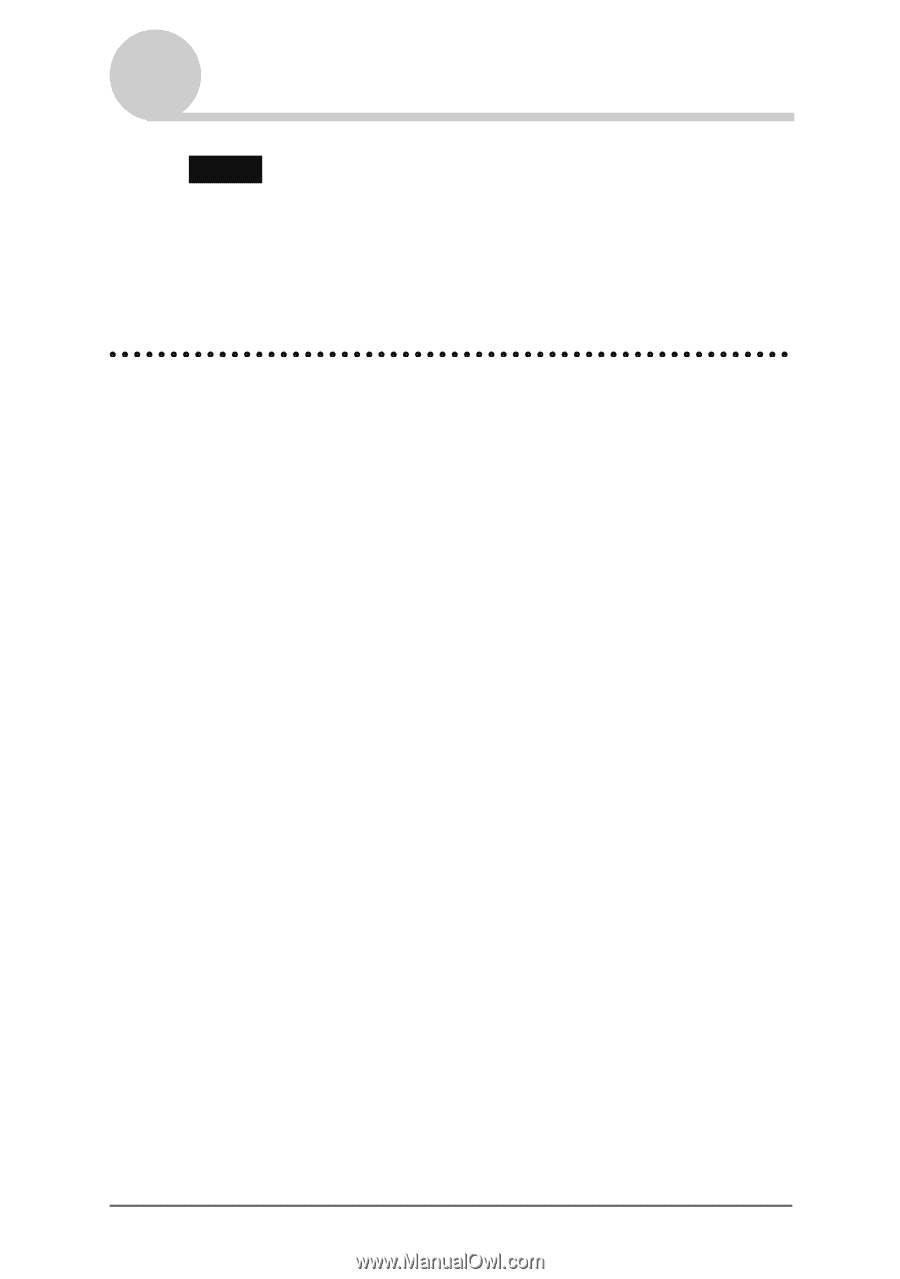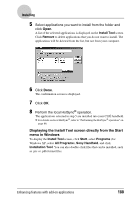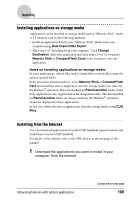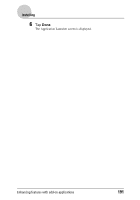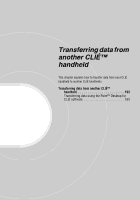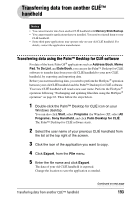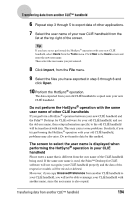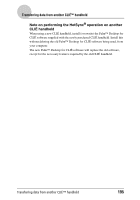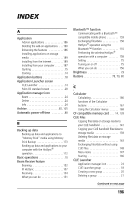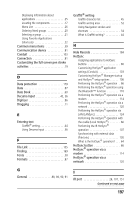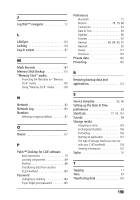Sony PEG-NX73V CLIE Handbook - Page 193
Transferring data from another CLIɒ handheld, Transferring data using the Palm™ Desktop for CLIÉ software
 |
View all Sony PEG-NX73V manuals
Add to My Manuals
Save this manual to your list of manuals |
Page 193 highlights
Transferring data from another CLIÉ™ handheld Notes • You cannot transfer data from another CLIÉ handheld with Memory Stick Backup. • You cannot transfer applications that you installed. You need to reinstall them to your CLIÉ handheld. • Some third party applications may operate only on your old CLIÉ handheld. For details, contact the application manufacturer. Transferring data using the Palm™ Desktop for CLIÉ software For data of the basic Palm OS® applications such as Address Book, Memo Pad, To Do List, and Date Book, you can use the Palm™ Desktop for CLIÉ software to transfer data from your old CLIÉ handheld to your new CLIÉ handheld, by exporting and importing data. Before you start transferring data, you need to perform the HotSync® operation between your old CLIÉ handheld and the Palm™ Desktop for CLIÉ software. Your new CLIÉ handheld will need a new user name. Perform the HotSync® operation following "Exchanging and updating files/data using the HotSync® operation" on page 63. Then follow the steps below. 1 Double-click the Palm™ Desktop for CLIÉ icon on your Windows desktop. You can also click Start, select Programs (for Windows XP, select All Programs), Sony Handheld, and click Palm Desktop for CLIÉ. The Palm™ Desktop for CLIÉ software starts. 2 Select the user name of your previous CLIÉ handheld from the list at the top right of the screen. 3 Click the icon of the application you want to copy. 4 Click Export, from the File menu. 5 Enter the file name and click Export. The data of your old CLIÉ handheld is exported. Change the location to save the application as needed. Transferring data from another CLIÉ™ handheld Continued on next page 193