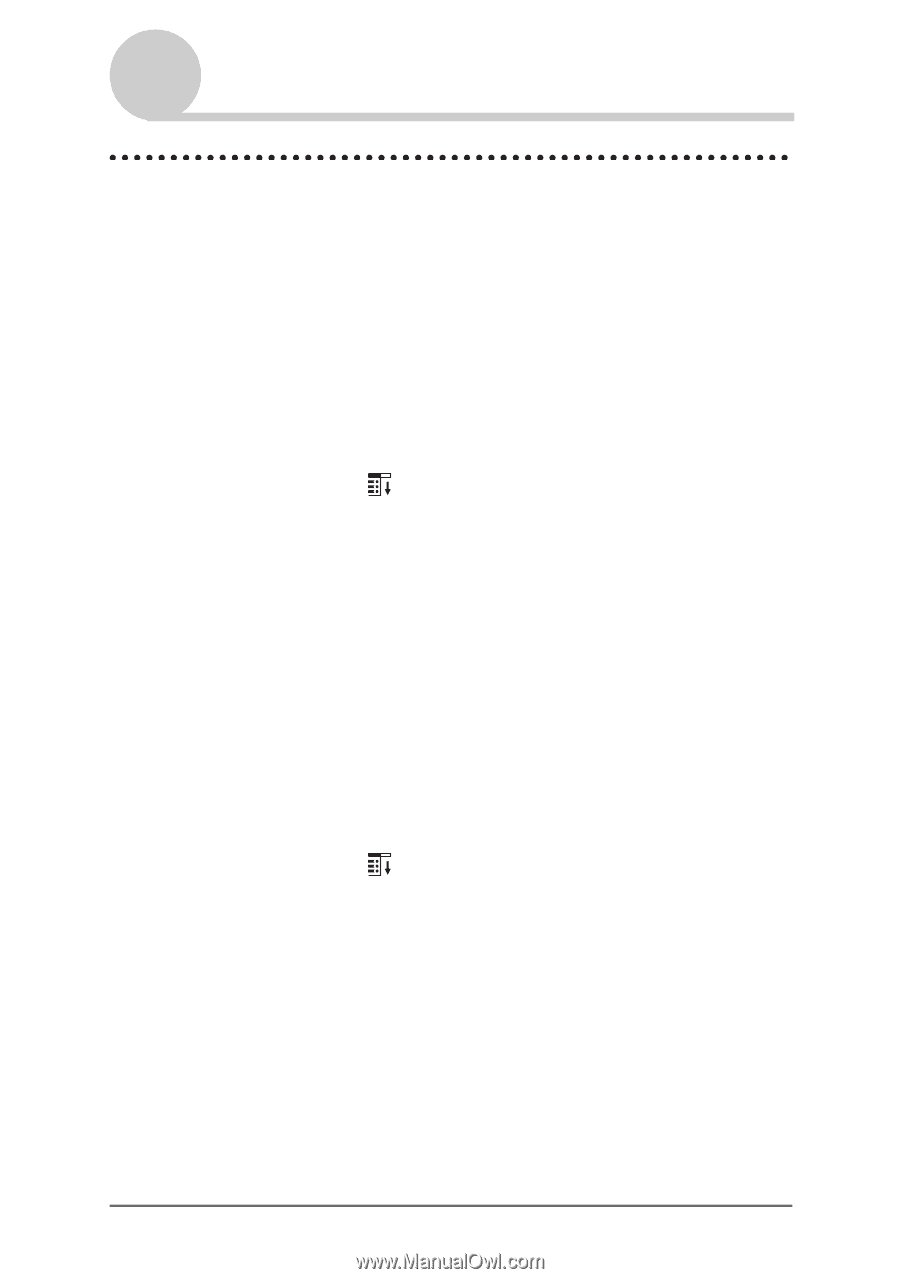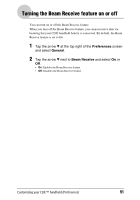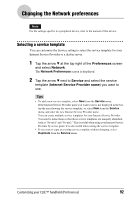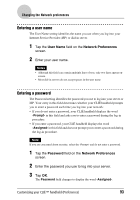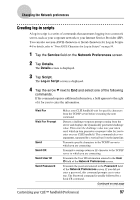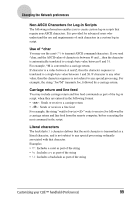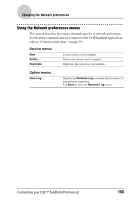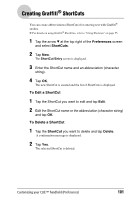Sony PEG-NX73V CLIE Handbook - Page 96
Creating additional service templates, To duplicate an existing service template
 |
View all Sony PEG-NX73V manuals
Add to My Manuals
Save this manual to your list of manuals |
Page 96 highlights
Changing the Network preferences Creating additional service templates You can create additional service templates from scratch or by duplicating existing templates and editing the information. After you create a new or duplicate template, you can add and edit settings. To duplicate an existing service template 1 Tap the arrow V next to Service and select the predefined service template you want to duplicate on the Network Preferences screen. 2 Tap the Menu icon. The menu screen is displayed. 3 Tap Duplicate from the Service menu. A copy of the service template (The name of an original service template + Copy) is added to the drop-down list for the Service field. To delete a service template You can delete an existing service template. 1 Tap the arrow V next to Service and select the predefined service template you want to delete on the Network Preferences screen. 2 Tap the Menu icon. The menu screen is displayed. 3 Tap Delete from the Service menu. The Delete Service dialog box is displayed. 4 Tap OK. The selected service template is deleted. To cancel deleting, tap Cancel. Customizing your CLIÉ™ handheld (Preferences) 96