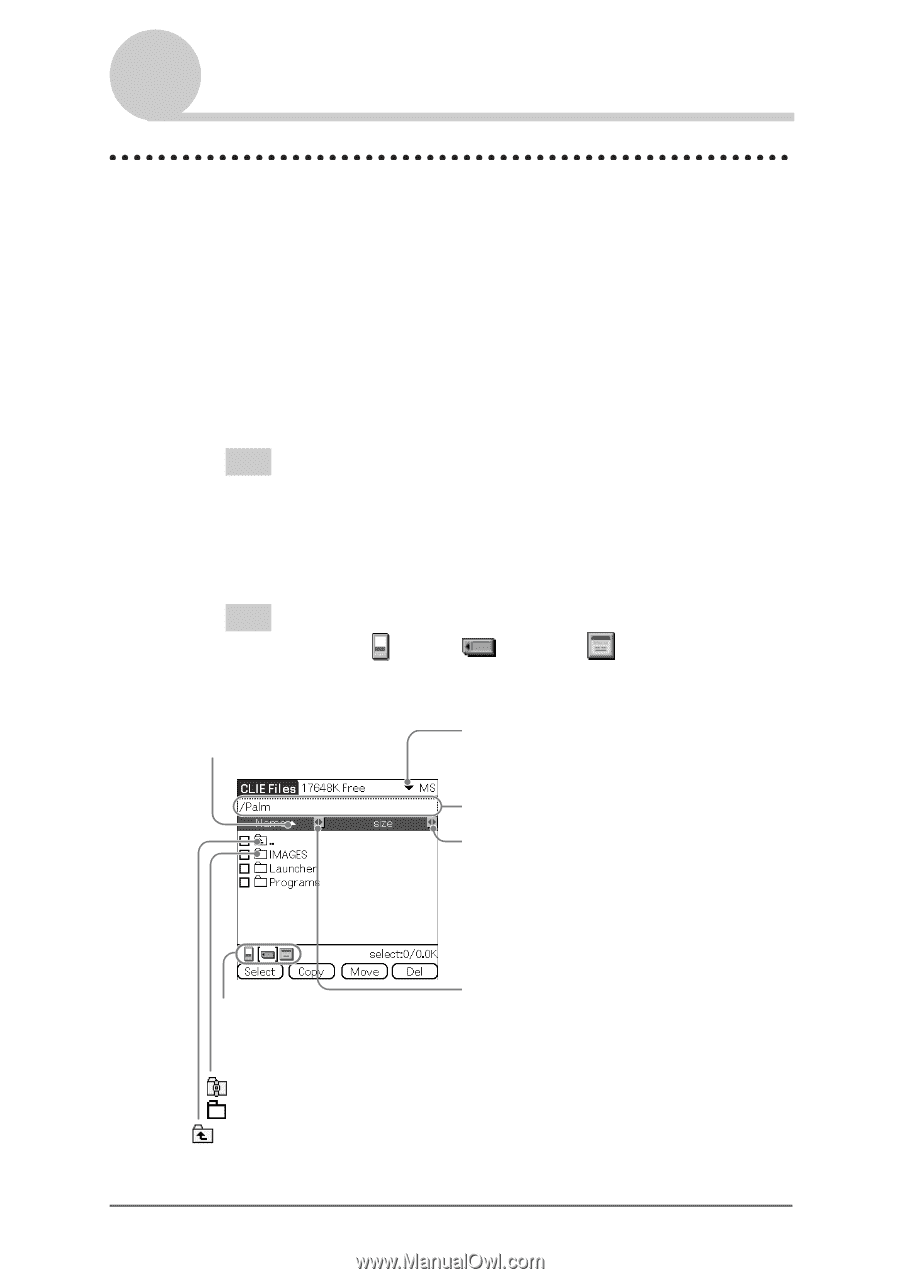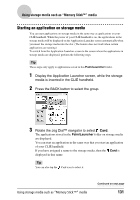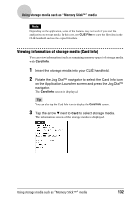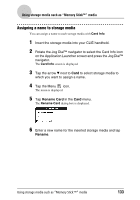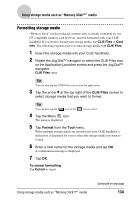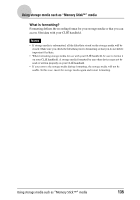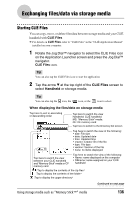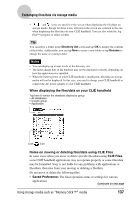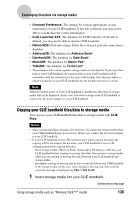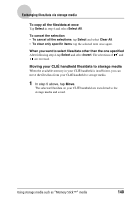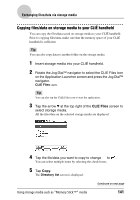Sony PEG-NX73V CLIE Handbook - Page 136
Exchanging files/data via storage media, Starting CLIE Files
 |
View all Sony PEG-NX73V manuals
Add to My Manuals
Save this manual to your list of manuals |
Page 136 highlights
Exchanging files/data via storage media Starting CLIE Files You can copy, move, or delete files/data between storage media and your CLIÉ handheld with CLIE Files. b For details on CLIE Files, refer to "CLIE Files" in the "CLIÉ Application Manual" installed on your computer. 1 Rotate the Jog Dial™ navigator to select the CLIE Files icon on the Application Launcher screen and press the Jog Dial™ navigator. CLIE Files starts. Tip You can also tap the CLIE Files icon to start the application. 2 Tap the arrow V at the top right of the CLIE Files screen to select Handheld or storage media. Tip You can also tap the icon, the icon, or the icon to select. When displaying the files/data on storage media Tap here to sort in ascending or descending order Tap here to switch the view Handheld: CLIÉ handheld MS: "Memory Stick" media CF: CF memory card Tap here to switch to the Directory list screen Tap here to switch the view of the following: • size: File size • date: Updated date • time: Updated time • creator: Creator ID of the file • type: File type • version: Version of the file • none: no items displayed Tap here to switch the view between your CLIÉ handheld and "Memory Stick" media or CF memory card Tap here to switch the view of the following: • Name: name displayed on the computer • DBname: name assigned on your CLIÉ handheld : Tap to display the contents of the zip files* :Tap to display the contents of the folder* :Tap to display the upper directory* Using storage media such as "Memory Stick™" media Continued on next page 136