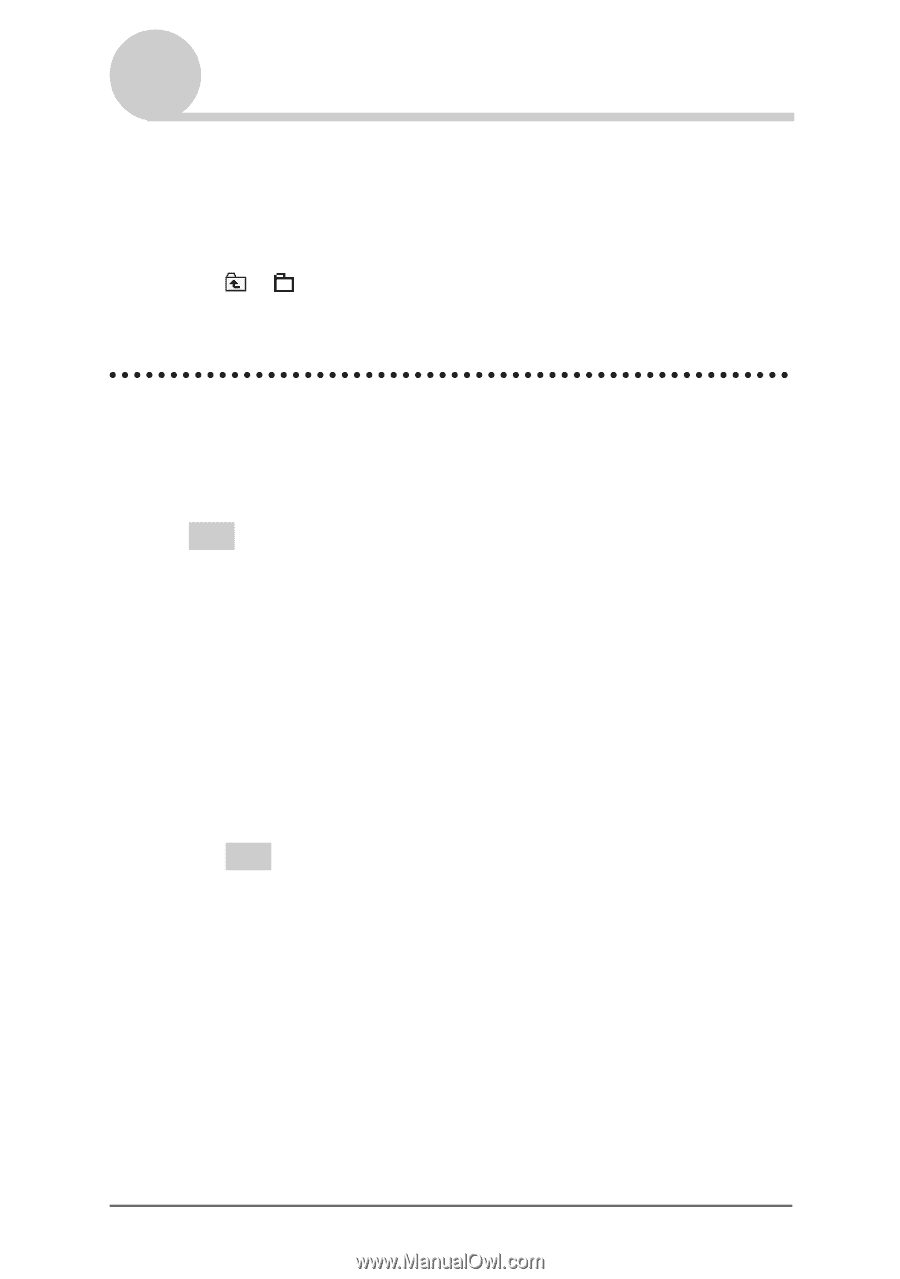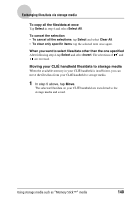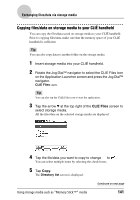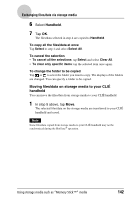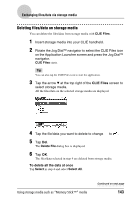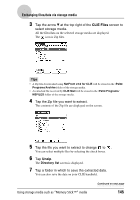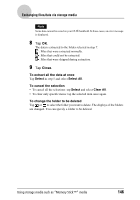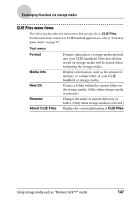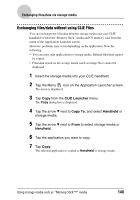Sony PEG-NX73V CLIE Handbook - Page 144
Extracting a Zip file, To cancel all the selections, Select, Clear All, To clear only specific items - download
 |
View all Sony PEG-NX73V manuals
Add to My Manuals
Save this manual to your list of manuals |
Page 144 highlights
Exchanging files/data via storage media To cancel the selection • To cancel all the selections: tap Select and select Clear All. • To clear only specific items: tap the selected item once again. To change the folder to be deleted Tap or to select the folder you want to delete. The displays of the folders are changed. You can specify a folder to be deleted. Extracting a Zip file You can extract Zip files without using a computer, either downloaded from a website using NetFront v3.0 for CLIE, or received as attachment files with an e-mail on CLIE Mail. Tip A Zip file downloaded using NetFront v3.0 for CLIE will be stored in the /Palm/ Programs/Archive folder of storage media inserted into your CLIÉ handheld. 1 Insert storage media containing Zip files into your CLIÉ handheld. 2 Rotate the Jog Dial™ navigator to select the CLIE Files icon on the Application Launcher screen and press the Jog Dial™ navigator. CLIE Files starts. Tip You can also tap the CLIE Files icon to start the application. Using storage media such as "Memory Stick™" media Continued on next page 144