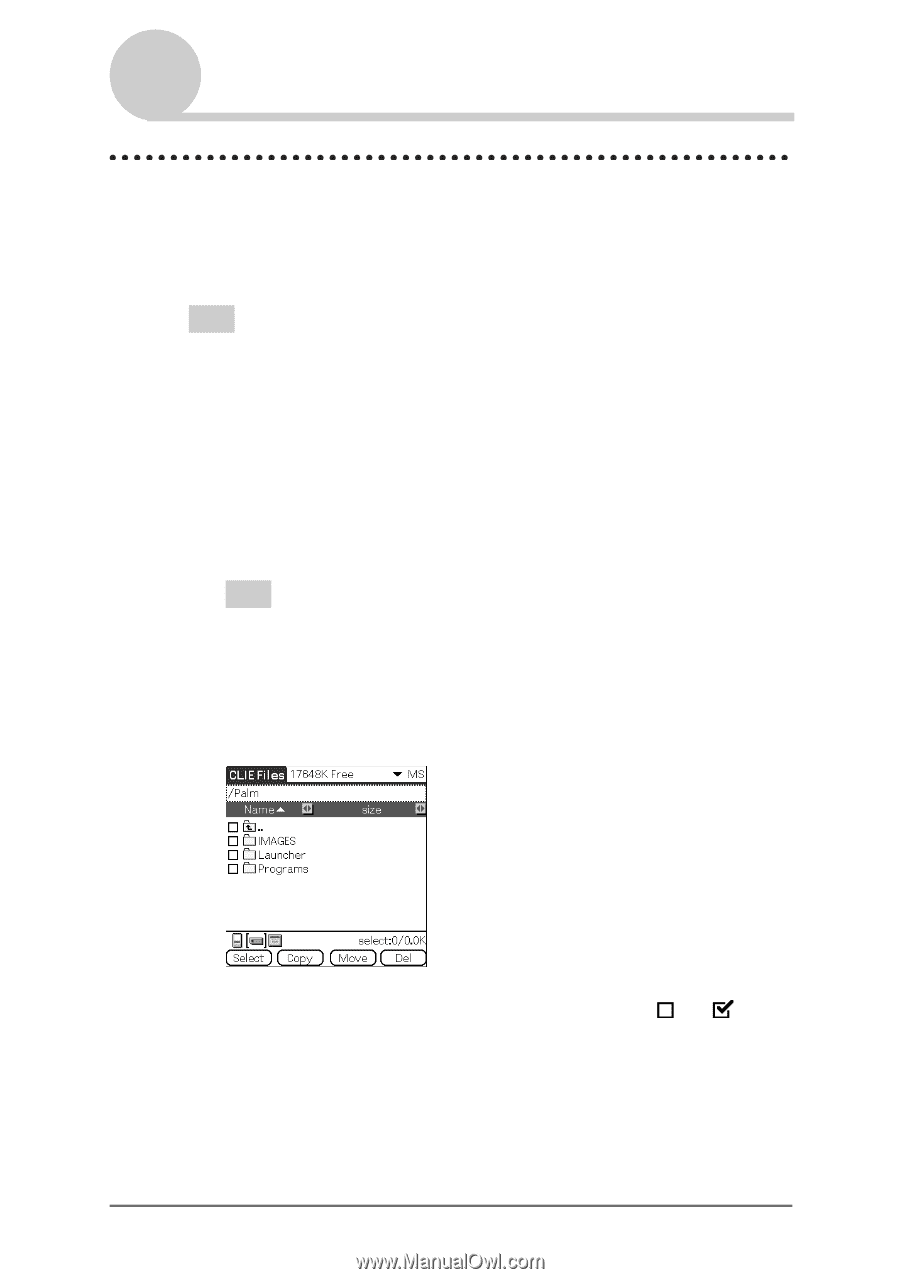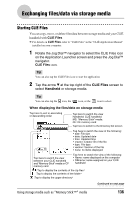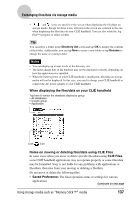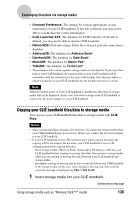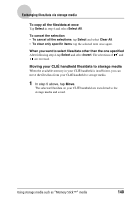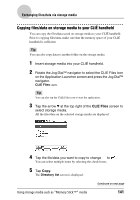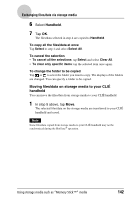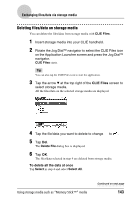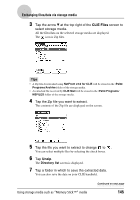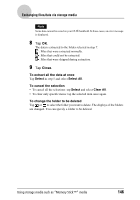Sony PEG-NX73V CLIE Handbook - Page 141
Copying files/data on storage media to your CLIÉ handheld, CLIE Files
 |
View all Sony PEG-NX73V manuals
Add to My Manuals
Save this manual to your list of manuals |
Page 141 highlights
Exchanging files/data via storage media Copying files/data on storage media to your CLIÉ handheld You can copy the files/data saved on storage media to your CLIÉ handheld. Prior to copying files/data, make sure that the memory space of your CLIÉ handheld is sufficient. Tip You can also copy data to another folder on the storage media. 1 Insert storage media into your CLIÉ handheld. 2 Rotate the Jog Dial™ navigator to select the CLIE Files icon on the Application Launcher screen and press the Jog Dial™ navigator. CLIE Files starts. Tip You can also tap the CLIE Files icon to start the application. 3 Tap the arrow V at the top right of the CLIE Files screen to select storage media. All the files/data on the selected storage media are displayed. 4 Tap the file/data you want to copy to change to . You can select multiple items by selecting the check boxes. 5 Tap Copy. The Directory list screen is displayed. Using storage media such as "Memory Stick™" media Continued on next page 141