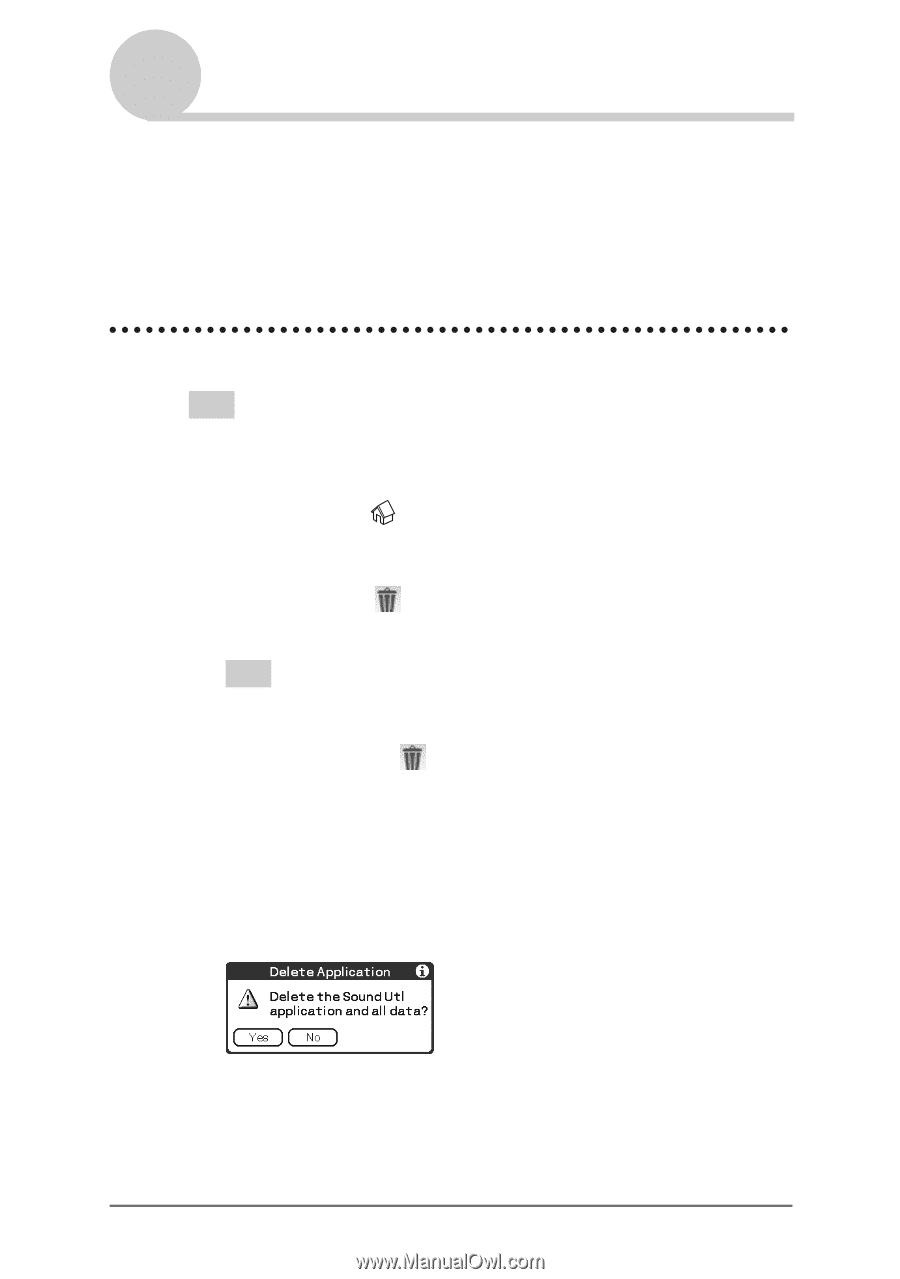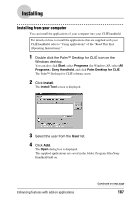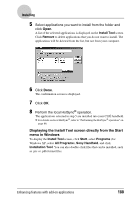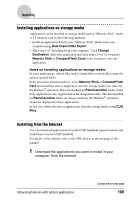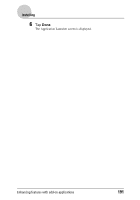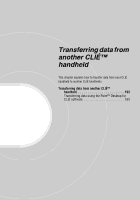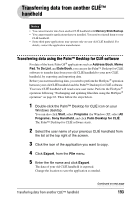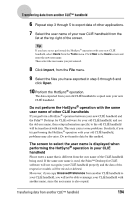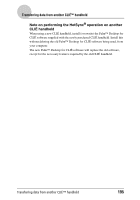Sony PEG-NX73V CLIE Handbook - Page 190
Deleting installed add-on applications, delete source, Handheld, Delete
 |
View all Sony PEG-NX73V manuals
Add to My Manuals
Save this manual to your list of manuals |
Page 190 highlights
Installing 2 Follow the instructions including readme files to install the downloaded application in your CLIÉ handheld. If there are no specific instructions, double-click the downloaded PRC format (.prc) file and perform step 6 through 8 of "Installing from your computer" on page 187. Deleting installed add-on applications Tip You can only delete the applications that you installed yourself. Default applications, such as Address Book and Memo Pad, cannot be deleted. 1 Tap the Home icon. The CLIE Launcher screen is displayed. 2 Tap the Delete icon. The Delete dialog box is displayed. Tip When the Use Drag&Drop check box on the CLIE Launcher Preferences screen (page 27) is on, you can also delete an application by dragging its icon and dropping it in the Delete icon at the top right of the screen. 3 Tap the arrow V next to delete source to select Handheld or storage media. 4 Tap the application you want to delete and tap Delete. A confirmation message appears. 5 Tap Yes. The application selected in step 4 is deleted. To cancel deleting, tap No. Enhancing features with add-on applications Continued on next page 190