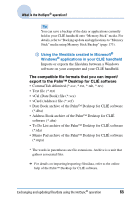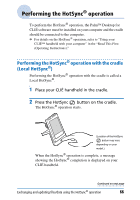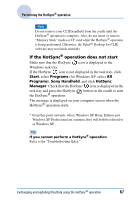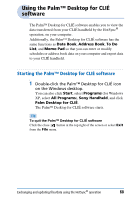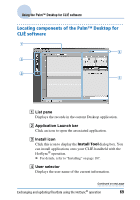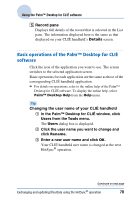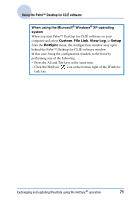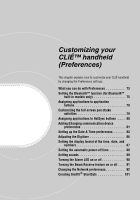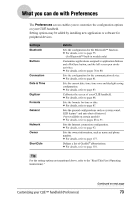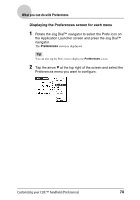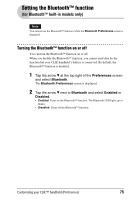Sony PEG-NX73V CLIE Handbook - Page 70
Basic operations of the Palm™ Desktop for CLIÉ software, Record pane
 |
View all Sony PEG-NX73V manuals
Add to My Manuals
Save this manual to your list of manuals |
Page 70 highlights
Using the Palm™ Desktop for CLIÉ software E Record pane Displays full details of the record that is selected in the List pane. The information displayed here is the same as that displayed on your CLIÉ handheld's Details screen. Basic operations of the Palm™ Desktop for CLIÉ software Click the icon of the application you want to use. The screen switches to the selected application screen. Basic operations for each application are the same as those of the corresponding CLIÉ handheld application. b For details on operations, refer to the online help of the Palm™ Desktop for CLIÉ software. To display the online help, select Palm™ Desktop Help from the Help menu. Tip Changing the user name of your CLIÉ handheld 1 In the Palm™ Desktop for CLIÉ window, click Users from the Tools menu. The Users dialog box is displayed. 2 Click the user name you want to change and click Rename. 3 Enter a new user name and click OK. Your CLIÉ handheld user name is changed at the next HotSync® operation. Continued on next page Exchanging and updating files/data using the HotSync® operation 70