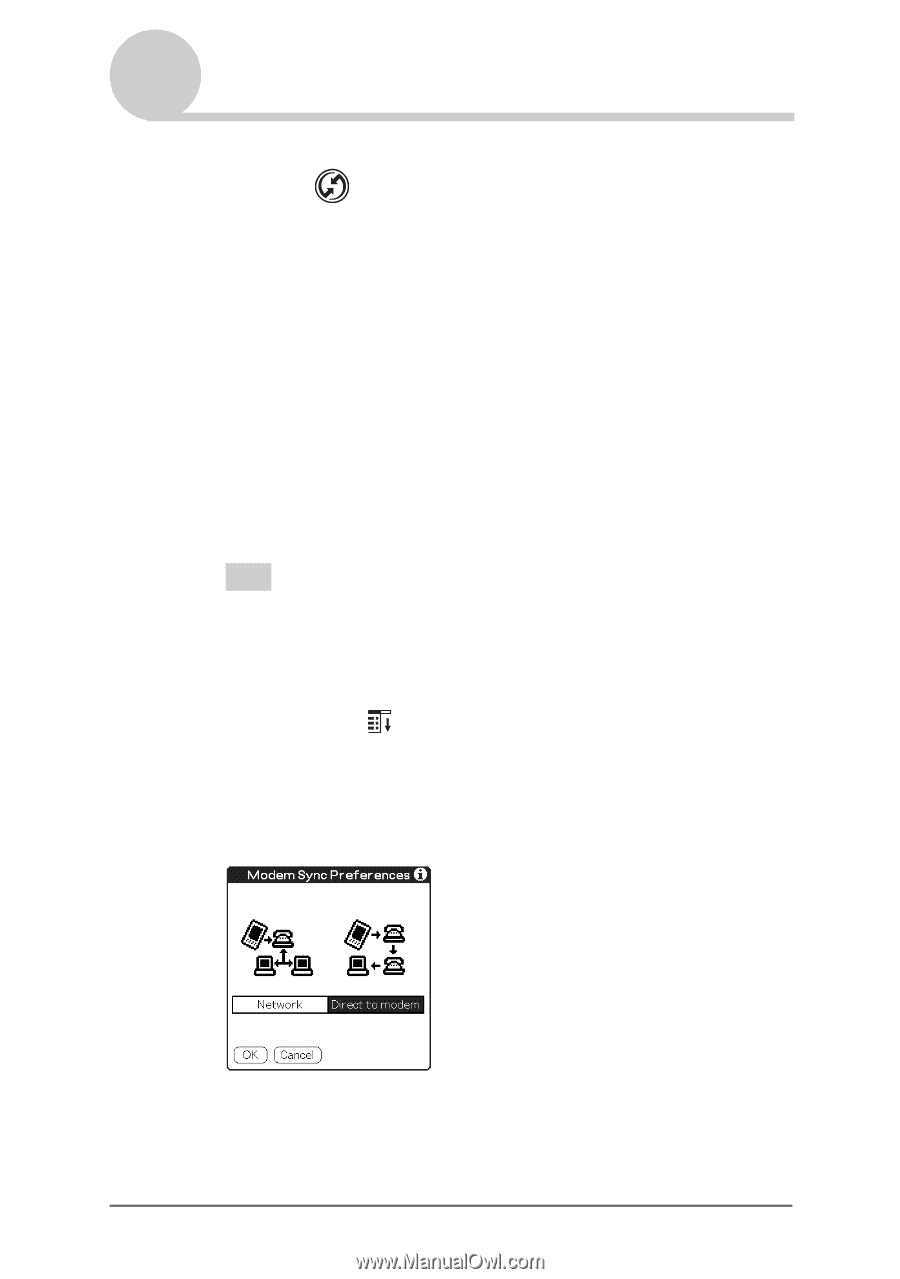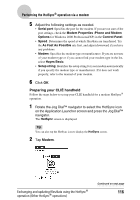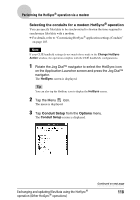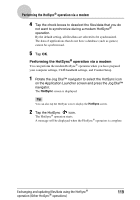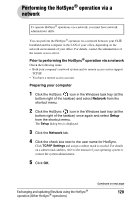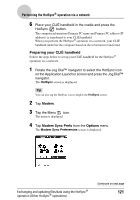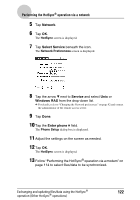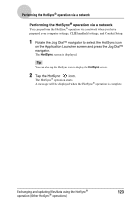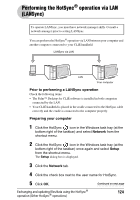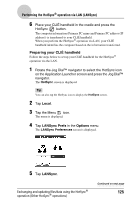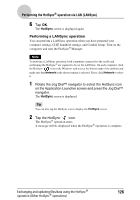Sony PEG-NX73V CLIE Handbook - Page 121
Modem, Modem Sync Prefs, Options, Performing the HotSync, operation vianetwork
 |
View all Sony PEG-NX73V manuals
Add to My Manuals
Save this manual to your list of manuals |
Page 121 highlights
Performing the HotSync® operation via a network 6 Place your CLIÉ handheld in the cradle and press the HotSync button. The computer information (Primary PC name and Primary PC address (IP address)) is transferred to your CLIÉ handheld. When you perform the HotSync® operation via a network, your CLIÉ handheld identifies the computer based on the information transferred. Preparing your CLIÉ handheld Follow the steps below to set up your CLIÉ handheld for the HotSync® operation via a network. 1 Rotate the Jog Dial™ navigator to select the HotSync icon on the Application Launcher screen and press the Jog Dial™ navigator. The HotSync screen is displayed. Tip You can also tap the HotSync icon to display the HotSync screen. 2 Tap Modem. 3 Tap the Menu icon. The menu is displayed. 4 Tap Modem Sync Prefs from the Options menu. The Modem Sync Preferences screen is displayed. Exchanging and updating files/data using the HotSync® operation (Other HotSync® operations) Continued on next page 121