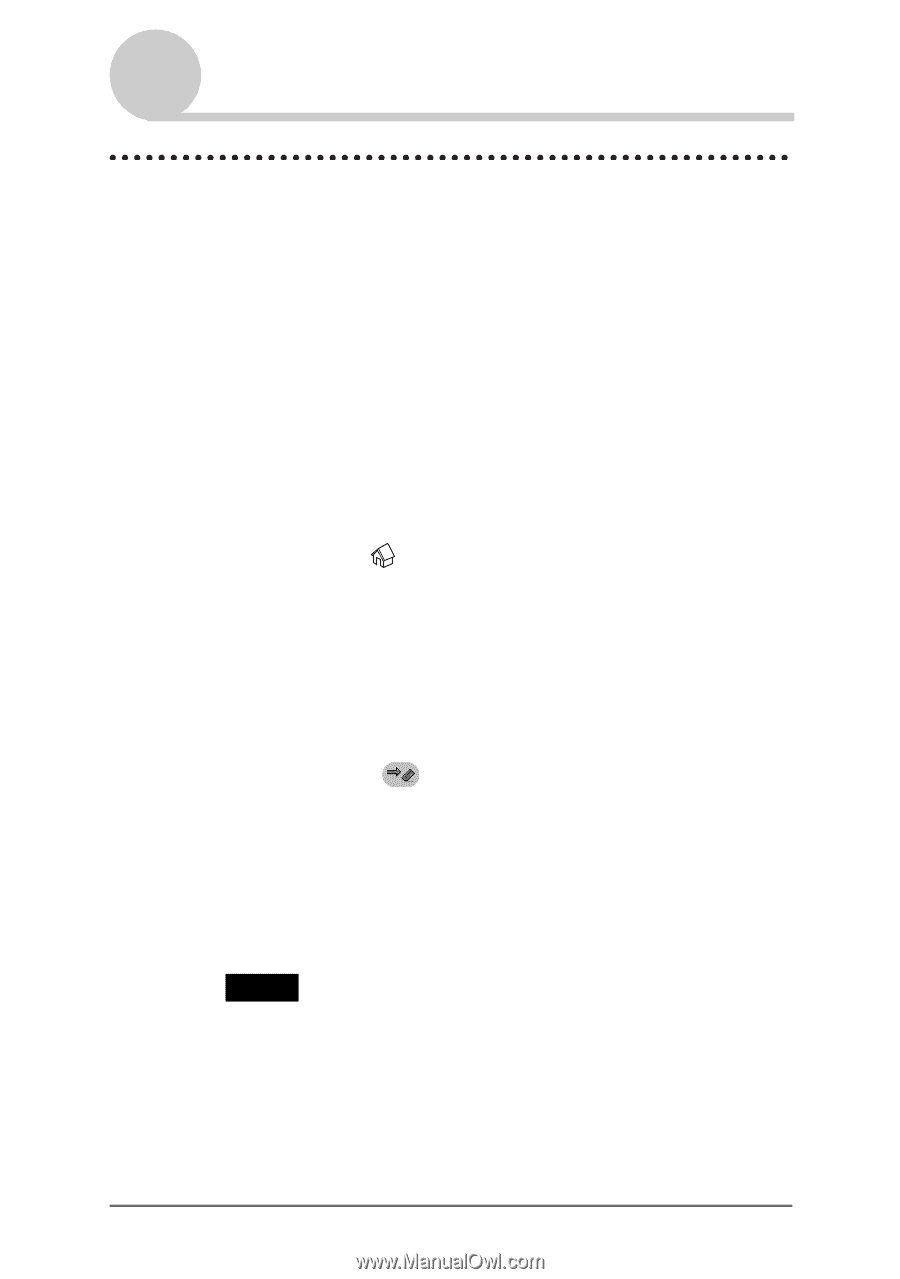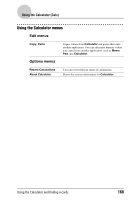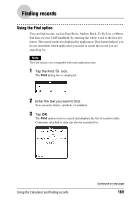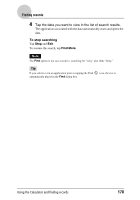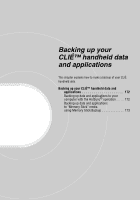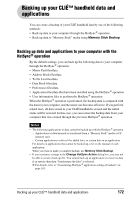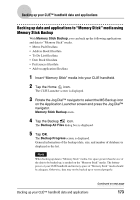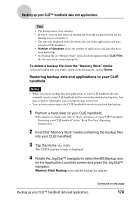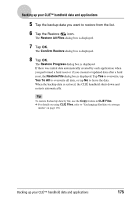Sony PEG-NX73V CLIE Handbook - Page 173
Backing up data and applications to “Memory Stick” media using Memory Stick Backup
 |
View all Sony PEG-NX73V manuals
Add to My Manuals
Save this manual to your list of manuals |
Page 173 highlights
Backing up your CLIÉ™ handheld data and applications Backing up data and applications to "Memory Stick" media using Memory Stick Backup With Memory Stick Backup, you can back up the following applications and data to "Memory Stick" media. • Memo Pad files/data • Address Book files/data • To Do List files/data • Date Book files/data • Preferences files/data • Add-on application files/data 1 Insert "Memory Stick" media into your CLIÉ handheld. 2 Tap the Home icon. The CLIE Launcher screen is displayed. 3 Rotate the Jog Dial™ navigator to select the MS Backup icon on the Application Launcher screen and press the Jog Dial™ navigator. Memory Stick Backup starts. 4 Tap the Backup icon. The Backup All Files dialog box is displayed. 5 Tap OK. The Backup Progress screen is displayed. General information of the backup (date, size, and number of database) is displayed in the list. Note When backing up data to "Memory Stick" media, free space greater than the size of the data to be backed up, is needed on the "Memory Stick" media. The battery power of your CLIÉ handheld and memory space of "Memory Stick" media should be adequate. Otherwise, data may not be backed up or restored properly. Backing up your CLIÉ™ handheld data and applications Continued on next page 173