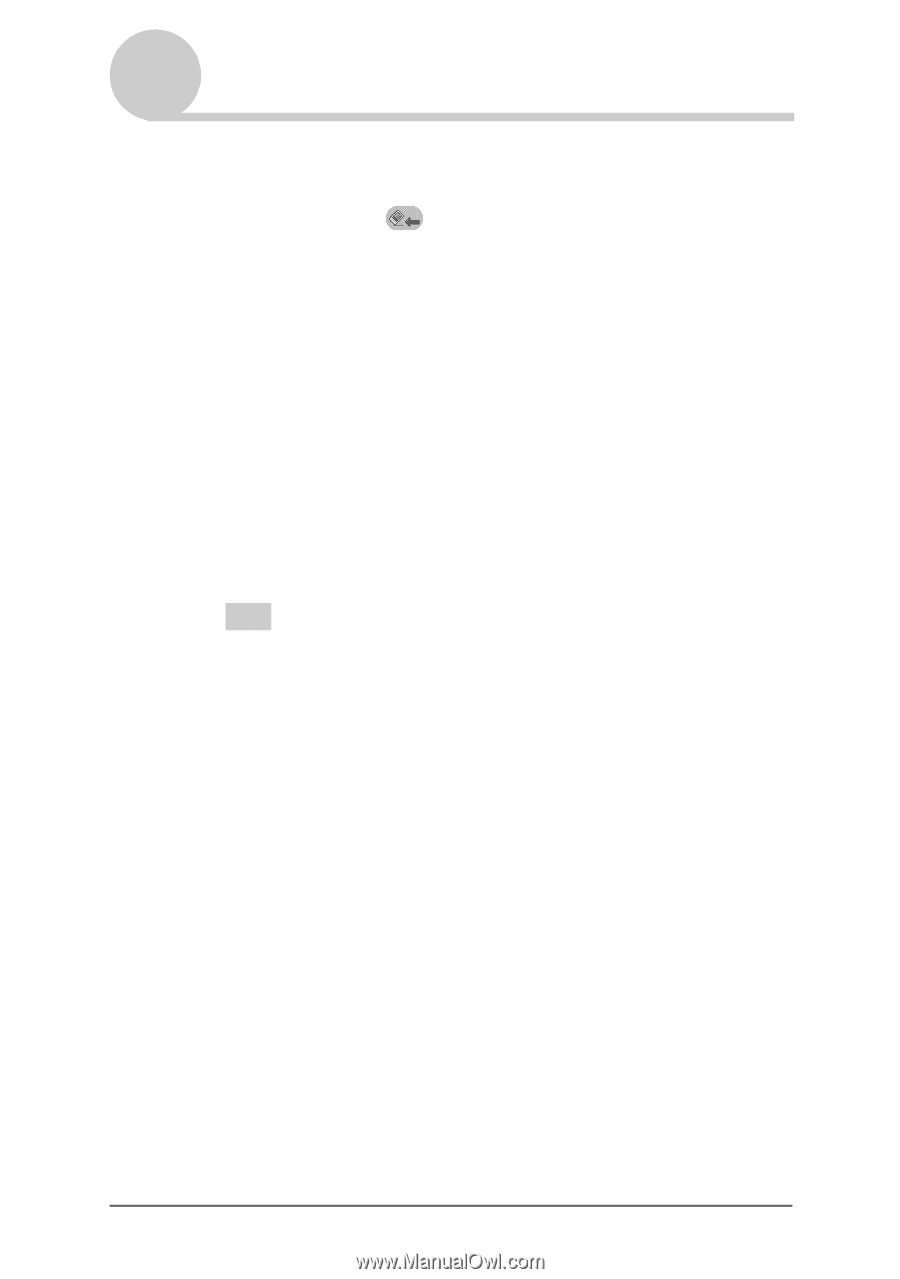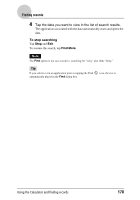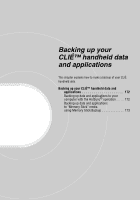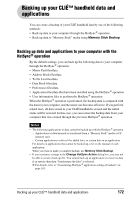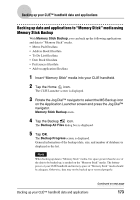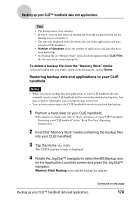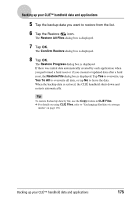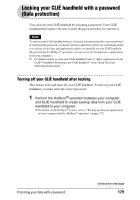Sony PEG-NX73V CLIE Handbook - Page 175
Backing up your CLIÉ™ handheld data and applications, Restore All Files, Confirm Restore
 |
View all Sony PEG-NX73V manuals
Add to My Manuals
Save this manual to your list of manuals |
Page 175 highlights
Backing up your CLIÉ™ handheld data and applications 5 Tap the backup data you want to restore from the list. 6 Tap the Restore icon. The Restore All Files dialog box is displayed. 7 Tap OK. The Confirm Restore dialog box is displayed. 8 Tap OK. The Restore Progress dialog box is displayed. If there was initial data automatically created by each application when you performed a hard reset or if you created or updated data after a hard reset, the Restore File dialog box is displayed. Tap Yes to overwrite, tap Yes To All to overwrite all data, or tap No to leave the data. When the backup data is restored, the CLIÉ handheld shuts down and restarts automatically. Tip To restore backed up data by file, use the Copy feature in CLIE Files. b For details on using CLIE Files, refer to "Exchanging files/data via storage media" on page 136. Backing up your CLIÉ™ handheld data and applications 175