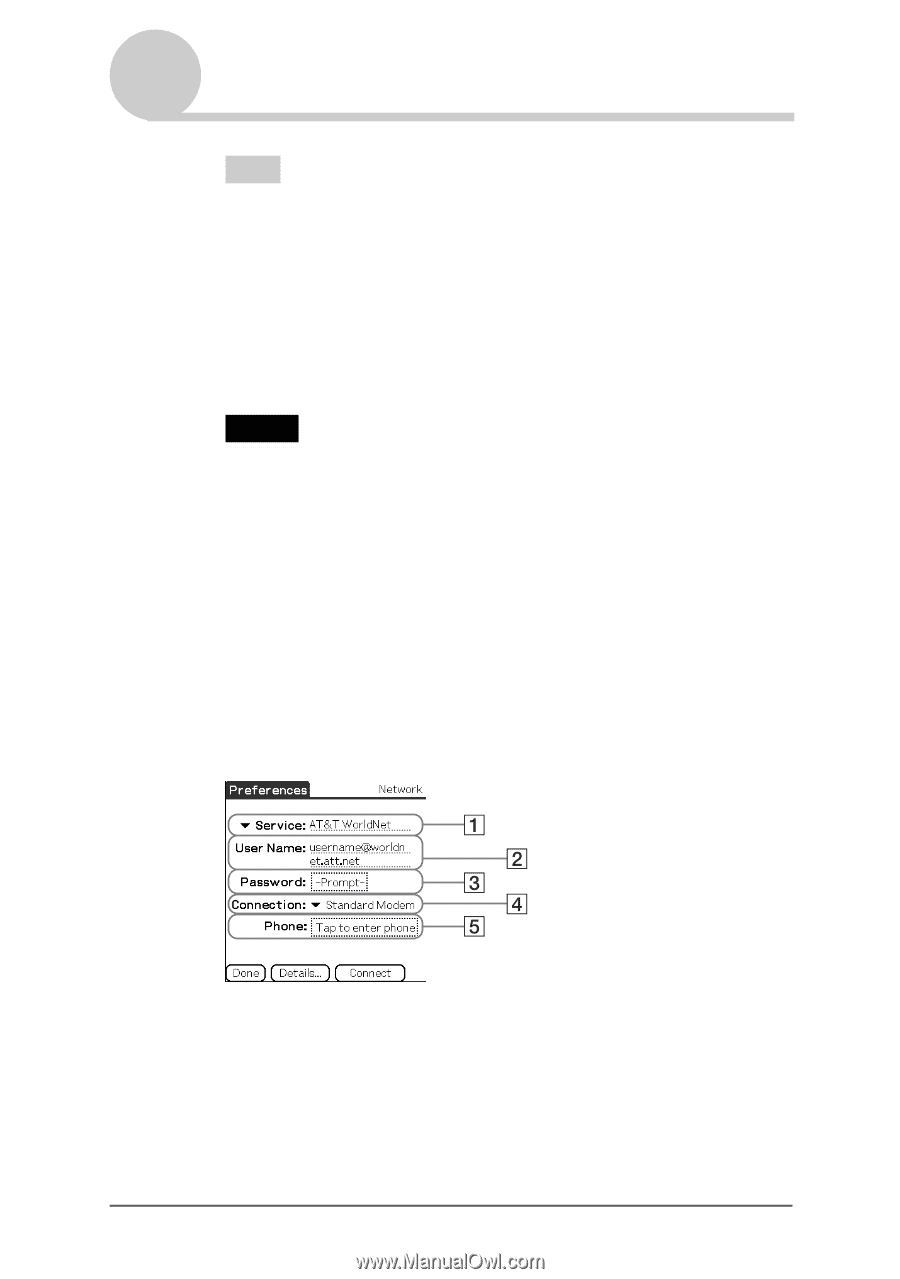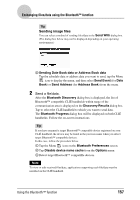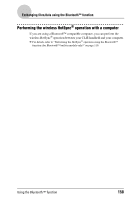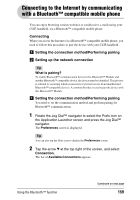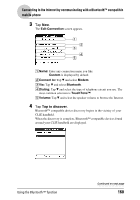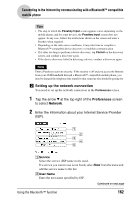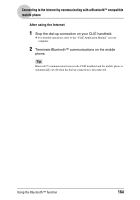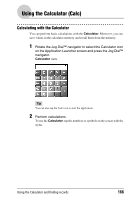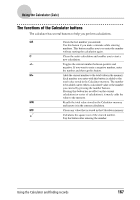Sony PEG-NX73V CLIE Handbook - Page 162
Setting up the network connection, Preferences, Network
 |
View all Sony PEG-NX73V manuals
Add to My Manuals
Save this manual to your list of manuals |
Page 162 highlights
Connecting to the Internet by communicating with a Bluetooth™ compatible mobile phone Tips • The step in which the Passkey Input screen appears varies depending on the mobile phone, and for some devices, the Passkey input screen does not appear. In any case, follow the instructions shown on the screen and enter a Passkey when required. • Depending on the radio wave conditions, it may take time to complete a Bluetooth™ compatible device discovery or establish communication. • If it takes too long to perform a device discovery, tap Cancel on the discovery screen, and conduct a discovery again. • If the device discovery failed in detecting a device, conduct a discovery again. Note Enter a Passkey to activate security. If the security is off and you access the Internet from your CLIÉ handheld through a Bluetooth™ compatible mobile phone, you may be charged the telephone line rental fee that someone else should be paying for. 2 Setting up the network connection You need to set up the network connection in the Preferences screen. 1 Tap the arrow V at the top right of the Preferences screen to select Network. 2 Enter the information about your Internet Service Provider (ISP). 1Service Select the service (ISP name) to be used. If a service you want to use is not listed, select New from the menu and add the service name to the list. 2User Name Enter the user name specified by ISP. Continued on next page Using the Bluetooth™ function 162