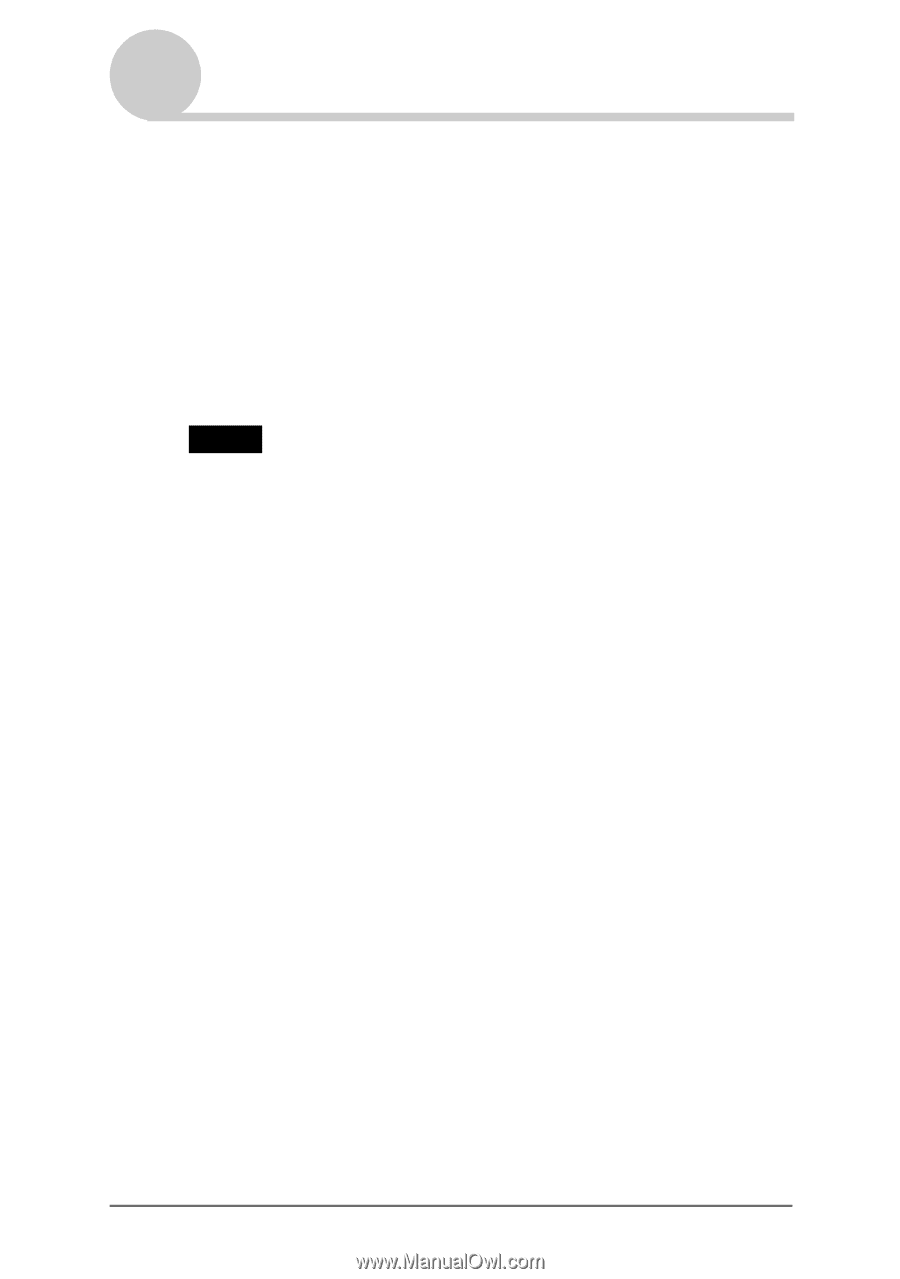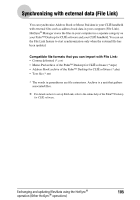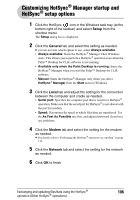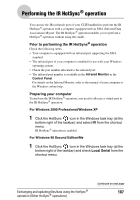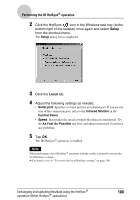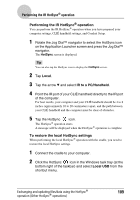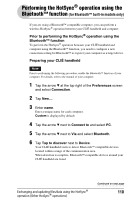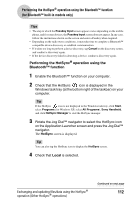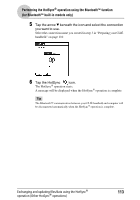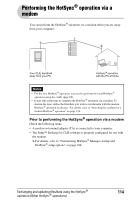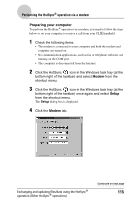Sony PEG-NX73V CLIE Handbook - Page 110
Performing the HotSync ® operation using the Bluetooth™ function (for Bluetooth™ built-in models
 |
View all Sony PEG-NX73V manuals
Add to My Manuals
Save this manual to your list of manuals |
Page 110 highlights
Performing the HotSync® operation using the Bluetooth™ function (for Bluetooth™ built-in models only) If you are using a Bluetooth™ compatible computer, you can perform a wireless HotSync® operation between your CLIÉ handheld and computer. Prior to performing the HotSync® operation using the Bluetooth™ function To perform the HotSync® operation between your CLIÉ handheld and computer using the Bluetooth™ function, you need to configure a new connection setting for Bluetooth™ to register your computer as a target device. Preparing your CLIÉ handheld Note Prior to performing the following procedure, enable the Bluetooth™ function of your computer. For details, refer to the manual of your computer. 1 Tap the arrow V at the top right of the Preferences screen and select Connection. 2 Tap New.... 3 Enter name. Enter a unique name for each computer. Custom is displayed by default. 4 Tap the arrow V next to Connect to and select PC. 5 Tap the arrow V next to Via and select Bluetooth. 6 Tap Tap to discover next to Device. Your CLIÉ handheld starts to detect Bluetooth™ compatible devices located within a range of the communication area. When detection is complete, Bluetooth™ compatible devices around your CLIÉ handheld are listed. Exchanging and updating files/data using the HotSync® operation (Other HotSync® operations) Continued on next page 110