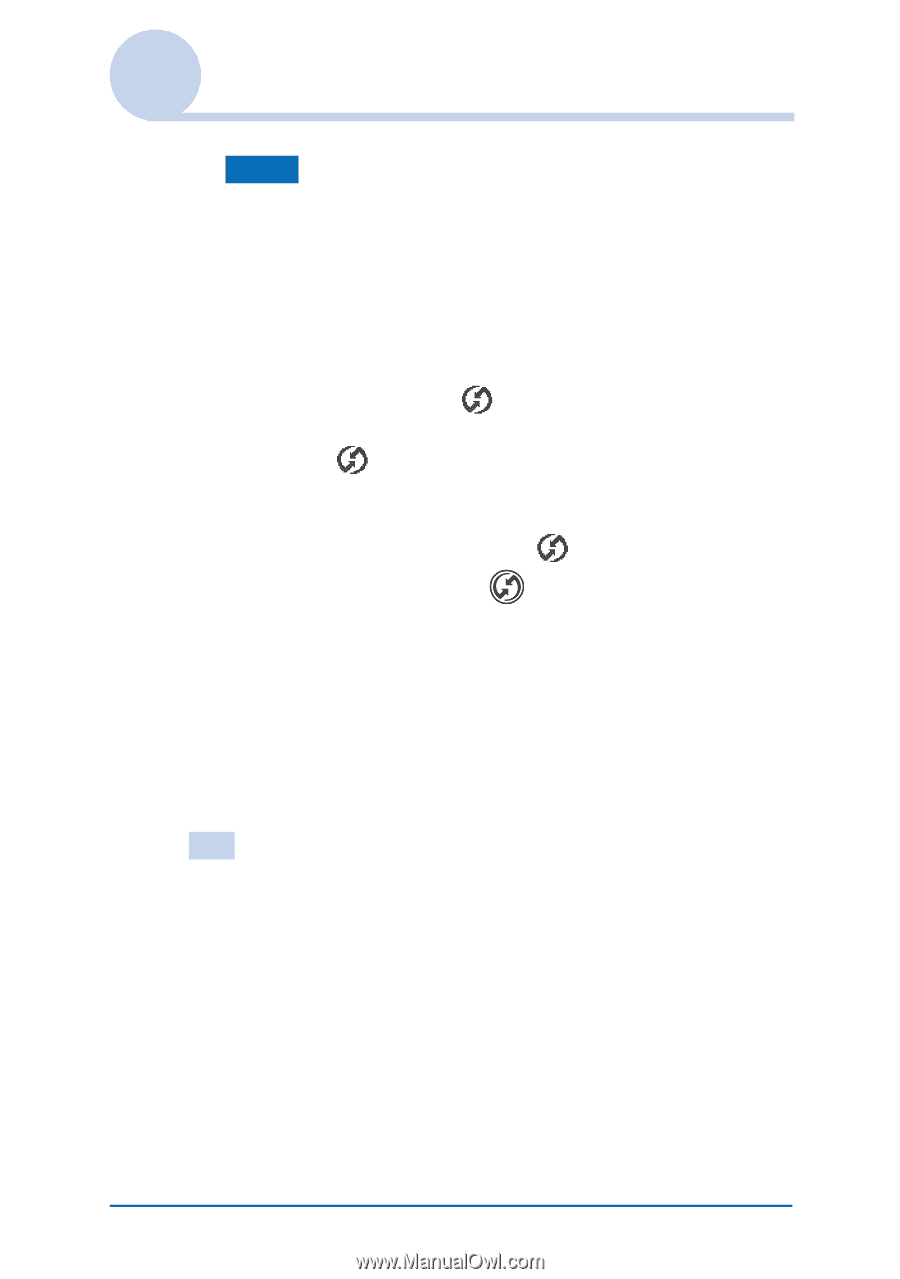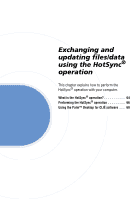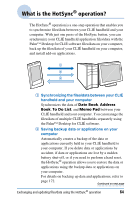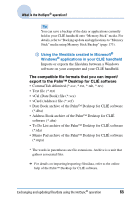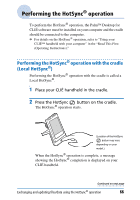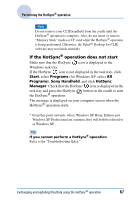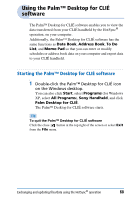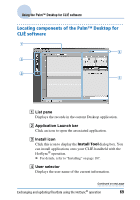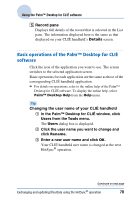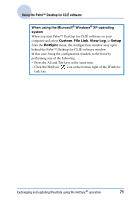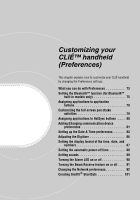Sony PEG-NX73V CLIE Handbook - Page 67
If the HotSync, operation does not start, Start, Programs, Sony Handheld, HotSync, Manager - what palm desktop does use
 |
View all Sony PEG-NX73V manuals
Add to My Manuals
Save this manual to your list of manuals |
Page 67 highlights
Performing the HotSync® operation Note Do not remove your CLIÉ handheld from the cradle until the HotSync® operation is complete. Also, do not insert or remove "Memory Stick" media or CF card while the HotSync® operation is being performed. Otherwise, the Palm™ Desktop for CLIÉ software may not finish normally. If the HotSync® operation does not start Make sure that the HotSync icon is displayed in the Windows task tray. If the HotSync icon is not displayed in the task tray, click Start, select Programs (for Windows XP, select All Programs), Sony Handheld, and click HotSync Manager. Check that the HotSync icon is displayed in the task tray and press the HotSync the HotSync® operation. button on the cradle to start The message is displayed on your computer screen when the HotSync® operation starts. * From this point onwards, where Windows XP Home Edition and Windows XP Professional are common, they will both be referred to as Windows XP. Tip If you cannot perform a HotSync® operation Refer to the "Troubleshooting Q&A." Exchanging and updating files/data using the HotSync® operation 67