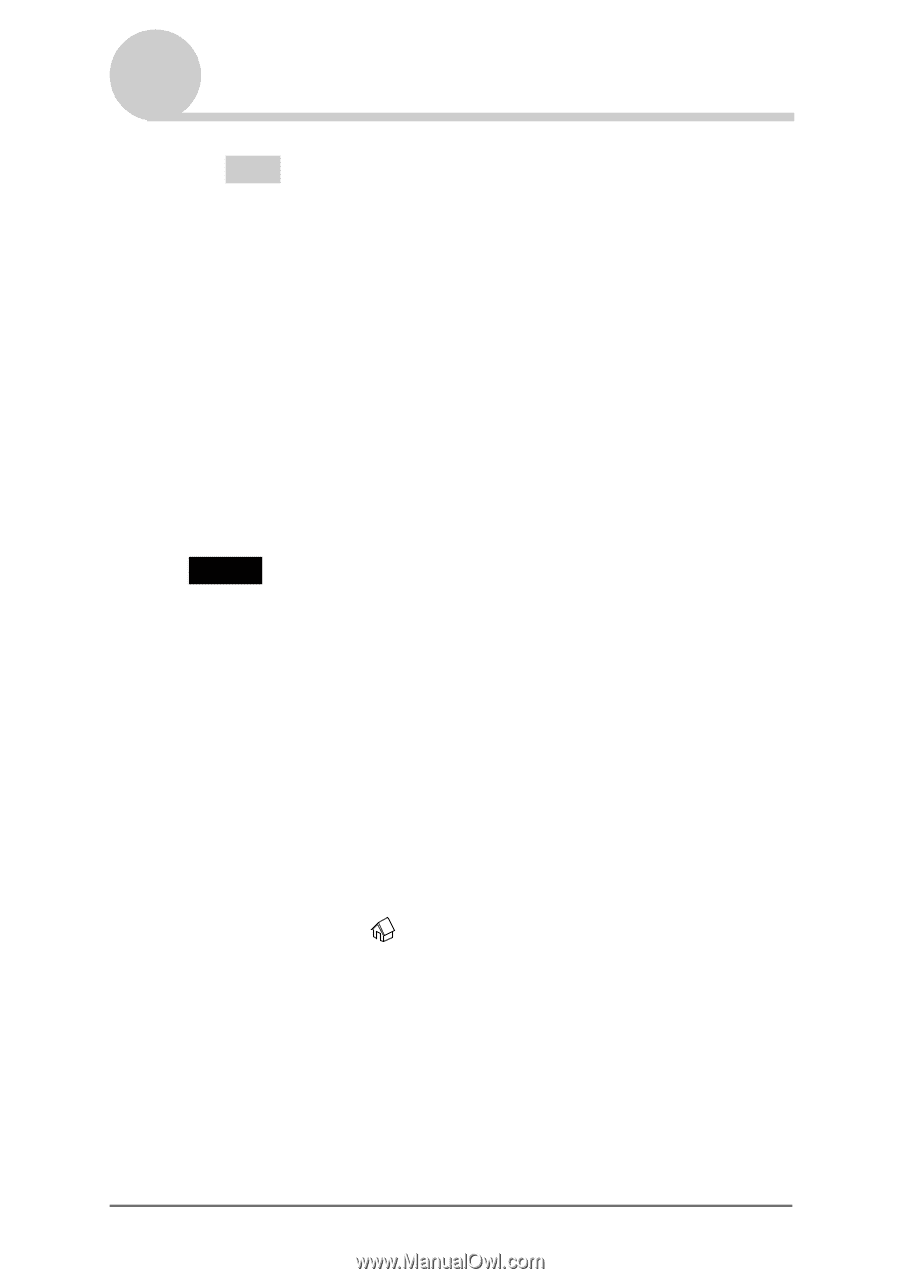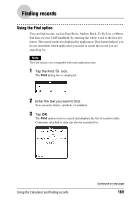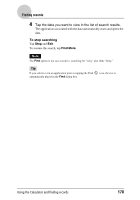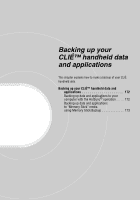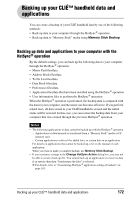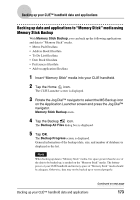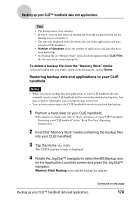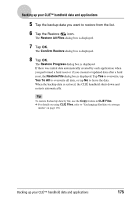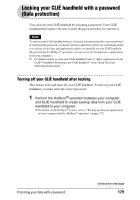Sony PEG-NX73V CLIE Handbook - Page 174
Restoring backup data and applications to your CLIÉ, handheld
 |
View all Sony PEG-NX73V manuals
Add to My Manuals
Save this manual to your list of manuals |
Page 174 highlights
Backing up your CLIÉ™ handheld data and applications Tips • The backup takes a few minutes. • In step 4, you can also select an existing file from the backup list then tap the Backup icon to overwrite it. • The data size displayed in the list shows the size of the applications and data stored in CLIÉ handheld. • Number of database shows the number of applications and data that have been backed up. • If a backup file on "Memory Stick" media has been updated using CLIE Files, the file may not be restored properly. To delete a backup file from the "Memory Stick" media Select the backup data you want to delete in the Backup list, and tap Delete. Restoring backup data and applications to your CLIÉ handheld Notes • When you restore backup data and applications to your CLIÉ handheld, the data currently saved in your CLIÉ handheld will be overwritten with the backup data. Any data created or edited after you saved the backup will be lost. • You can only restore data to the CLIÉ handheld from which you took that backup. 1 Perform a hard reset on your CLIÉ handheld. b For details on a hard reset, refer to "Basic operations of your CLIÉ™ handheld: Restarting your CLIÉ handheld" in the "Read This First (Operating Instructions)." 2 Insert the "Memory Stick" media containing the backup files into your CLIÉ handheld. 3 Tap the Home icon. The CLIE Launcher screen is displayed. 4 Rotate the Jog Dial™ navigator to select the MS Backup icon on the Application Launcher screen and press the Jog Dial™ navigator. Memory Stick Backup starts and the backup list appears. Backing up your CLIÉ™ handheld data and applications Continued on next page 174