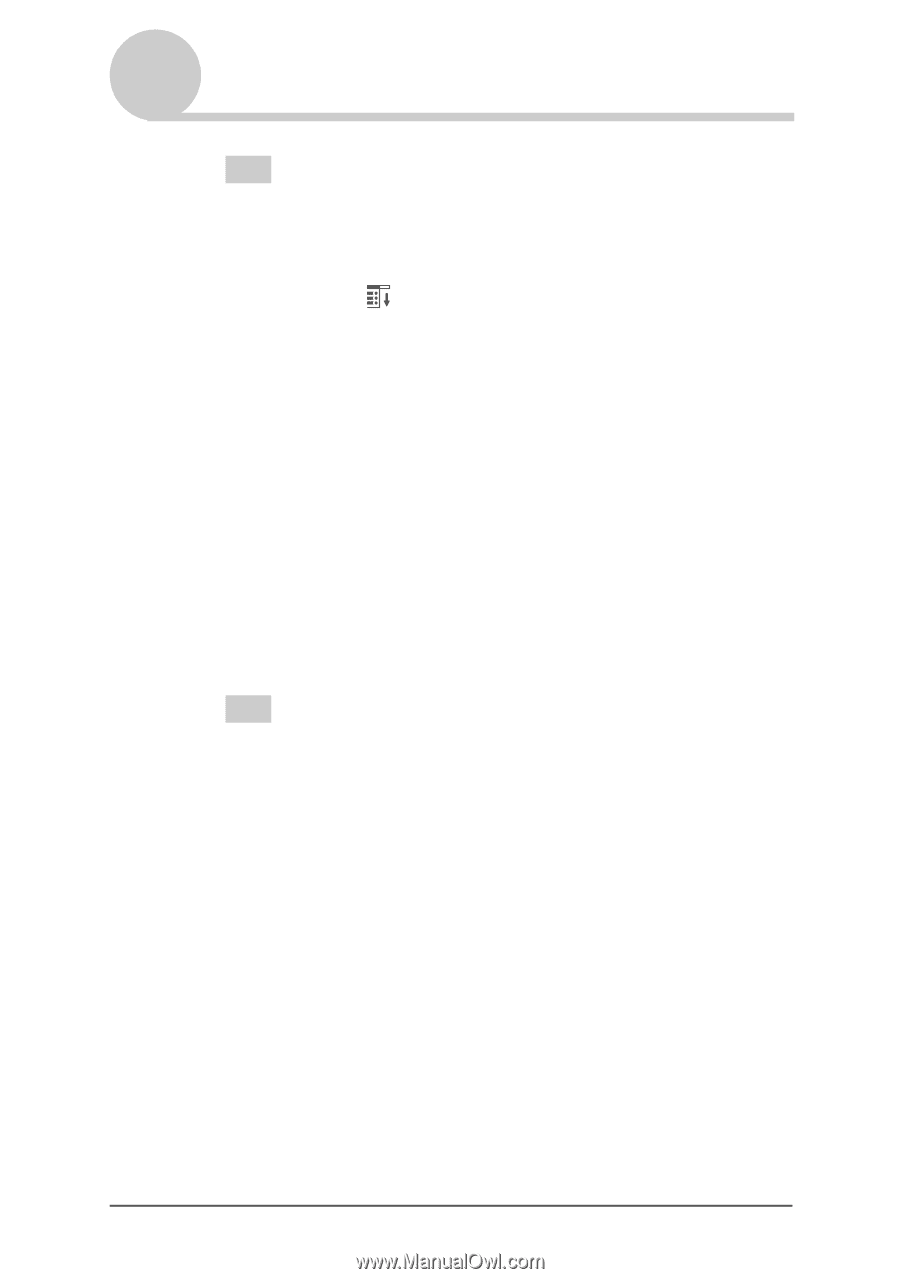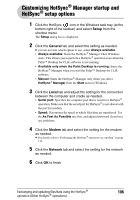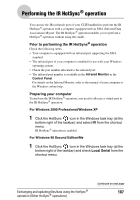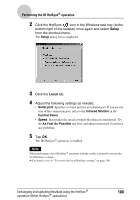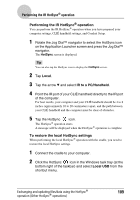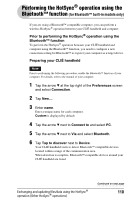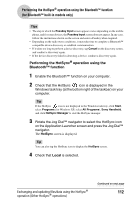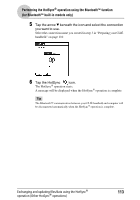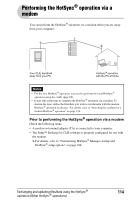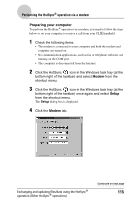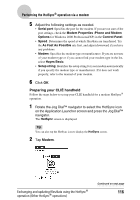Sony PEG-NX73V CLIE Handbook - Page 111
What is a passkey?, Performing the HotSync, operation using the Bluetooth™ function
 |
View all Sony PEG-NX73V manuals
Add to My Manuals
Save this manual to your list of manuals |
Page 111 highlights
Performing the HotSync® operation using the Bluetooth™ function (for Bluetooth™ built-in models only) Tip If you have renamed a target Bluetooth™ compatible device registered on your CLIÉ handheld, the device may be listed in the previous name when you detect target Bluetooth™ compatible devices. In this case, follow the procedure below. 1 Tap the Menu icon on the Bluetooth Preferences screen. 2 Tap Disable device name cache from the Options menu. 3 Detect target Bluetooth™ compatible devices. 7 Select a computer you want to register and tap OK. The Add Trusted Device dialog box is displayed. 8 Tap Yes. The Bluetooth Security dialog box is displayed on your CLIÉ handheld. 9 Enter a passkey and tap OK on your CLIÉ handheld. The Passkey Input dialog box is displayed on the screen of the selected computer. Tip What is a passkey? A Passkey is a secret code entered by the user to enable two Bluetooth™ compatible devices to communicate. When the same alphanumeric string is entered at both devices, communication becomes possible. The Passkey may be changed for every communication session as long as the same one is used for both devices. Once a valid link has been established, communication is possible without further Passkey input for a preset period of time. 10 Enter the same passkey you entered in step 9, on your computer. If the name you entered in step 3 is added to the Available Connections: list, the preparation is complete. Exchanging and updating files/data using the HotSync® operation (Other HotSync® operations) Continued on next page 111