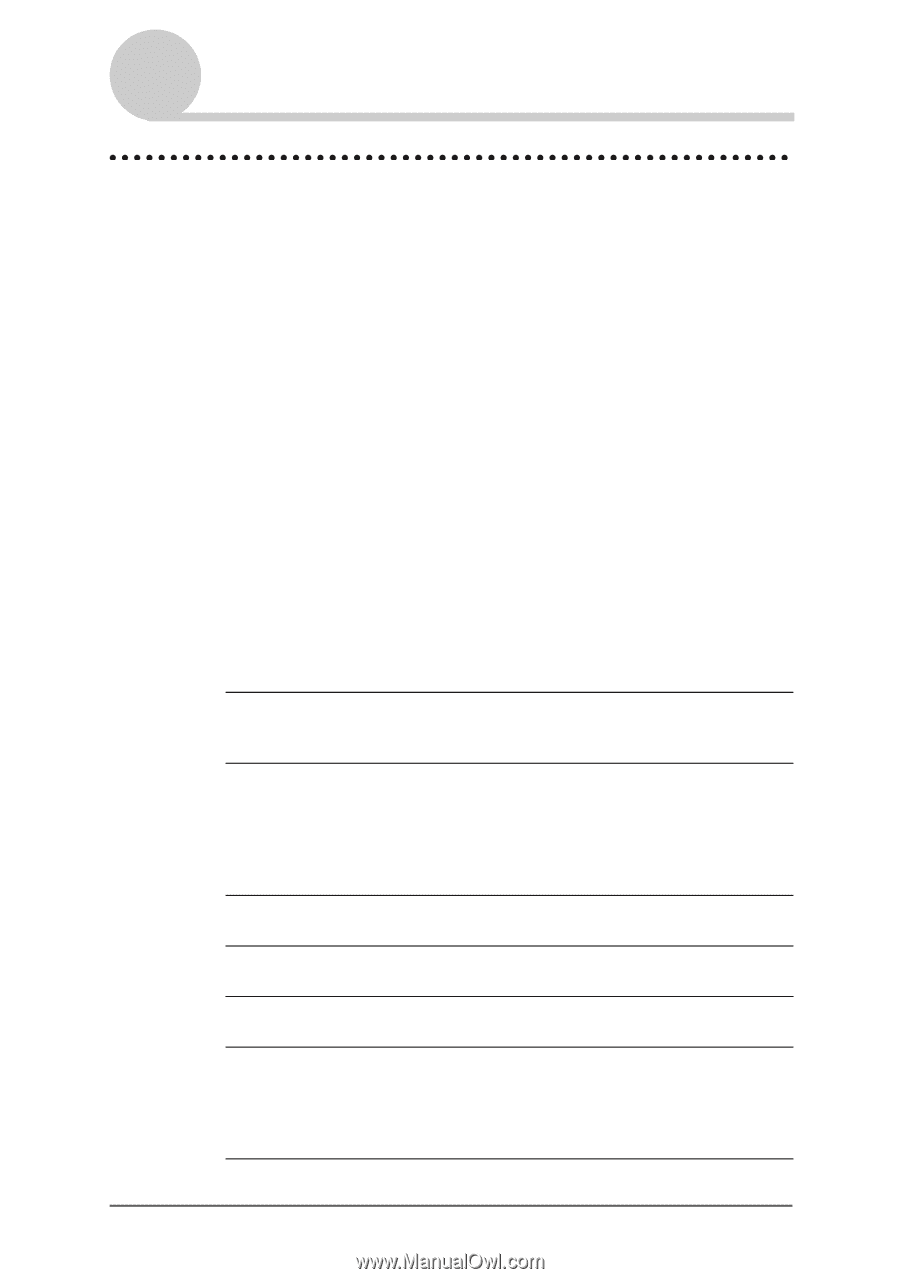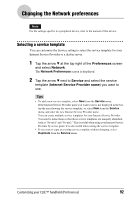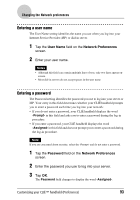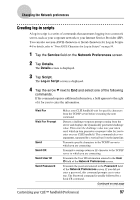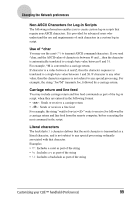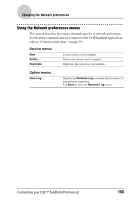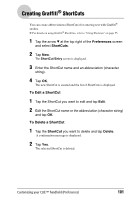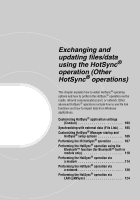Sony PEG-NX73V CLIE Handbook - Page 97
Creating log-in scripts
 |
View all Sony PEG-NX73V manuals
Add to My Manuals
Save this manual to your list of manuals |
Page 97 highlights
Changing the Network preferences Creating log-in scripts A log-in script is a series of commands that automates logging in to a network server, such as your corporate network or your Internet Service Provider (ISP). You can also use non-ASCII characters or literal characters for Log-in Scripts. b For details, refer to "Non-ASCII Characters for Log-in Scripts" on page 99. 1 Tap the Service field on the Network Preferences screen. 2 Tap Details. The Details screen is displayed. 3 Tap Script. The Log-in Script screen is displayed. 4 Tap the arrow V next to End and select one of the following commands. If the command requires additional information, a field appears to the right of it for you to enter the information. Wait For Wait For Prompt Send Send CR Send User ID Send Password Makes your CLIÉ handheld wait for specific characters from the TCP/IP server before executing the next command. Detects a challenge-response prompt coming from the server and displays the dynamically generated challenge value. Then enter the challenge value into your token card, which in turn generates a response value for you to enter on your CLIÉ handheld. This command takes two arguments, separated by a vertical bar (|) on the input line. Transmits specific characters to the TCP/IP server to which you are connecting. Transmits a carriage return or LF character to the TCP/IP server to which you are connecting. Transmits the User ID information entered in the User ID field of the Network Preferences screen. Transmits the password entered in the Password field of the Network Preferences screen. If you did not enter a password, this command prompts you to enter one. The Password command is usually followed by a Send CR command. Continued on next page Customizing your CLIÉ™ handheld (Preferences) 97