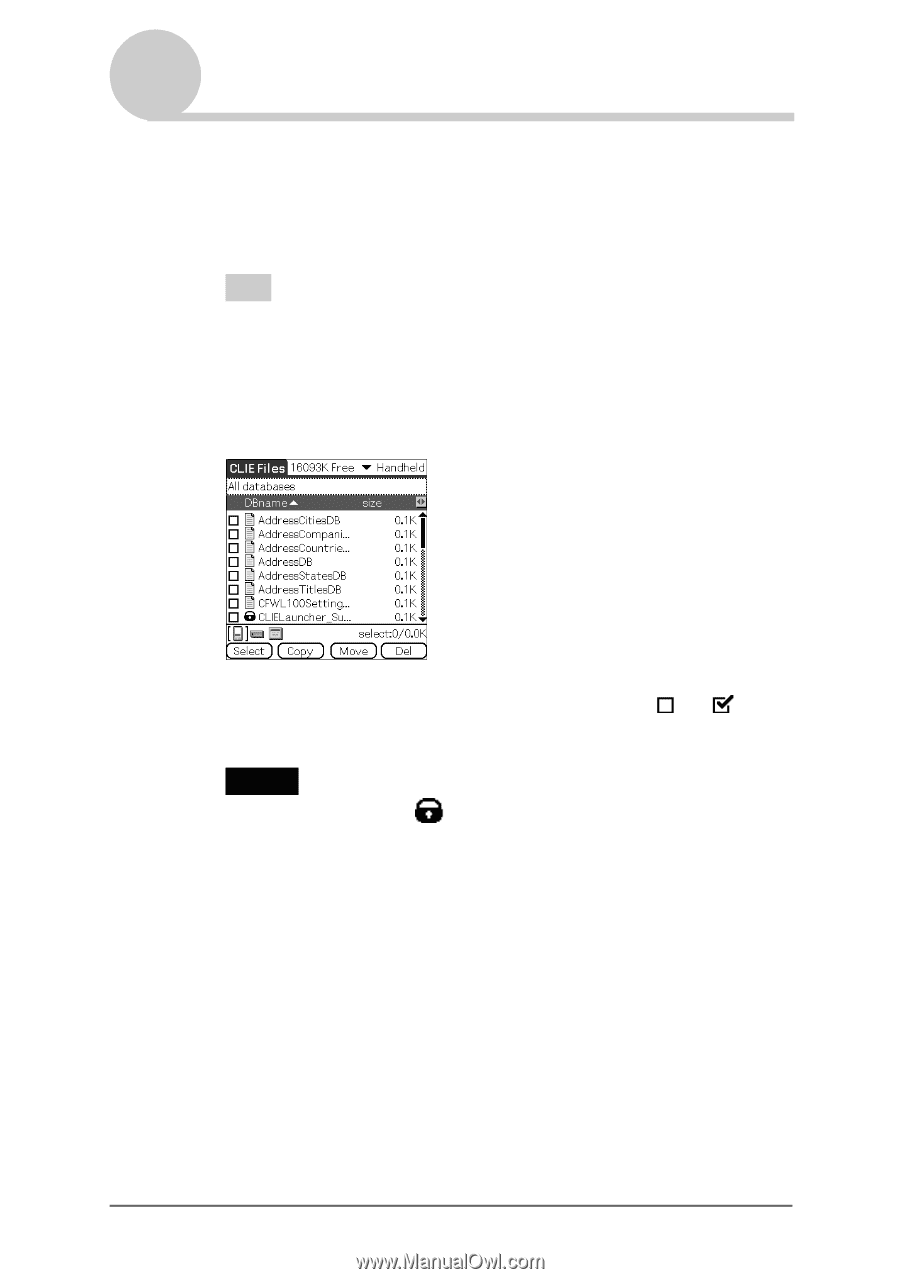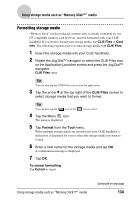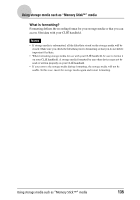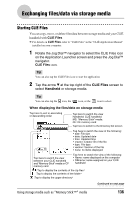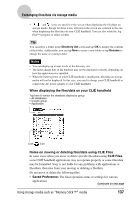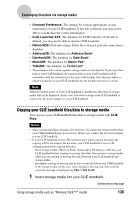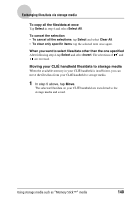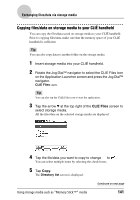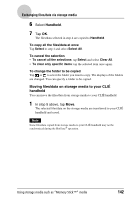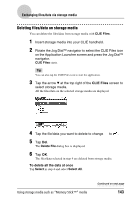Sony PEG-NX73V CLIE Handbook - Page 139
CLIE Files, Handheld, Directory list, Rename
 |
View all Sony PEG-NX73V manuals
Add to My Manuals
Save this manual to your list of manuals |
Page 139 highlights
Exchanging files/data via storage media 2 Rotate the Jog Dial™ navigator to select the CLIE Files icon on the Application Launcher screen and press the Jog Dial™ navigator. CLIE Files starts. Tip You can also tap the CLIE Files icon to start the application. 3 Tap the arrow V at the top right of the CLIE Files screen to select Handheld. All the Handheld files/data are displayed. 4 Tap the file/data you want to copy to change to . You can select multiple items by selecting the check boxes. Note Files/data marked with the icon cannot be copied. 5 Tap Copy. The Directory list screen is displayed. 6 Tap the storage media directory. When you want to create a new directory on storage media, tap New and enter the directory name. Tap the directory created. When you want to rename an existing directory, tap Rename and enter the new name. 7 Tap OK. The files/data are copied to the directory selected in step 6. Continued on next page Using storage media such as "Memory Stick™" media 139