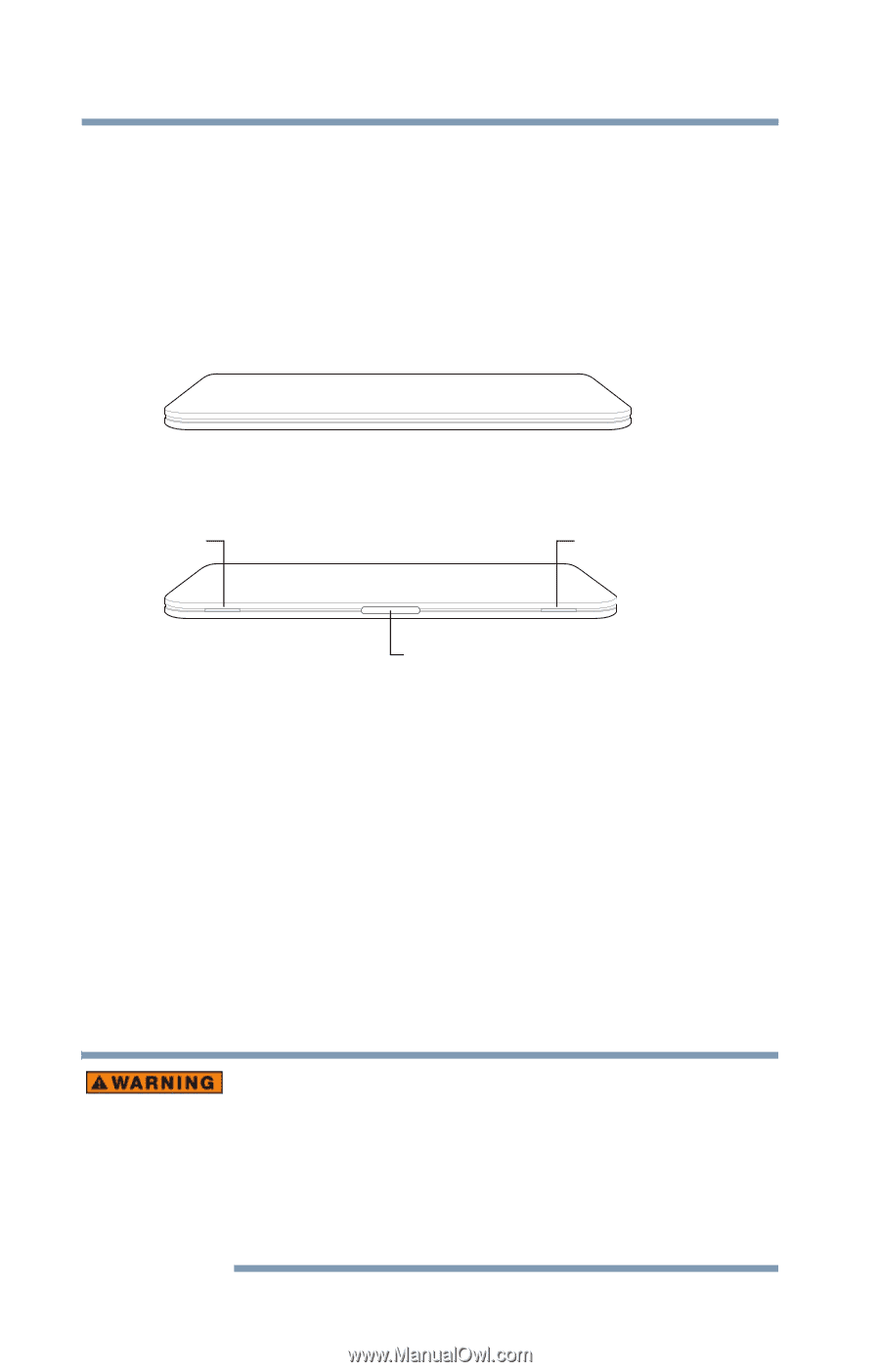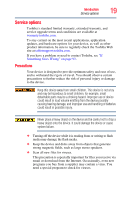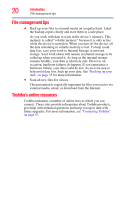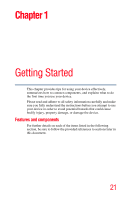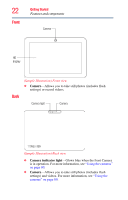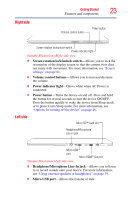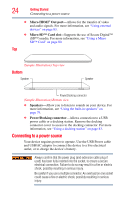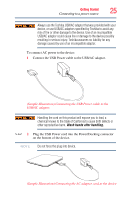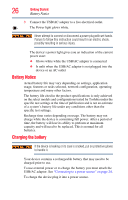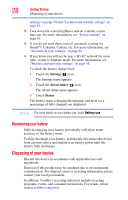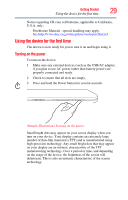Toshiba Excite AT205-SP0101M User Guide 1 - Page 24
Top, Bottom, Connecting to a power source
 |
View all Toshiba Excite AT205-SP0101M manuals
Add to My Manuals
Save this manual to your list of manuals |
Page 24 highlights
24 Getting Started Connecting to a power source ❖ Micro HDMI® Out port-Allows for the transfer of video and audio signals. For more information, see "Using external devices" on page 83. ❖ Micro SD™ Card slot-Supports the use of Secure Digital™ (SD™) media. For more information, see "Using a Micro SD™ Card" on page 80. Top (Sample Illustration) Top view Bottom Speaker Speaker Power/Docking connector (Sample Illustration) Bottom view ❖ Speakers-Allow you to listen to sounds on your device. For more information, see "Using the built-in speakers" on page 79. ❖ Power/Docking connector-Allows connection to a USB power cable or a docking station. Remove the docking connector cover to access to the docking connector. For more information, see "Using a docking station" on page 83. Connecting to a power source Your device requires power to operate. Use the USB Power cable and USB/AC adaptor to connect the device to a live electrical outlet, or to charge the device's battery. Always confirm that the power plug (and extension cable plug if used) has been fully inserted into the socket, to ensure a secure electrical connection. Failure to do so may result in a fire or electric shock, possibly resulting in serious injury. Be careful if you use a multiple connector. An overload on one socket could cause a fire or electric shock, possibly resulting in serious injury.