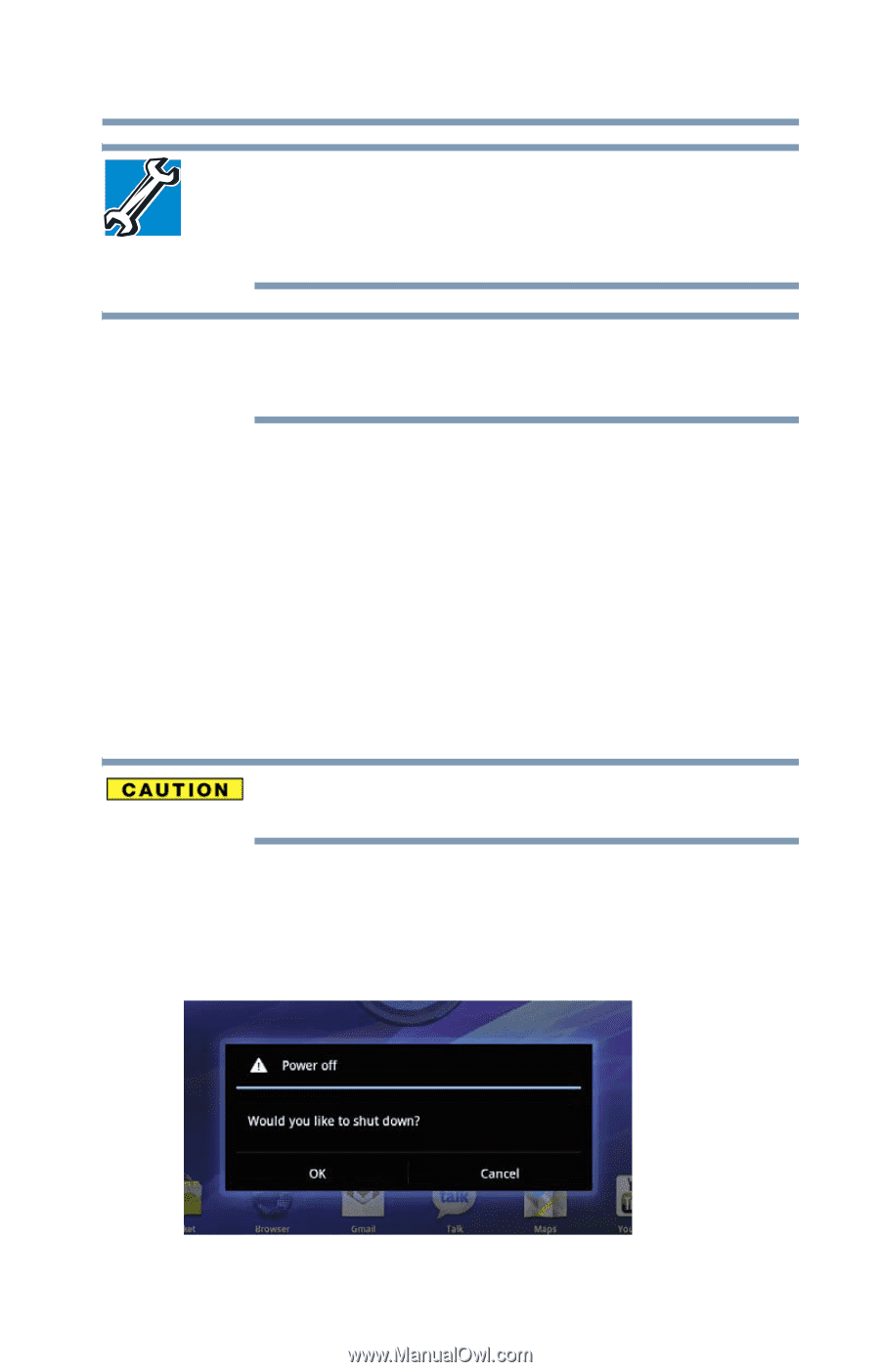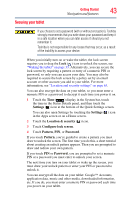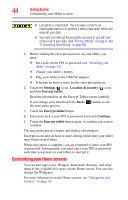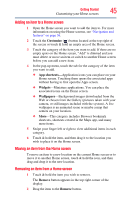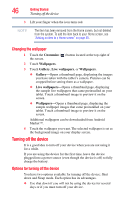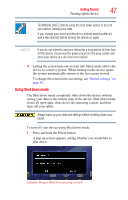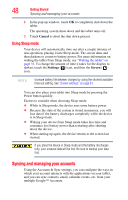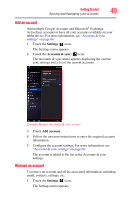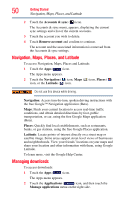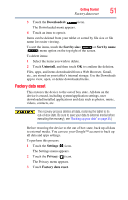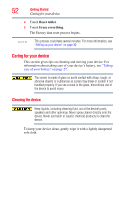Toshiba Excite AT205-SP0101M User Guide 1 - Page 47
Using Shut down mode, Sample Image Shut down pop-up screen
 |
View all Toshiba Excite AT205-SP0101M manuals
Add to My Manuals
Save this manual to your list of manuals |
Page 47 highlights
Getting Started Turning off the device 47 TECHNICAL NOTE: Before using the shut down option to turn off your device, backup your data. If you change your mind and decide to continue working after all, wait a few seconds before turning the device on again. NOTE If you do not intend to use your device for a long period of time, turn off the device, disconnect the power plug from the plug socket, and store your device in a dry dust-free location. ❖ Letting the screen time-out or enter into Sleep mode allows the device to conserve power. When turning on the device again, the system automatically returns to the last screen viewed. To change the screen time-out setting, see "Screen settings" on page 61. Using Shut down mode The Shut down mode completely shuts down the device without saving your data or the current state of the device. Shut down mode closes all open apps, shuts down the operating system, and then turns off your tablet. Always back up your data and settings before shutting down your tablet. To turn off your device using Shut down mode: 1 Press and hold the Power button. A pop-up screen appears, asking whether you would like to shut down. (Sample Image) Shut down pop-up screen