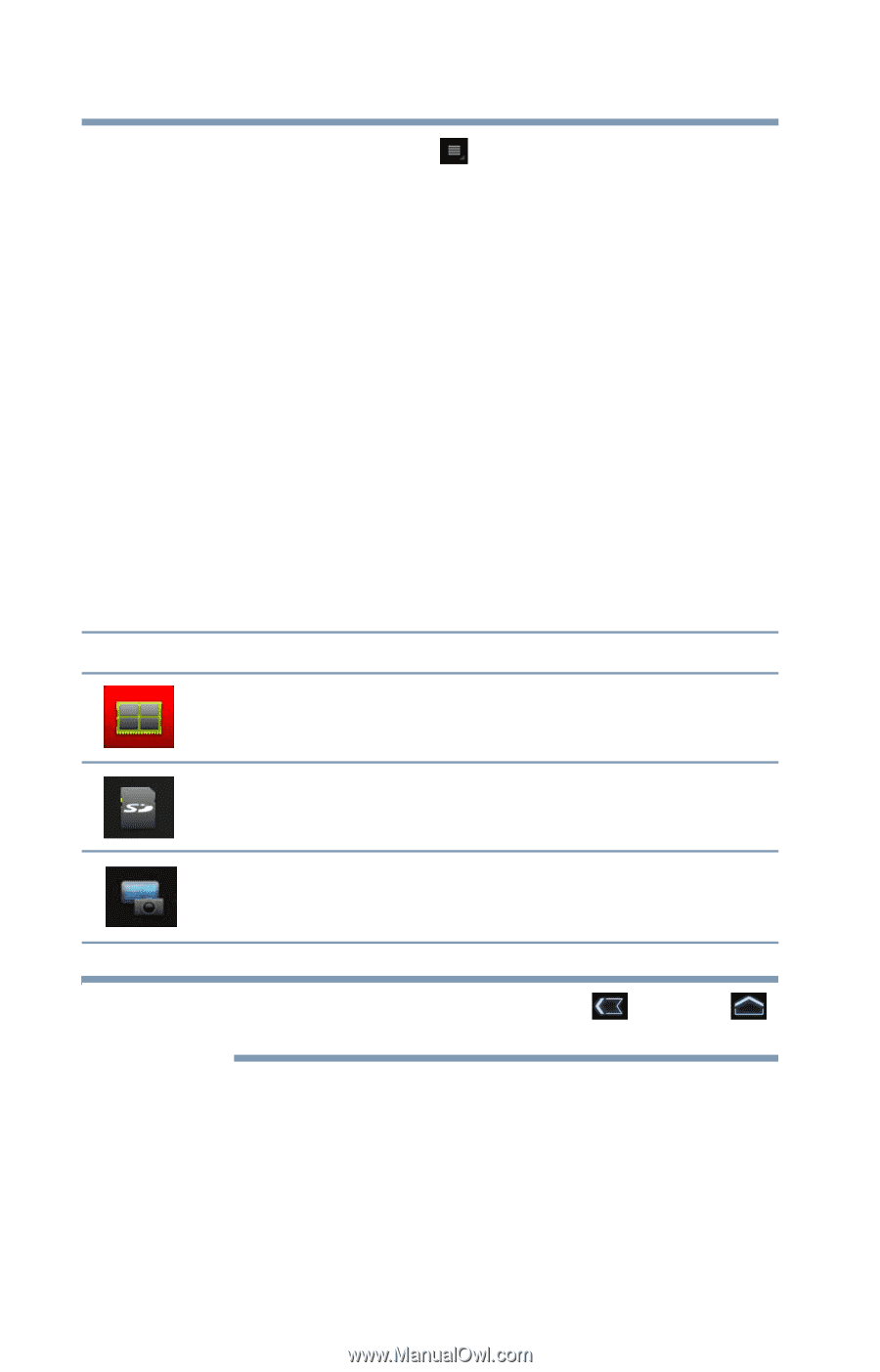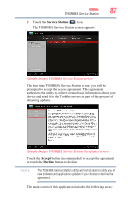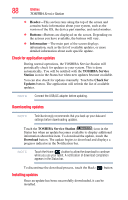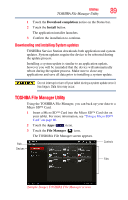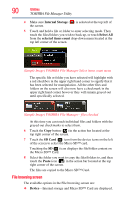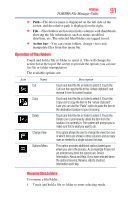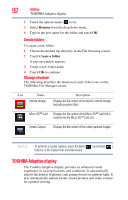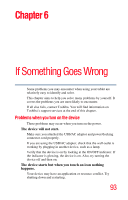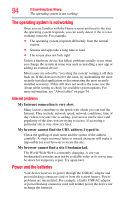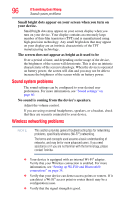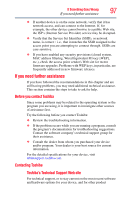Toshiba Excite AT205-SP0101M User Guide 1 - Page 92
TOSHIBA Adaptive display, Create folders, Storage structure
 |
View all Toshiba Excite AT205-SP0101M manuals
Add to My Manuals
Save this manual to your list of manuals |
Page 92 highlights
92 Utilities TOSHIBA Adaptive display 2 Touch the options menu ( ) icon. 3 Select Rename from the drop-down menu. 4 Type in the new name for the folder and touch OK. Create folders To create a new folder: 1 Choose the desired top directory in the File browsing screen. 2 Touch Create a folder. A pop-up window appears. 3 Create a new folder name. 4 Touch OK to continue. Storage structure The following describes the function of each of the icons on the TOSHIBA File Manager screen: Icon Name Internal storage Description Displays the file content of the device's internal storage, (excluding system files). Micro SD™ Card Displays the file content of the Micro SD™ Card that is inserted into the Micro SD™ Card slot. Screen Capture Displays the file content of the screen captured images. NOTE To perform a screen capture, press the Back ( ) and Home ( ) buttons in the System bar simultaneously. TOSHIBA Adaptive display The Toshiba Adaptive display provides an enhanced visual experience in varying locations and conditions. It automatically adjusts the display brightness and gamma based on ambient light. It also automatically adjusts locally stored pictures and video content for optimal viewing.