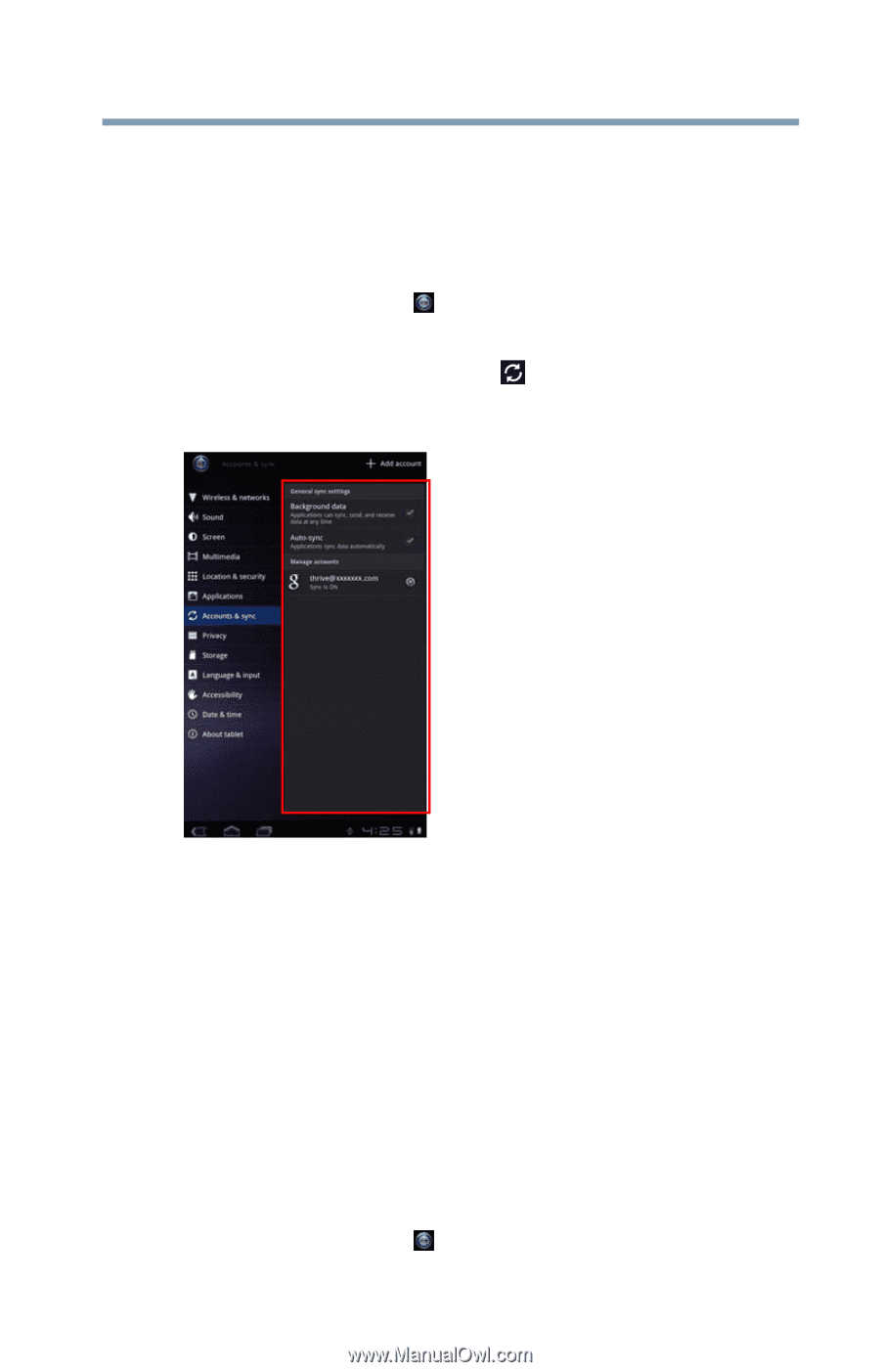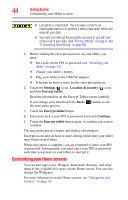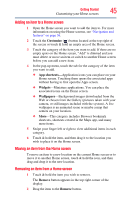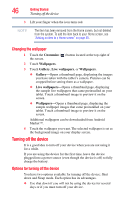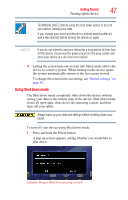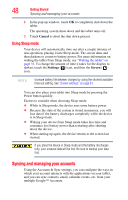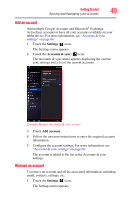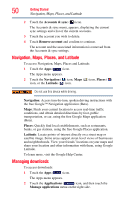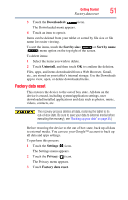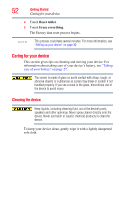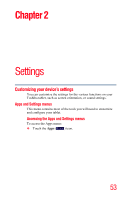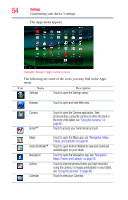Toshiba Excite AT205-SP0101M User Guide 1 - Page 49
Add an account, Remove an account, Settings, Accounts & sync
 |
View all Toshiba Excite AT205-SP0101M manuals
Add to My Manuals
Save this manual to your list of manuals |
Page 49 highlights
Getting Started Syncing and managing your accounts 49 Add an account Add multiple Google Accounts and Microsoft® Exchange ActiveSync accounts to have all your accounts available on your tablet device. For more information, see "Accounts & sync settings" on page 66. 1 Touch the Settings ( ) icon. The Settings menu appears. 2 Touch the Accounts & sync ( ) icon. The Accounts & sync menu appears displaying the current sync settings and a list of the current accounts. (Sample Image) Accounts & sync screen 3 Touch Add account. 4 Follow the onscreen instructions to enter the required account information. 5 Configure the account settings. For more information, see "Accounts & sync settings" on page 66. The account is added to the list in the Accounts & sync settings. Remove an account To remove an account and all the associated information, including email, contacts, settings, etc.: 1 Touch the Settings ( ) icon. The Settings menu appears.