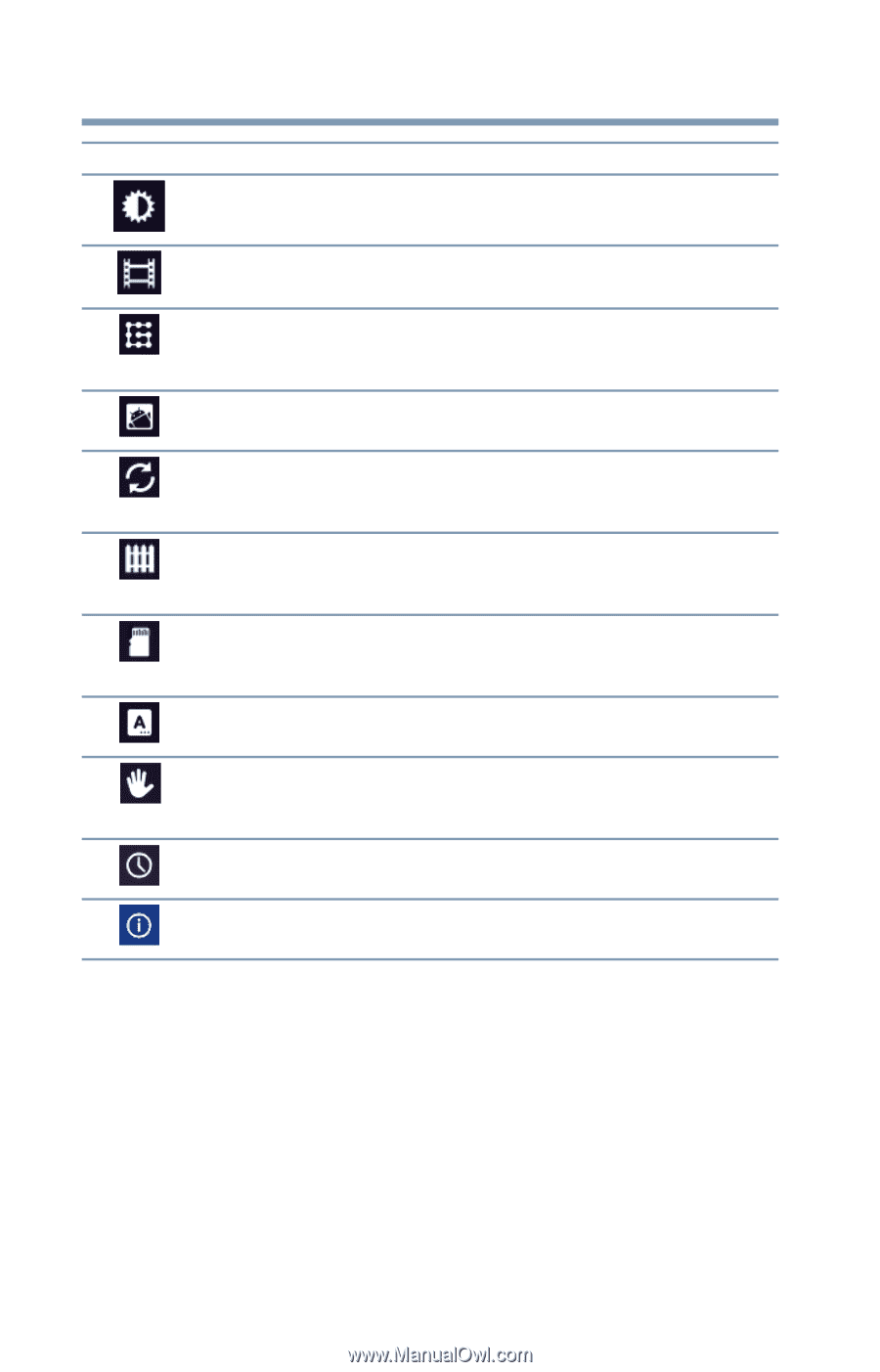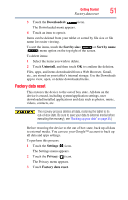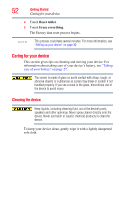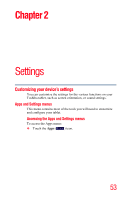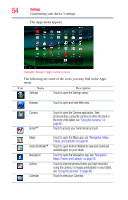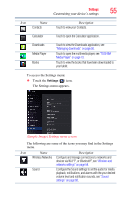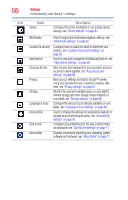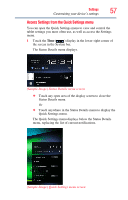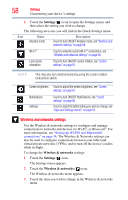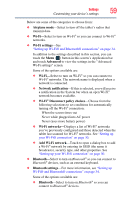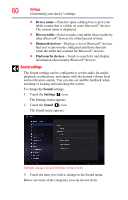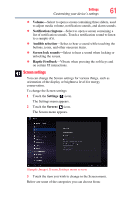Toshiba Excite AT205-SP0101M User Guide 1 - Page 56
Con the various input methods available on your, tablet, see
 |
View all Toshiba Excite AT205-SP0101M manuals
Add to My Manuals
Save this manual to your list of manuals |
Page 56 highlights
56 Settings Customizing your device's settings Icon Name Screen Description Configure the screen orientation or use energy saving settings, see "Screen settings" on page 61. Multimedia Touch to adjust the multimedia playback settings, see "Multimedia settings" on page 62. Location & security Applications Configure how you want the tablet to determine your location, see "Location and security settings" on page 63. Touch to view and manage the installed applications, see "Applications settings" on page 65. Accounts & sync Privacy Storage Language & input Add, remove, and manage all of your accounts, and sync accounts to work together, see "Accounts & sync settings" on page 66. Back up your settings and data to Google™ servers, using your Google Account, or perform a factory data reset, see "Privacy settings" on page 67. Monitor the used and available space on your tablet's internal storage and other storage media installed on your tablet, see "Storage settings" on page 68. Configure the various input methods available on your tablet, see "Language & input settings" on page 68. Accessibility Date & time Touch to change the settings for accessibility features to activate an accessibility application, see "Accessibility settings" on page 70. Configure your preferences for the way in which dates are displayed, see "Date & time settings" on page 71. About tablet Displays information regarding your operating system software and hardware, see "About tablet" on page 71.