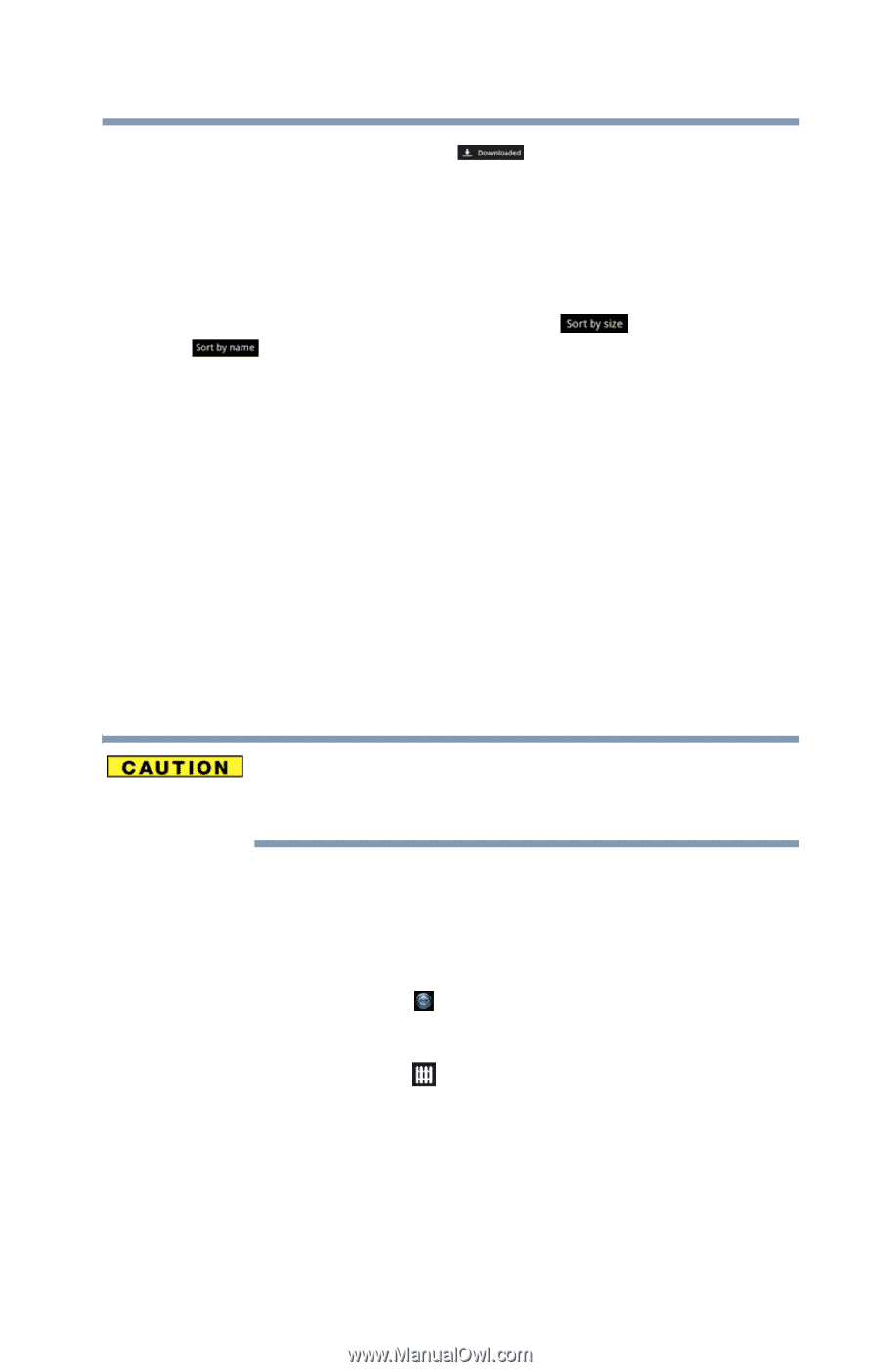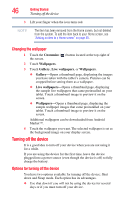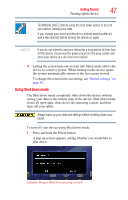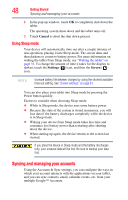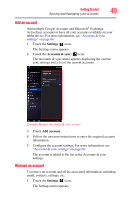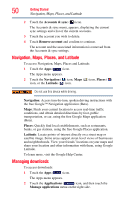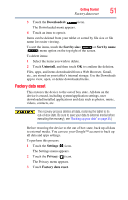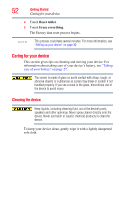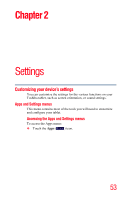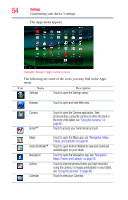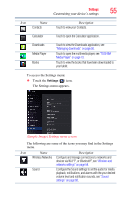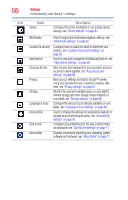Toshiba Excite AT205-SP0101M User Guide 1 - Page 51
Factory data reset, Downloaded, Sort by size, Uninstall, Settings, Privacy
 |
View all Toshiba Excite AT205-SP0101M manuals
Add to My Manuals
Save this manual to your list of manuals |
Page 51 highlights
Getting Started Factory data reset 51 3 Touch the Downloaded ( ) icon. The Downloaded menu appears. 4 Touch an item to open it. Items can be deleted from your tablet or sorted by file size or file name for easier viewing. To sort the items, touch the Sort by size ( ) or Sort by name ( ) menu option on the top right of the screen. To delete items: 1 Select the items you wish to delete. 2 Touch Uninstall, and then touch OK to confirm the deletion. Files, apps, and items downloaded from a Web Browser, Gmail, etc., are stored on your tablet's internal storage. Use the Downloads app to view, open, or delete downloaded items. Factory data reset This restores the device to the out of box state. All data on the device is erased, including system/application settings, user downloaded/installed applications and data such as photos, music, videos, contacts, etc. The recovery process deletes all data, restoring the tablet to its out-of-box state. Be sure to save your data to external media before executing the recovery), see "Backing up your data" on page 35.) Before restoring the device to the out of box state, back up all data to external media. You can use your Google™ account to back up all data and apps settings. To perform this process: 1 Touch the Settings ( ) icon. The Settings menu appears. 2 Touch the Privacy ( ) icon. The Privacy menu appears. 3 Touch Factory data reset.