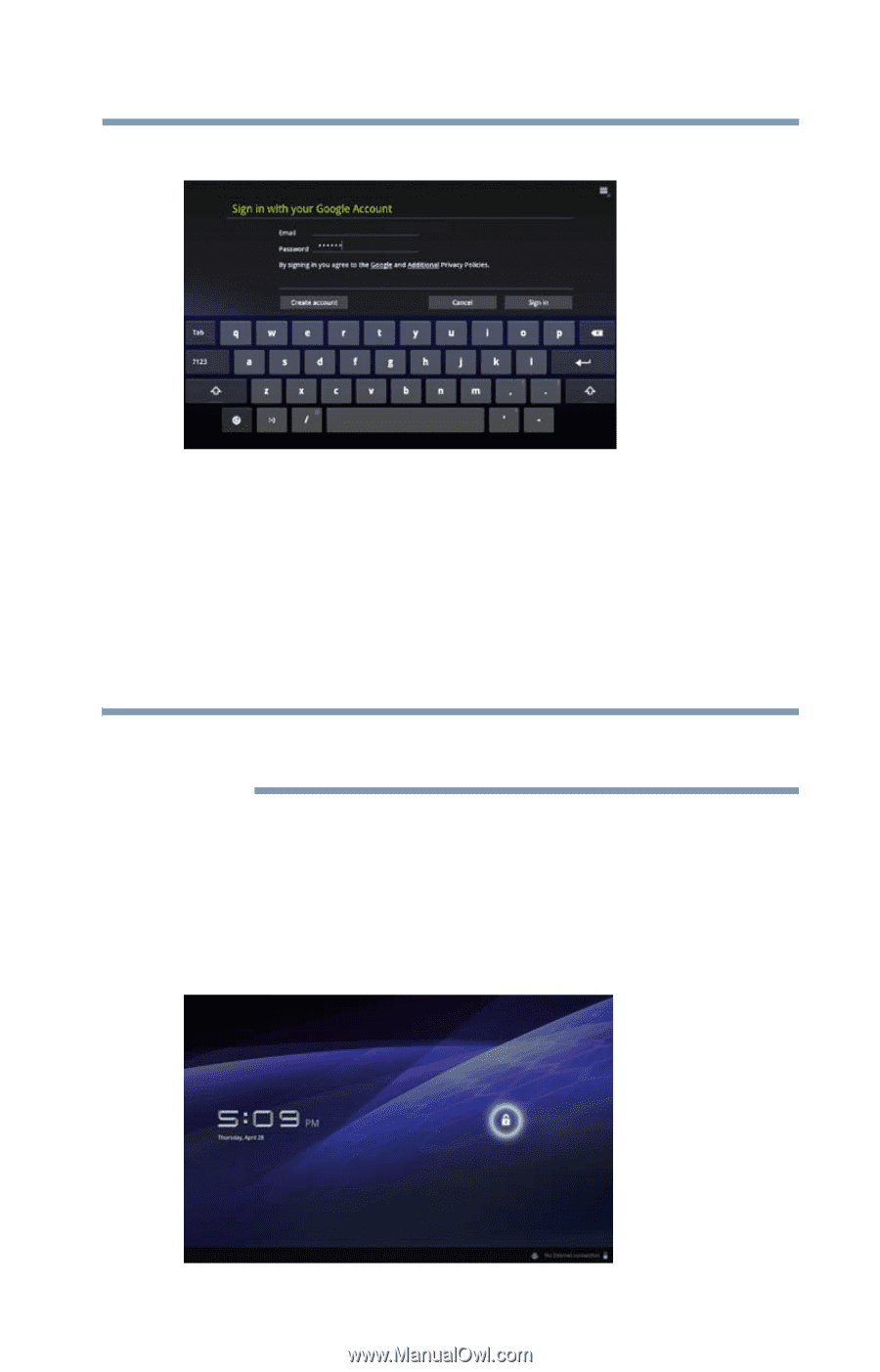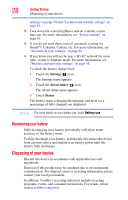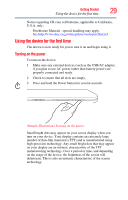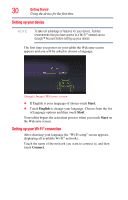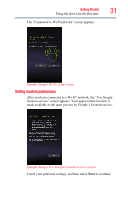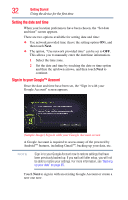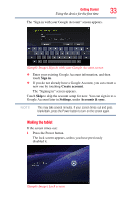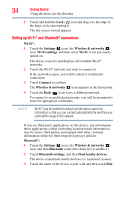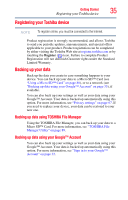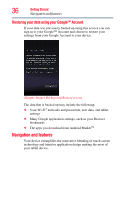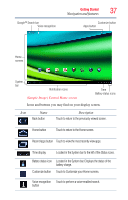Toshiba Excite AT205-SP0101M User Guide 1 - Page 33
Waking the tablet, Sign in, Create account, Settings, Accounts & sync
 |
View all Toshiba Excite AT205-SP0101M manuals
Add to My Manuals
Save this manual to your list of manuals |
Page 33 highlights
Getting Started Using the device for the first time 33 The "Sign in with your Google Account" screen appears. (Sample Image) Sign in with your Google Account screen ❖ Enter your existing Google Account information, and then touch Sign in. ❖ If you do not already have a Google Account, you can create a new one by touching Create account. The "Signing in" screen appears. Touch Skip to skip the account setup for now. You can sign in to a Google Account later in Settings, under Accounts & sync. NOTE This may take several minutes. If your screen times-out and goes blank/dark, press the Power button to turn on the screen again. Waking the tablet If the screen times-out: 1 Press the Power button. The lock screen appears, unless you have previously disabled it. (Sample Image) Lock screen