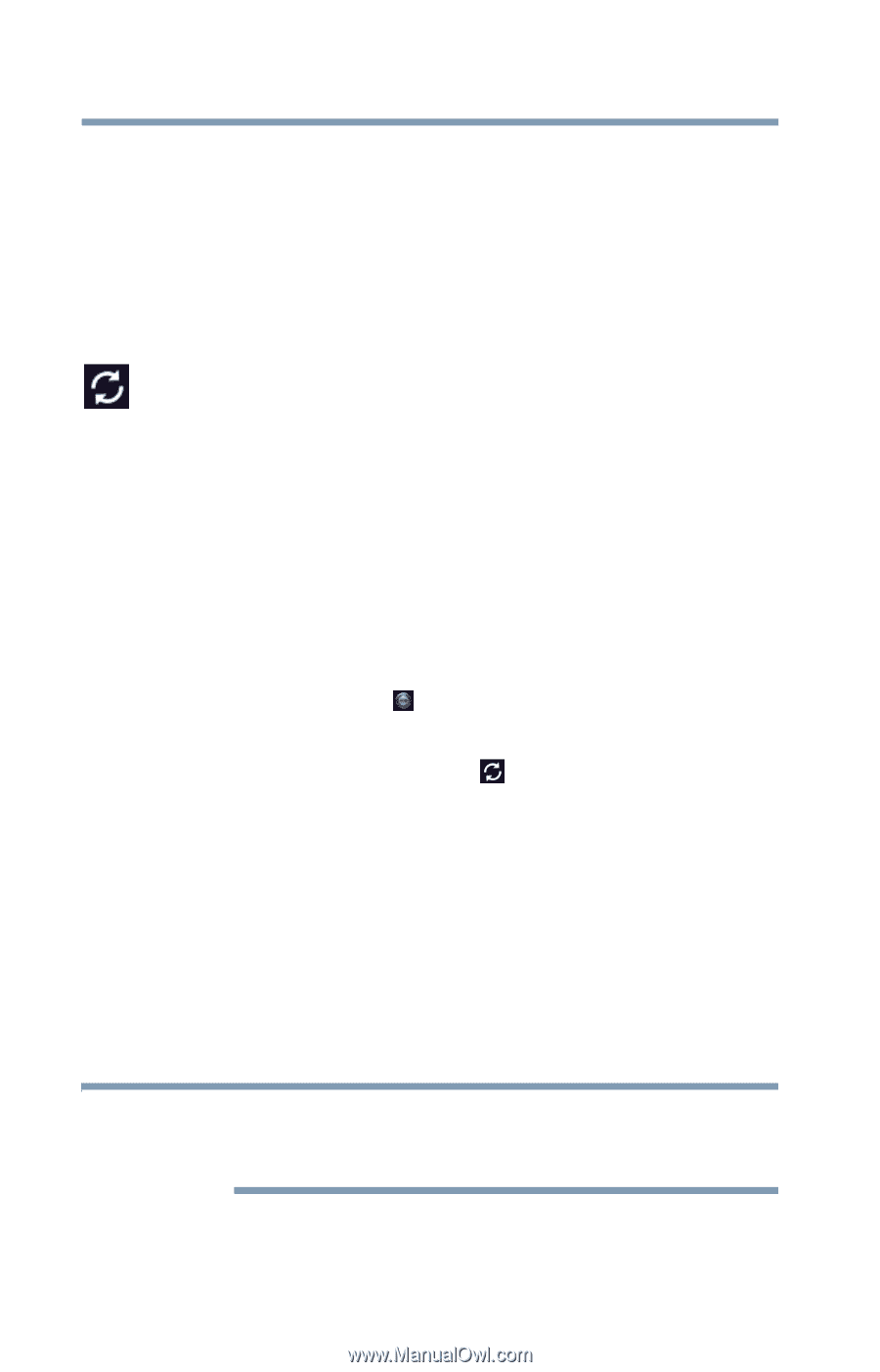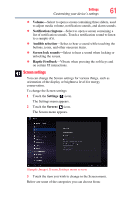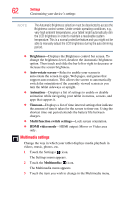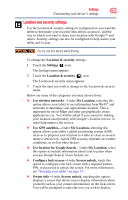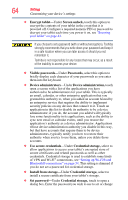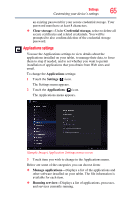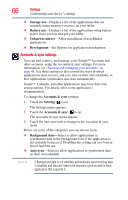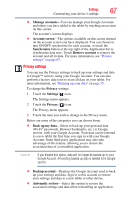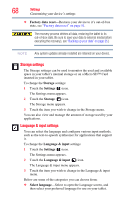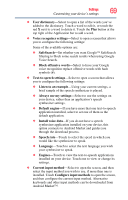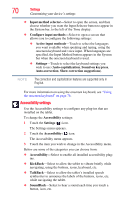Toshiba Excite AT205-SP0101M User Guide 1 - Page 66
Accounts & sync settings, Storage use, Battery use, Unknown sources, Development, Accounts & sync
 |
View all Toshiba Excite AT205-SP0101M manuals
Add to My Manuals
Save this manual to your list of manuals |
Page 66 highlights
66 Settings Customizing your device's settings ❖ Storage use-Displays a list of the applications that are currently using memory resources on your tablet. ❖ Battery use-Displays a list of the applications using battery power since you last charged your tablet. ❖ Unknown sources-Allow installation of non-Market applications. ❖ Development-Set Options for application development. Accounts & sync settings You can add, remove, and manage your Google™ Accounts and other accounts, using the Accounts & sync settings. For more information, see "Syncing and managing your accounts" on page 48. Use these settings to also control the ways in which applications send, receive, and sync data on their own schedules, or how applications synchronize user data automatically. Gmail™, Calendar, and other applications may have their own setting options. For details, refer to the application's documentation. To change the Accounts & sync settings: 1 Touch the Settings ( ) icon. The Settings menu appears. 2 Touch the Accounts & sync ( ) icon. The Accounts & sync menu appears. 3 Touch the item you wish to change in the Accounts & sync menu. Below are some of the categories you can choose from: ❖ Background data-Select to allow applications to synchronize data in the background even if the application is not currently being used. Disabling this setting can save battery power and data use. ❖ Auto-sync-Select to allow applications to synchronize data on their own schedule. NOTE If Background data is not selected, automatically synchronizing data is disabled and data will need to be manually synchronized in each application that supports it.