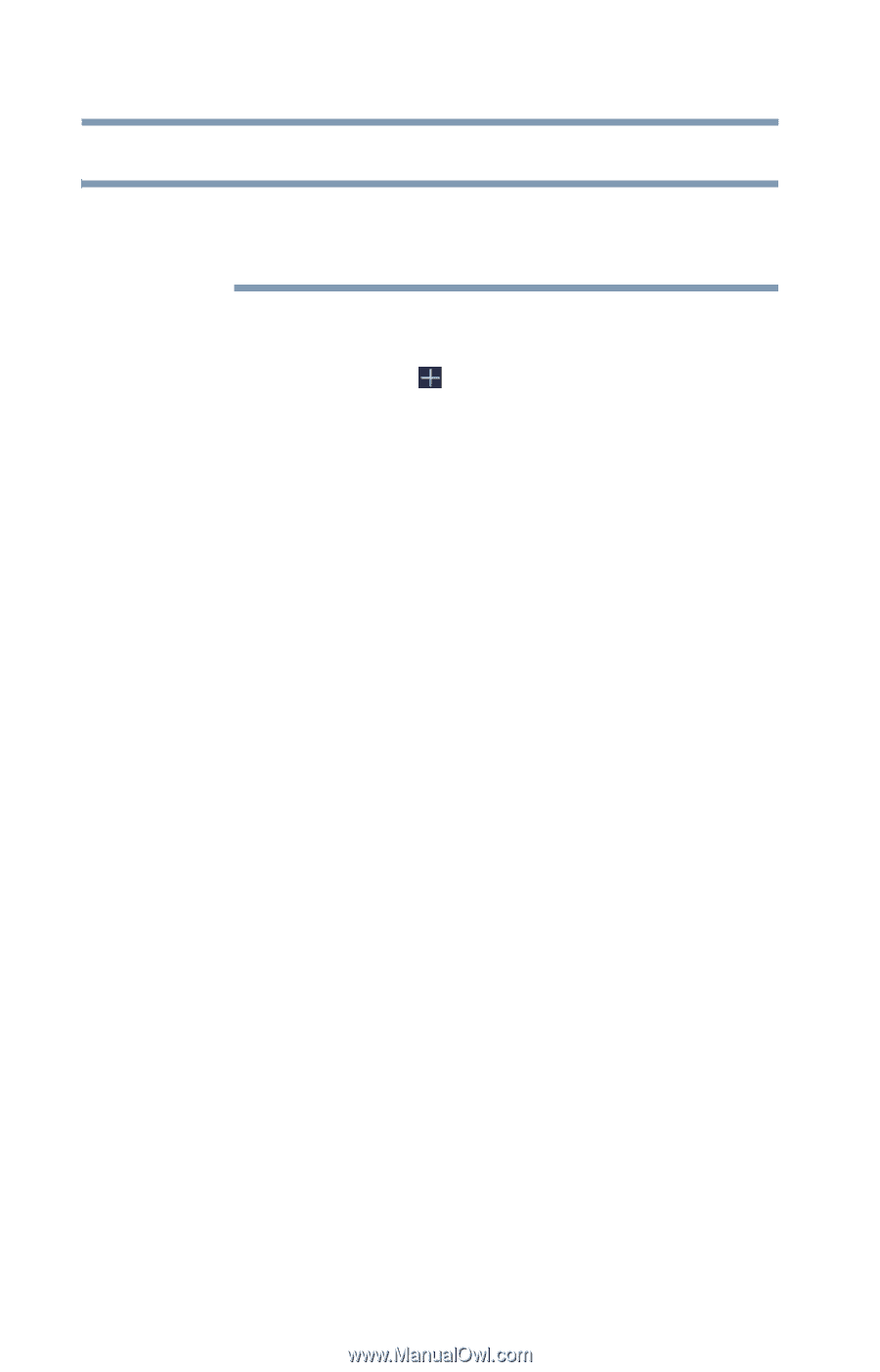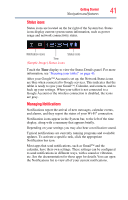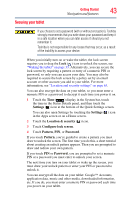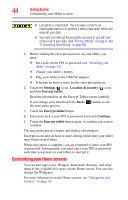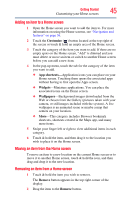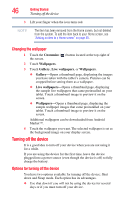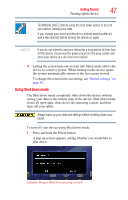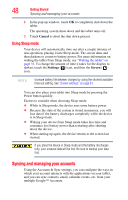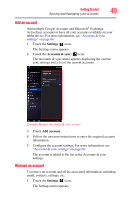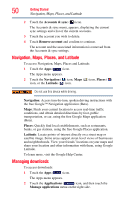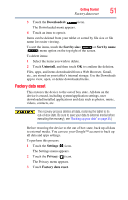Toshiba Excite AT205-SP0101M User Guide 1 - Page 46
Changing the wallpaper, Turning off the device, Options for turning off the device
 |
View all Toshiba Excite AT205-SP0101M manuals
Add to My Manuals
Save this manual to your list of manuals |
Page 46 highlights
46 Getting Started Turning off the device 3 Lift your finger when the icon turns red. NOTE The item has been removed from the Home screen, but not deleted from the system. To add the item back to your Home screen, see "Adding an item to a Home screen" on page 45. Changing the wallpaper 1 Touch the Customize ( ) button located at the top-right of the screen. 2 Touch Wallpapers. 3 Touch Gallery, Live wallpapers, or Wallpapers. ❖ Gallery-Opens a thumbnail page, displaying the images you have taken with the tablet's camera. Pictures can be cropped before setting them as a wallpaper. ❖ Live wallpapers-Opens a thumbnail page, displaying the sample live wallpapers that came preinstalled on your tablet. Touch a thumbnail image to preview it on the screen. ❖ Wallpapers-Opens a thumbnail page, displaying the sample wallpaper images that came preinstalled on your tablet. Touch a thumbnail image to preview it on the screen. Additional wallpapers can be downloaded from Android Market™. 4 Touch the wallpaper you want. The selected wallpaper is set as the background image on your display screen. Turning off the device It is a good idea to turn off your device when you are not using it for a while. If you are using the device for the first time, leave the device plugged into a power source (even though the device is off) to fully charge the battery. Options for turning off the device You have two options available for turning off the device: Shut down and Sleep mode. Each option has its advantages. ❖ Use shut down if you will not be using the device for several days or if you must turn off your device.