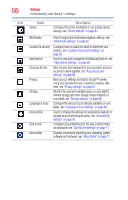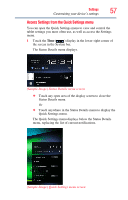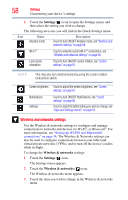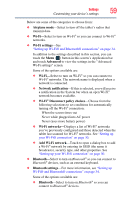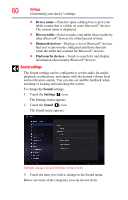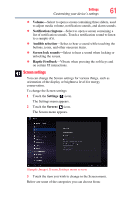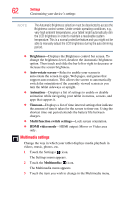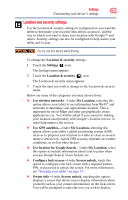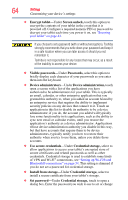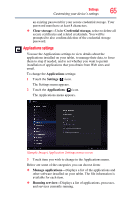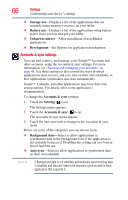Toshiba Excite AT205-SP0101M User Guide 1 - Page 61
Screen settings, Volume, Notification ringtone, Audible selection, Screen lock sounds, Haptic Feedback
 |
View all Toshiba Excite AT205-SP0101M manuals
Add to My Manuals
Save this manual to your list of manuals |
Page 61 highlights
Settings Customizing your device's settings 61 ❖ Volume-Select to open a screen containing three sliders, used to adjust media volume, notification sounds, and alarm sounds. ❖ Notification ringtone-Select to open a screen containing a list of notification sounds. Touch a notification sound to listen to a sample of it. ❖ Audible selection-Select to hear a sound while touching the buttons, icons, and other onscreen items. ❖ Screen lock sounds-Select to hear a sound when locking or unlocking the screen. ❖ Haptic Feedback-Vibrate when pressing the soft keys and on certain UI interactions. Screen settings You can change the Screen settings for various things, such as orientation of the display or brightness level for energy conservation. To change the Screen settings: 1 Touch the Settings ( ) icon. The Settings menu appears. 2 Touch the Screen ( ) icon. The Screen menu appears. (Sample Image) Screen Settings menu screen 3 Touch the item you wish to change in the Screen menu. Below are some of the categories you can choose from: