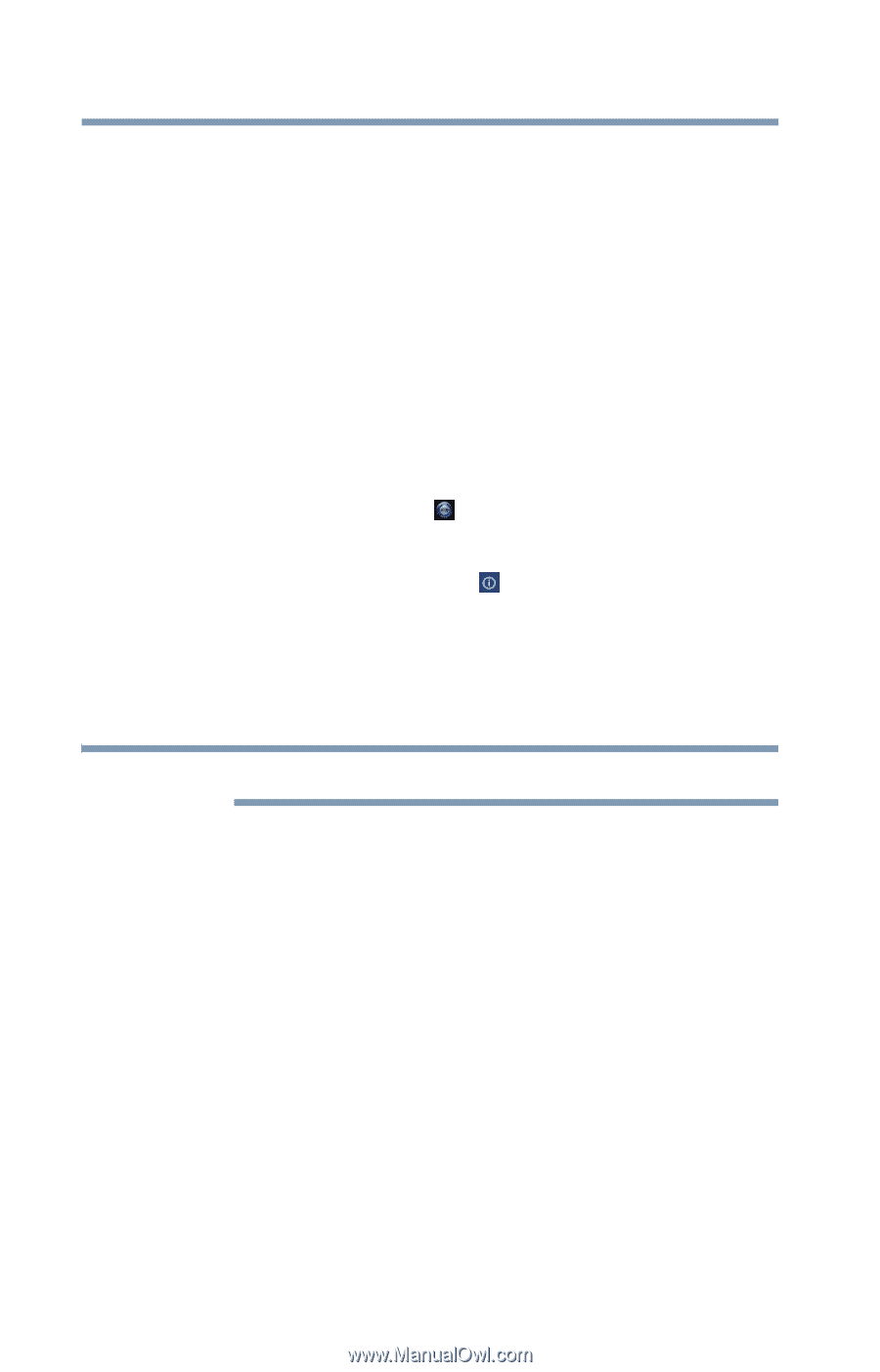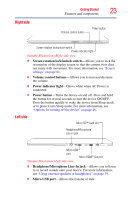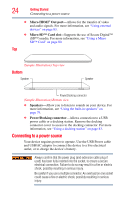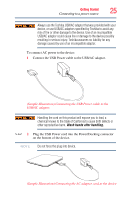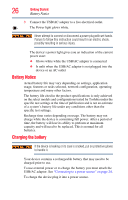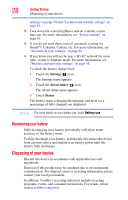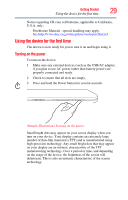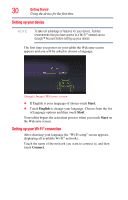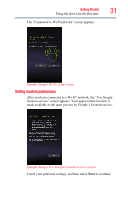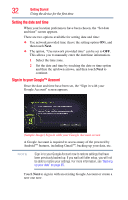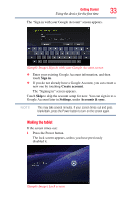Toshiba Excite AT205-SP0101M User Guide 1 - Page 28
Maintaining your battery, Disposing of your device
 |
View all Toshiba Excite AT205-SP0101M manuals
Add to My Manuals
Save this manual to your list of manuals |
Page 28 highlights
28 Getting Started Disposing of your device settings" on page 58 and "Location and security settings" on page 63. ❖ Turn down the screen brightness and set a shorter screen time-out. For more information, see "Screen settings" on page 61. ❖ If you do not need them, turn off automatic syncing for Gmail™, Calendar, Contact, etc. For more information, see "Accounts & sync settings" on page 66. ❖ If you know you will not be near a Wi-Fi® network for some time, switch to Airplane mode. For more information, see "Wireless and networks settings" on page 58. To check the battery charge level: 1 Touch the Settings ( ) icon. The Settings menu appears. 2 Touch the About tablet ( ) icon. The About tablet menu appears. 3 Touch Status. The battery status (charging/discharging) and level (as a percentage of fully charged) are displayed. NOTE For more details on your battery use, touch Battery use. Maintaining your battery Fully discharging your battery periodically will allow better accuracy of the battery meter. To fully discharge your battery, periodically disconnect the device from a power source and operate it on battery power until the battery fully discharges. Disposing of your device Discard this device in accordance with applicable laws and regulations. Disposal of this product may be regulated due to environmental considerations. For disposal, reuse or recycling information, please contact your local government. In addition, Toshiba's recycling initiatives include recycling programs, events, and consumer promotions. For details, please visit us.toshiba.com/green.