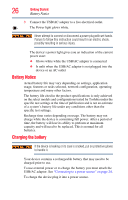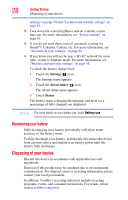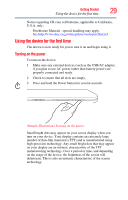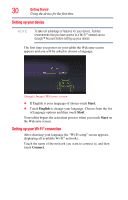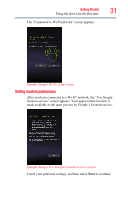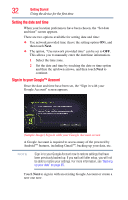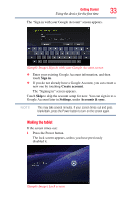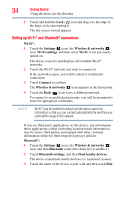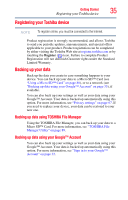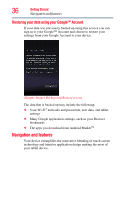Toshiba Excite AT205-SP0101M User Guide 1 - Page 31
Setting location preferences, Sample Image Wi-Fi setup screen
 |
View all Toshiba Excite AT205-SP0101M manuals
Add to My Manuals
Save this manual to your list of manuals |
Page 31 highlights
Getting Started Using the device for the first time 31 The "Connected to Wi-Fi network" screen appears. (Sample Image) Wi-Fi setup screen Setting location preferences After you have connected to a Wi-Fi® network, the "Use Google location service" screen appears. Your approximate location is made available to the apps you use by Google's location service. (Sample Image) Use Google location service screen Touch your preferred settings, and then touch Next to continue.
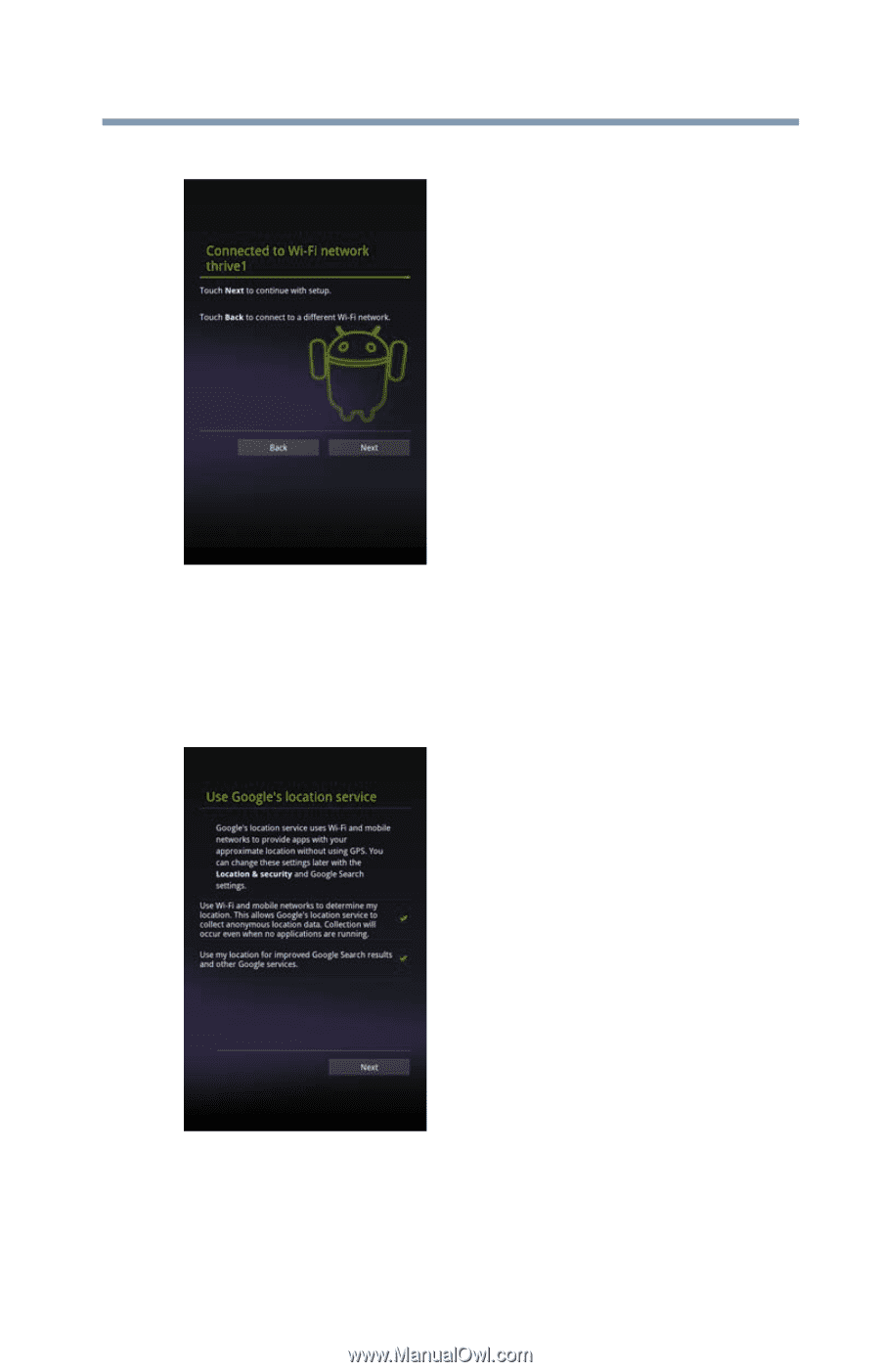
31
Getting Started
Using the device for the first time
The "Connected to Wi-Fi network" screen appears.
(Sample Image) Wi-Fi setup screen
Setting location preferences
After you have connected to a Wi-Fi
®
network, the “Use Google
location service” screen appears. Your approximate location is
made available to the apps you use by Google’s location service.
(Sample Image) Use Google location service screen
Touch your preferred settings, and then touch
Next
to continue.