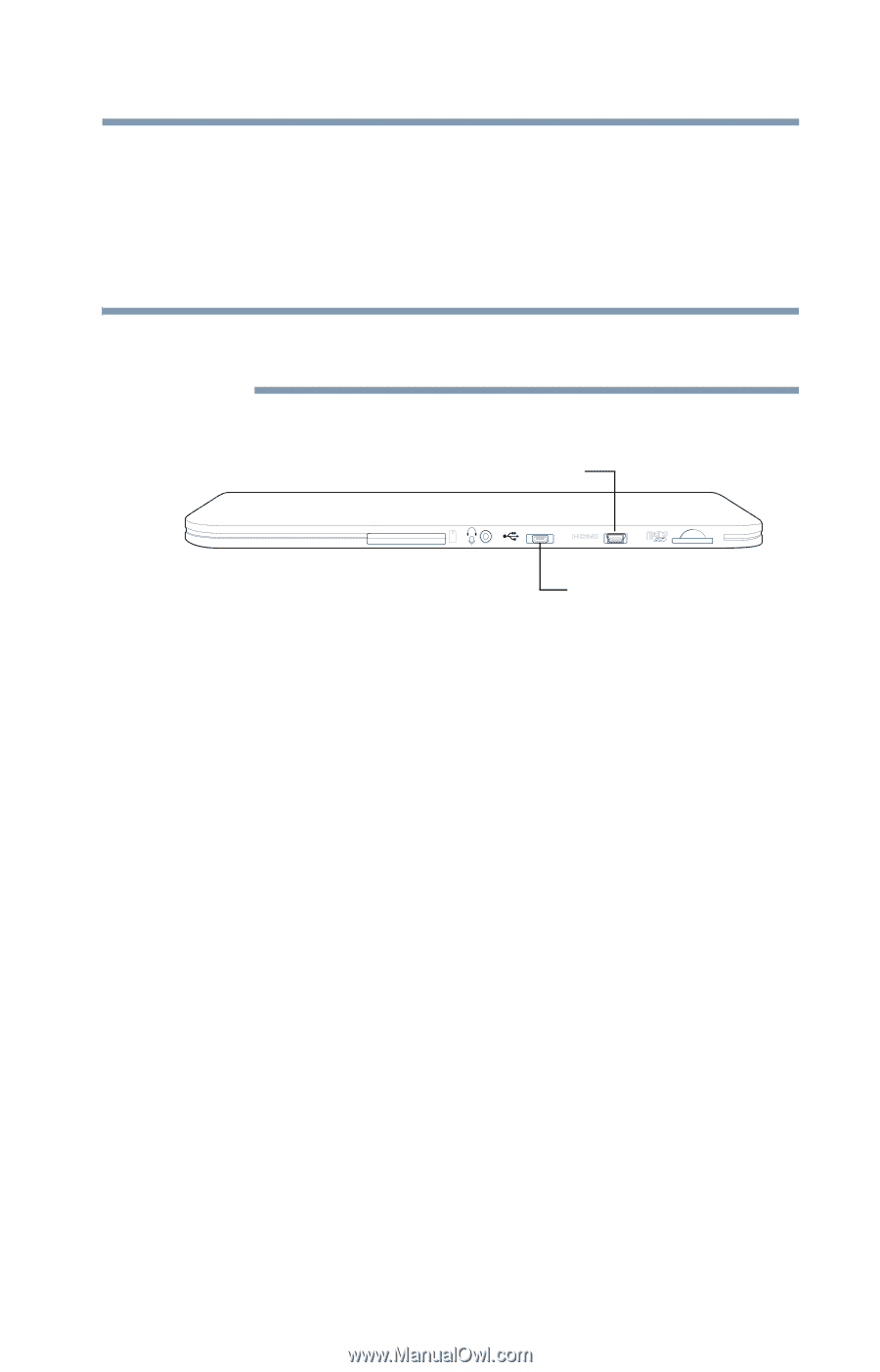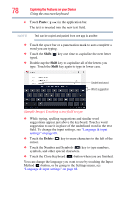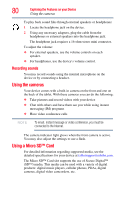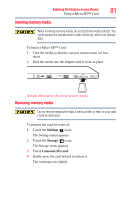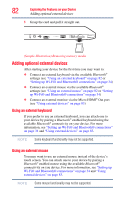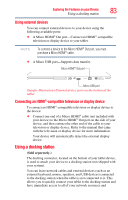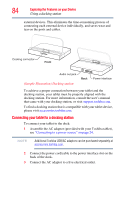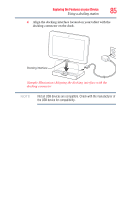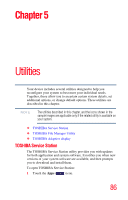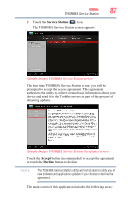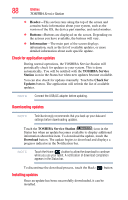Toshiba Excite AT205-SP0101M User Guide 1 - Page 83
Using external devices, Connecting an HDMI®-compatible television or display device
 |
View all Toshiba Excite AT205-SP0101M manuals
Add to My Manuals
Save this manual to your list of manuals |
Page 83 highlights
Exploring the Features on your Device Using a docking station 83 Using external devices You can connect external devices to your device using the following available ports: ❖ A Micro HDMI® Out port-Connect an HDMI®-compatible television or display device to your tablet. NOTE To connect a device to the Micro HDMI® Out port, you must purchase a Micro HDMI® cable. ❖ A Micro USB port-Supports data transfer. Micro HDMI® Out port Micro USB port (Sample Illustration) External device ports on the bottom of the tablet Connecting an HDMI®-compatible television or display device To connect an HDMI®-compatible television or display device to the device: ❖ Connect one end of a Micro HDMI® cable (not included with your device) to the Micro HDMI® Out port on the side of your device, and then connect the other end of the cable to your television or display device. Refer to the manual that came with the television or display device for more information. Your device will automatically detect the external display device. Using a docking station (Sold separately.) The docking connector, located on the bottom of your tablet device, is used to attach your device to a docking station (not shipped with your system). You can leave network cables and external devices (such as an external keyboard, mouse, speakers, and USB devices) connected to the docking station when the tablet is not connected to it. This allows you to quickly connect your tablet to the docking station and have immediate access to all of your network resources and