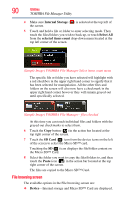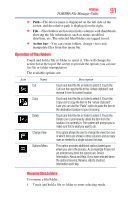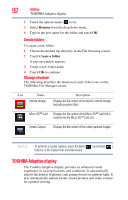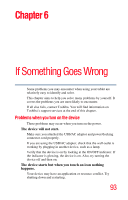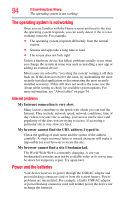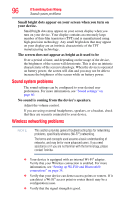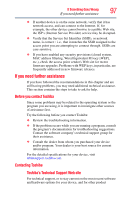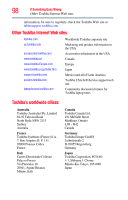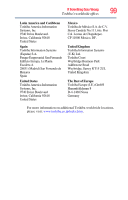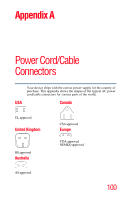Toshiba Excite AT205-SP0101M User Guide 1 - Page 95
Display problems, The USB/AC adaptor and power/docking connector cord
 |
View all Toshiba Excite AT205-SP0101M manuals
Add to My Manuals
Save this manual to your list of manuals |
Page 95 highlights
If Something Goes Wrong Display problems 95 Here are some typical problems and how to solve them: The Power light does not come on when you plug in the USB/AC adaptor and power/docking connector cord. Make sure the USB/AC adaptor and power/docking connector cord are firmly plugged into both the wall outlet and the device. If the Power light still does not come on, check that the wall outlet is working properly by plugging in a lamp or other appliance. The USB/AC adaptor and power/docking connector cord work correctly, but the battery will not charge. The battery does not charge while the device is consuming full power. Try turning off the device. The battery may be too hot or too cold to charge properly. If you think this is the probable cause, let the battery reach room temperature and try again. If the battery light does not glow after a few minutes, the battery may have reached the end of its useful life. The device does not power on. Let the battery discharge completely, then try charging it again. Check the power options. For more information, see "Optimizing battery life" on page 27. Is your software using the internal storage drive more? Is the display power set to turn off automatically? Was the battery fully charged to begin with? All these conditions affect how long the charge lasts. If the device still does not power on, contact your service provider immediately. After a period of time, the battery will lose its ability to perform at maximum capacity and will need to be replaced. This is normal for all batteries. For more information on maintaining battery power, see "Charging the battery" on page 26. Display problems Here are some typical display problems and their solutions: The screen does not look correct. You can change the display settings by touching the Settings ( ) icon on the Home screen. For more information, see "Screen settings" on page 61.