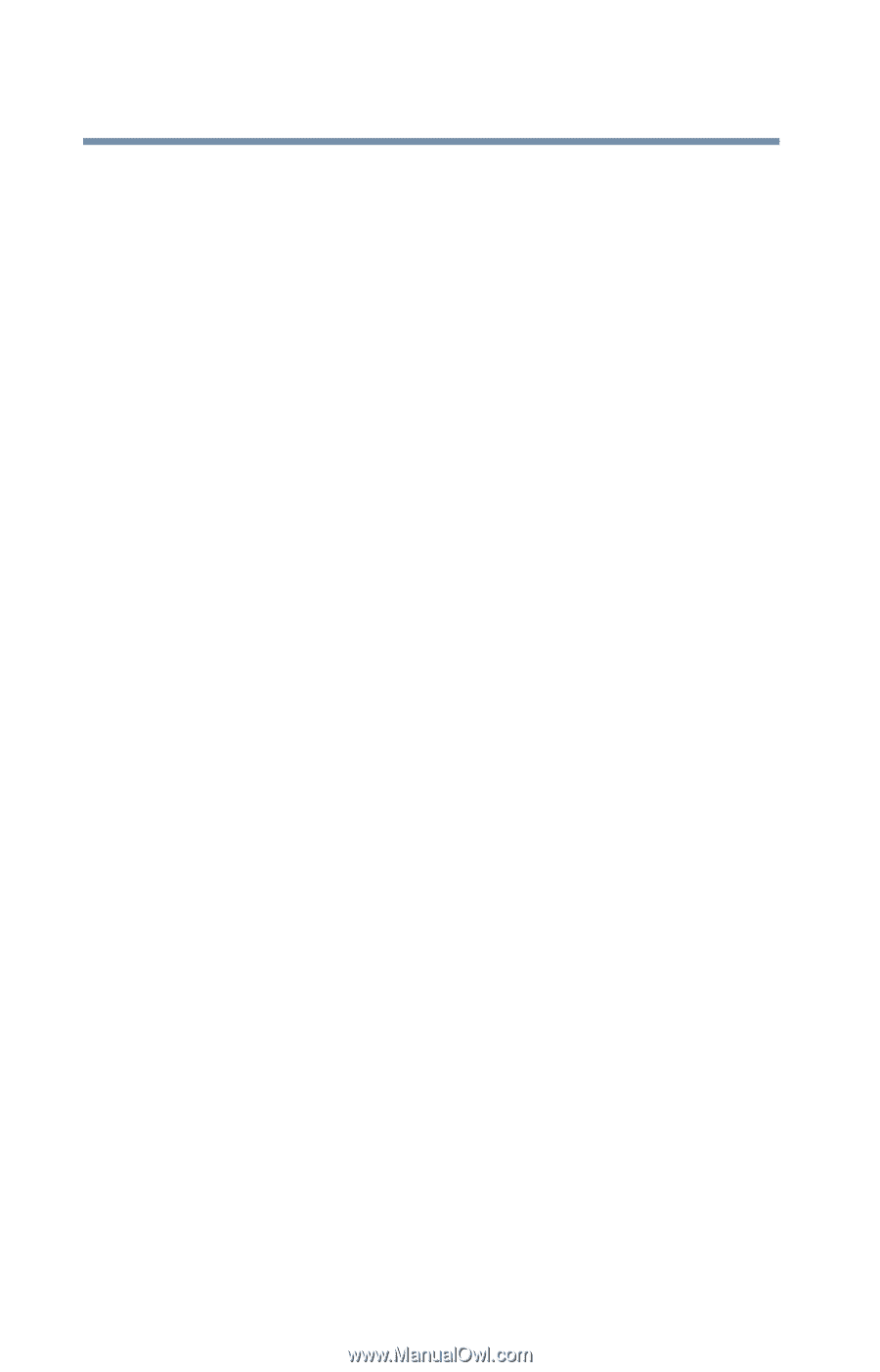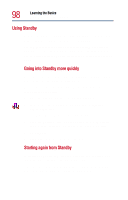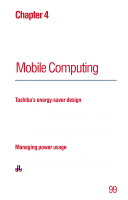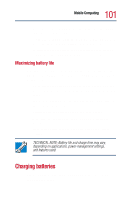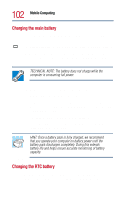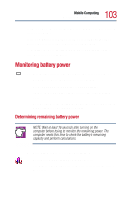Toshiba Satellite 1800-S254 User Guide - Page 100
Running the computer on battery power, Using additional battery packs, Battery safety precautions
 |
View all Toshiba Satellite 1800-S254 manuals
Add to My Manuals
Save this manual to your list of manuals |
Page 100 highlights
100 Mobile Computing Running the computer on battery power Click the Details button, then the Power Save Mode tab. Select the power scheme with the most appropriate settings for your computer. Keep in mind that changing any settings on the Power Saver Properties window will modify the currently selected scheme. For more information, see "Toshiba Power Saver" on page 174. Running the computer on battery power The computer contains a removable lithium ion (Li-ion) battery pack that provides power when you are away from an AC outlet. You can recharge it many times. In addition to the removable main battery, the computer has an internal real-time clock (RTC) battery. The RTC battery powers the RTC memory, which stores your system configuration settings and the current time and date for up to a month while the computer is turned off. Using additional battery packs If you spend a lot of time traveling and need to work for many hours without an AC power source, you may want to carry additional charged battery packs with you. You can then replace a discharged battery and continue working. Battery safety precautions ❖ Never try to disassemble a battery pack. ❖ Never overcharge or reverse charge a battery. Overcharging will shorten its life and reverse charging could destroy it, causing the release of toxic fumes. ❖ Avoid touching the metal terminals of the battery with another metal object. Short-circuiting the battery will cause it to overheat and may cause permanent damage to the battery or the computer.