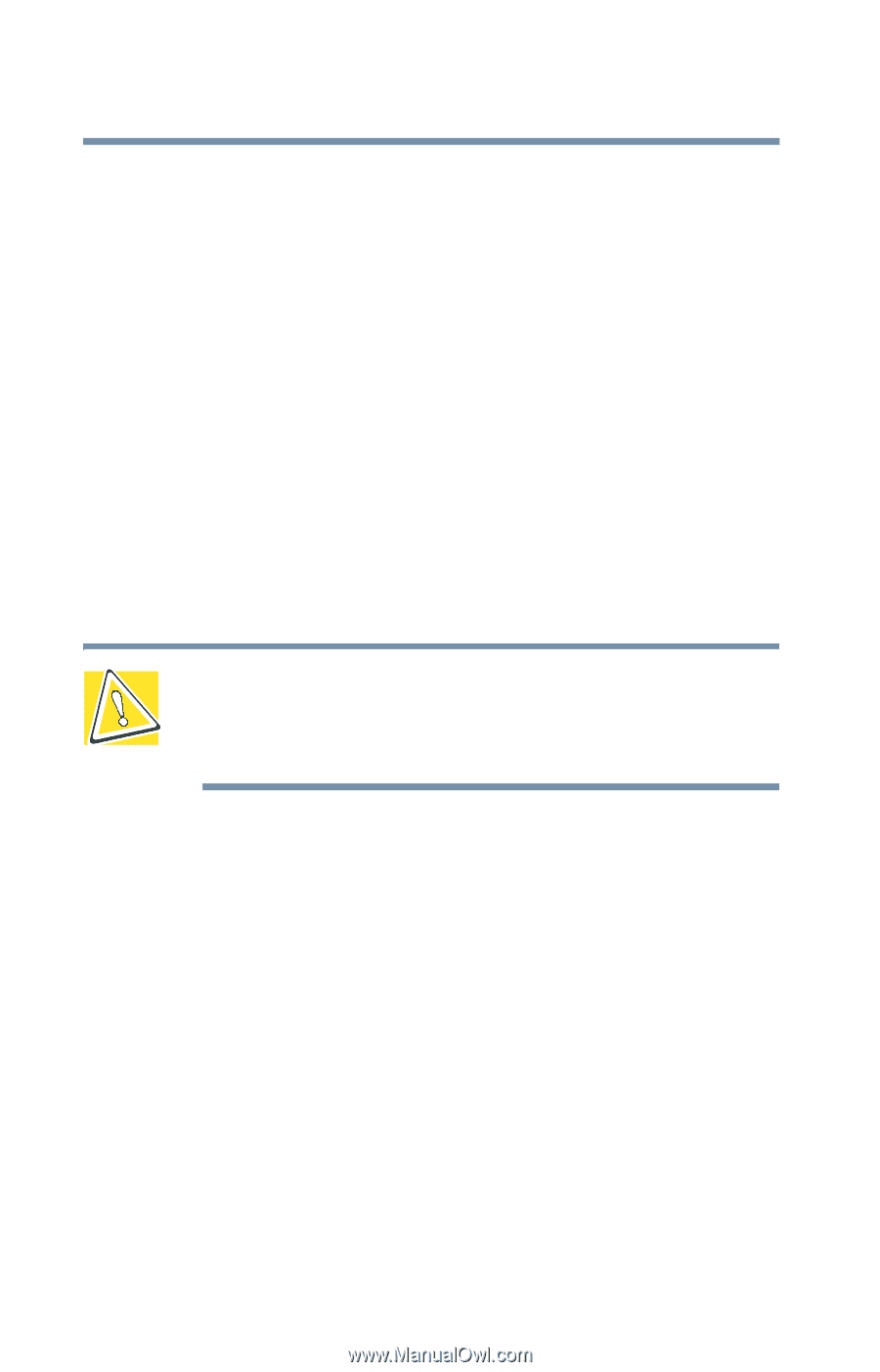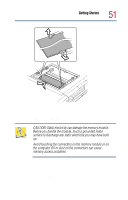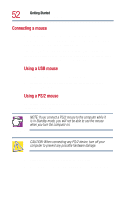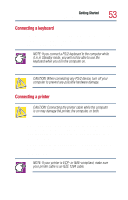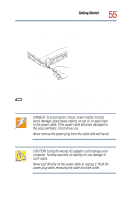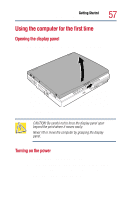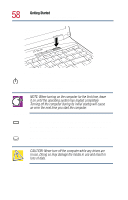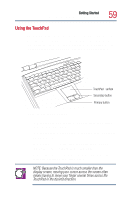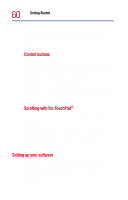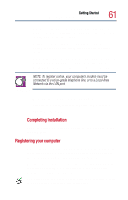Toshiba Satellite 1800-S254 User Guide - Page 56
Charging the battery
 |
View all Toshiba Satellite 1800-S254 manuals
Add to My Manuals
Save this manual to your list of manuals |
Page 56 highlights
56 Getting Started Charging the battery Charging the battery Before you can use the battery to power the computer, you must charge it. Connect the computer to a live AC outlet using the AC adapter and power cable. The battery light on the status panel glows amber to show that the battery is charging. Once the computer is connected to a power outlet, you can charge the battery with the computer turned off or on. It takes several hours to charge the battery with the computer off. It takes much longer to charge the battery while the computer is on. The battery may not charge if several applications are open simultaneously and are using all the computer's resources. For more information on battery use, see "Running the computer on battery power" on page 100. CAUTION: Once the battery is charged for the first time, avoid leaving the computer plugged in and turned off for more than a few hours at a time. Continuing to charge a fully charged battery can damage the battery.