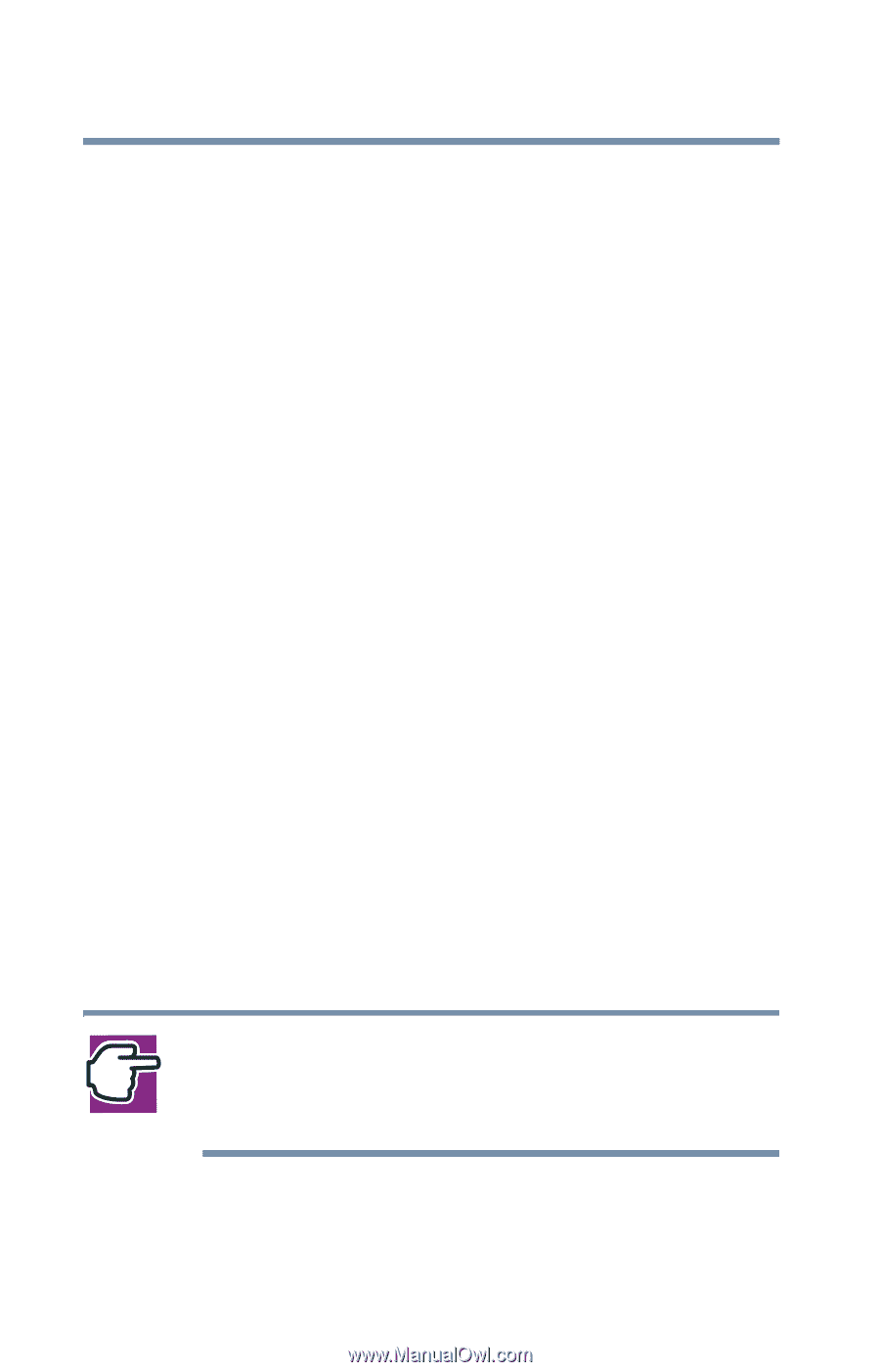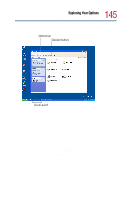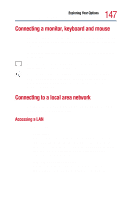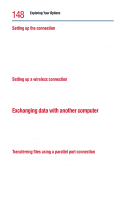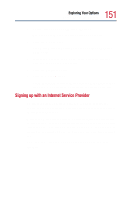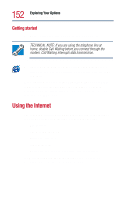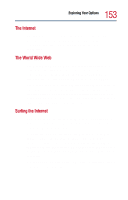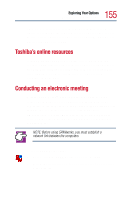Toshiba Satellite 1800-S254 User Guide - Page 150
Using a modem, Determining the COM Port, Testing the modem, Close the Control Panel.
 |
View all Toshiba Satellite 1800-S254 manuals
Add to My Manuals
Save this manual to your list of manuals |
Page 150 highlights
150 Exploring Your Options Connecting to the Internet Using a modem If you're using a modem, you connect the modem to one of the computer's COM (communications) ports. The default setting for the modem is COM3. If you are having trouble connecting through the modem, you may need to determine the current COM port name and possibly change it. Determining the COM Port To find out which port your modem is connected to: 1 Click Start, and then click Control Panel. 2 Double-click Phone and Modem Options. The Phone and Modem Options dialog box appears. 3 Click the Modems tab. Your modem should be listed next to one of the computer's COM ports. 4 Make a note of the COM port number. 5 Click OK to close the dialog box. 6 Close the Control Panel. Testing the modem NOTE: It is recommended that you do not use the infrared port at the same time as either playing audio or connecting to the internet via a modem. Audio quality may be reduced and the modem connection may be slower or disrupted. To test to see if your modem is functioning properly: 1 Click Start, and then click Control Panel.