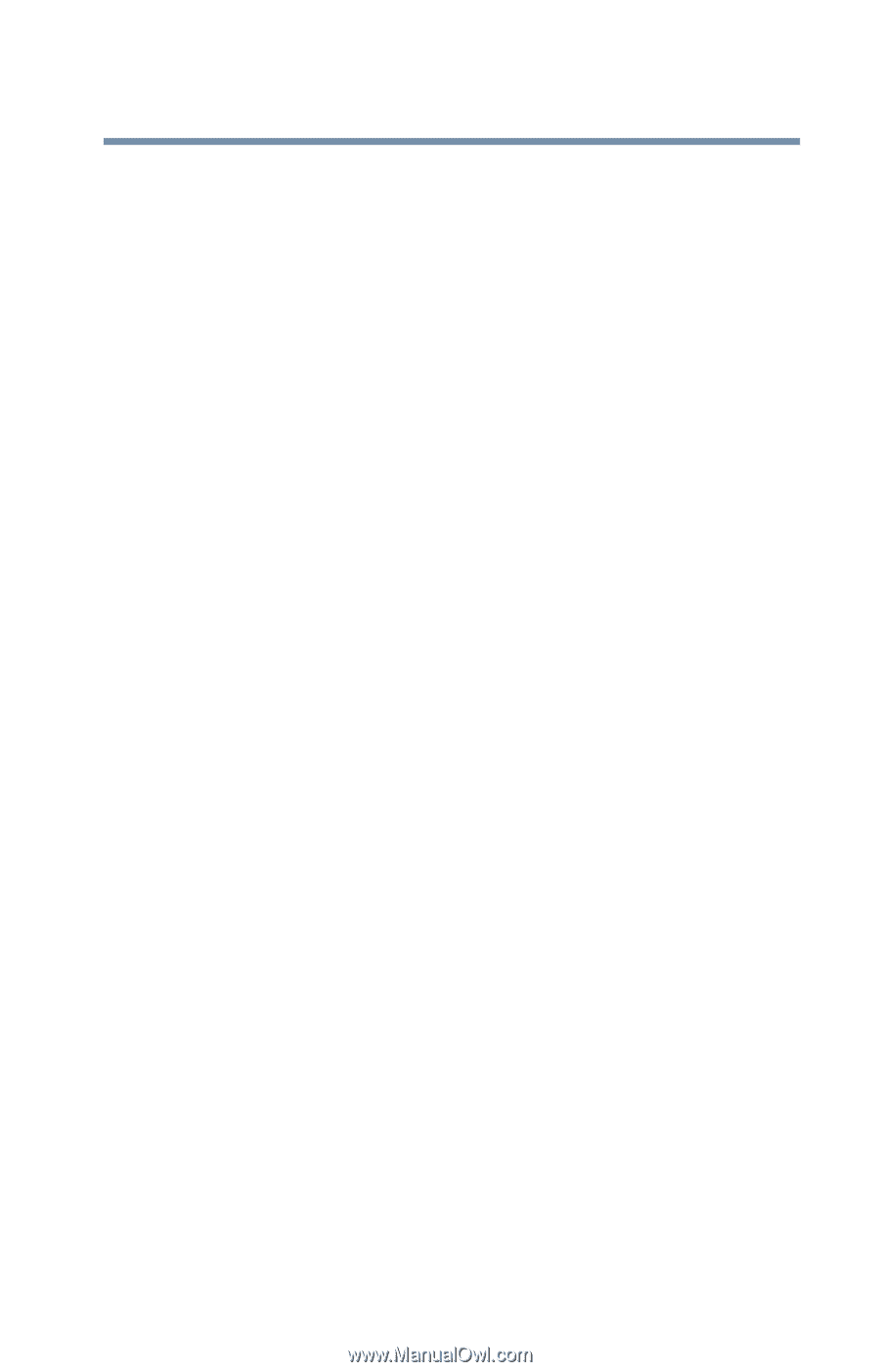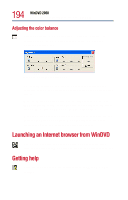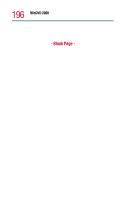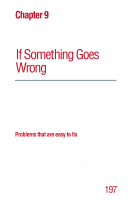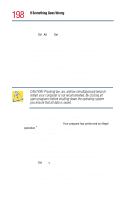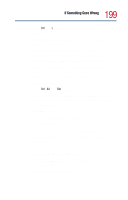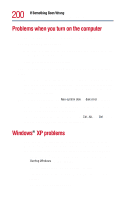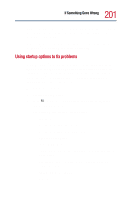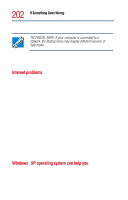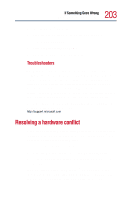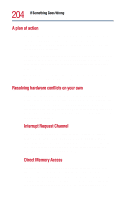Toshiba Satellite 1800-S254 User Guide - Page 199
You open a program that immediately stops responding., End Task, Start, Control Panel., Toshiba
 |
View all Toshiba Satellite 1800-S254 manuals
Add to My Manuals
Save this manual to your list of manuals |
Page 199 highlights
199 If Something Goes Wrong Problems that are easy to fix 4 Press Ctrl and v simultaneously to paste the details into Notepad. 5 Add a paragraph break and type some notes describing what you were doing when you received the message. 6 Save the file and refer to it when you contact the software manufacturer. You open a program that immediately stops responding. If Standby mode is on (enabled), it may stop a program from responding. Close the program you are trying to open and turn off Standby mode. Then, try to run the program again. To close the program: 1 Press Ctrl, Alt, and Del simultaneously. The Close Program dialog box displays all the programs and processes currently in operation. If the program has stopped responding, the words "not responding" appear beside it. 2 Click End Task. 3 When the dialog box appears, click End Task again. To turn off Standby mode: 1 Open the Start menu, then click Control Panel. 2 In the Control Panel window, double-click the Toshiba Power Saver icon. The Power Saver Properties dialog box appears. 3 Click the System Power Mode tab. 4 In both System stand by drop-down lists, select the appropriate option. 5 Click Apply, then click OK.