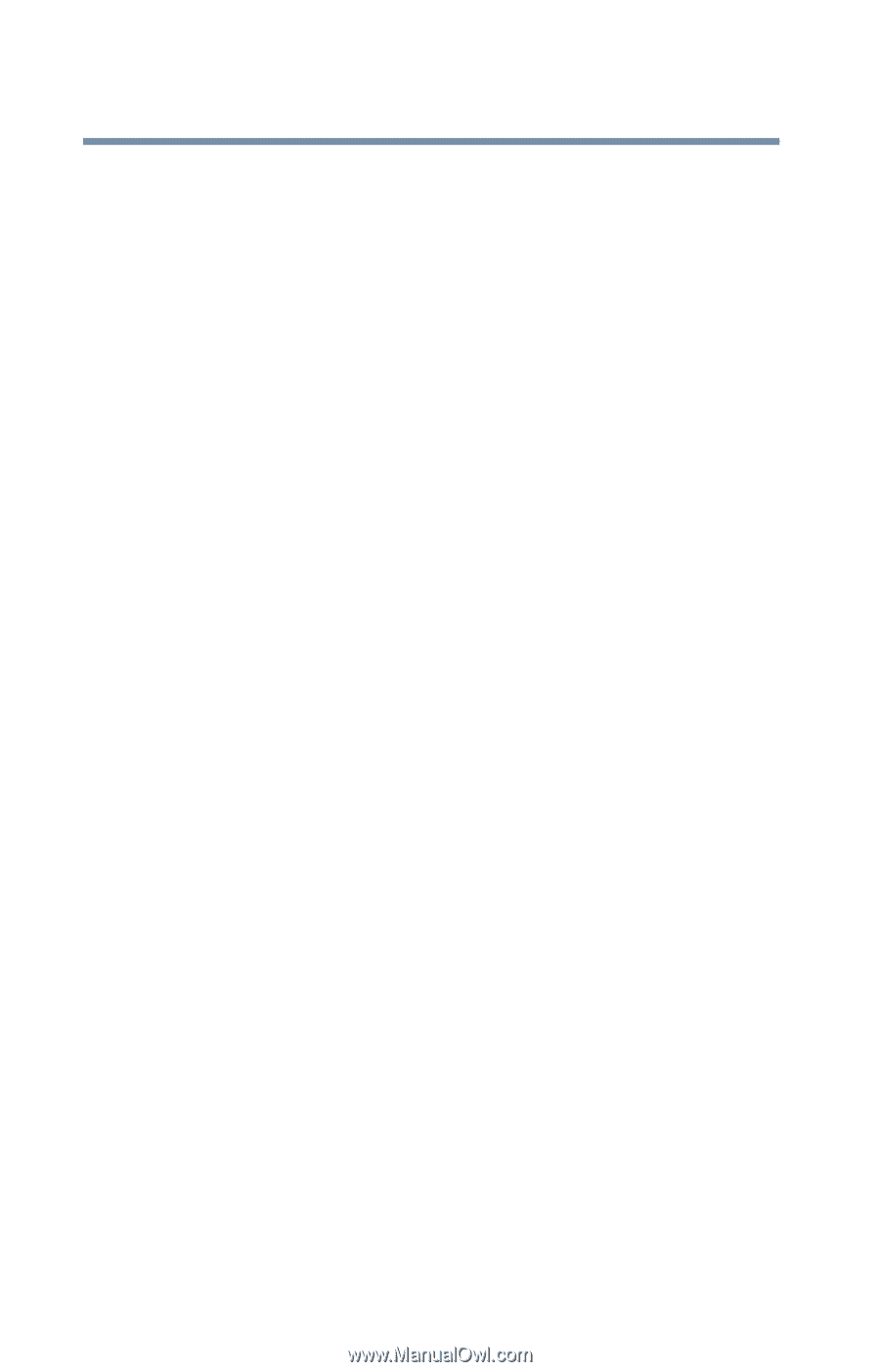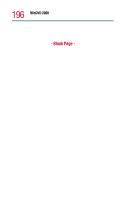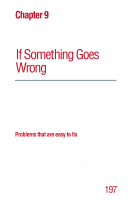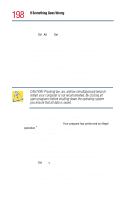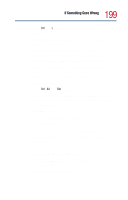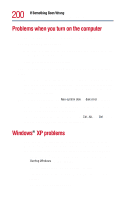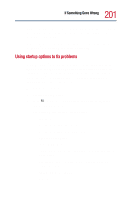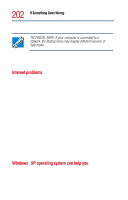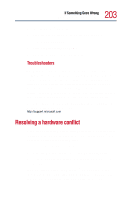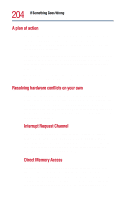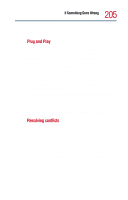Toshiba Satellite 1800-S254 User Guide - Page 200
Problems when you turn on the computer, Windows XP problems
 |
View all Toshiba Satellite 1800-S254 manuals
Add to My Manuals
Save this manual to your list of manuals |
Page 200 highlights
200 If Something Goes Wrong Problems when you turn on the computer Problems when you turn on the computer These problems may occur when you turn on the power. The computer will not start. Make sure you attached the AC adapter and power cable properly or installed a charged battery. Press and release the power button. The computer is not accessing the hard disk or the diskette drive. Your computer normally loads the operating system from the hard disk. If you have a hard disk problem, you will not be able to start the computer. Insert a system diskette into the diskette drive, then press the power button. The computer displays the Non-system disk or disk error message. Make sure there is no diskette in the diskette drive. If there is one, remove it and press any key to continue. If pressing any key does not work, press the Ctrl, Alt, and Del keys to shut down the computer, then try restarting it. Windows® XP problems Once you are familiar with the desktop and used to the way the Windows® XP operating system responds to your work routine, you can easily detect if it is not working correctly. For example: ❖ The Windows® XP operating system fails to start after the Starting Windows message appears. ❖ The operating system takes a long time to start. ❖ The operating system responds differently from its normal routine. ❖ The screen does not look right.