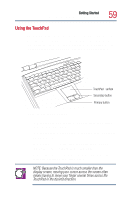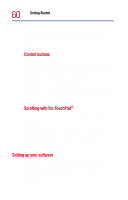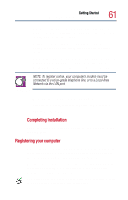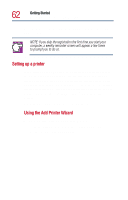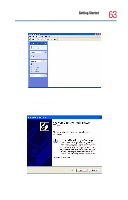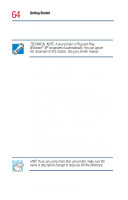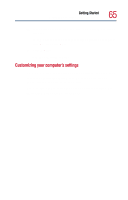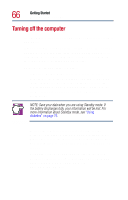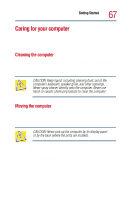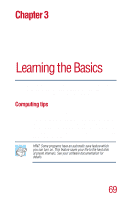Toshiba Satellite 1800-S254 User Guide - Page 64
TECHNICAL NOTE: If your printer is Plug and Play, printer name.
 |
View all Toshiba Satellite 1800-S254 manuals
Add to My Manuals
Save this manual to your list of manuals |
Page 64 highlights
64 Getting Started Using the computer for the first time 3 Click Next. The Add Printer Wizard asks you to select your printer. TECHNICAL NOTE: If your printer is Plug and Play, Windows® XP recognizes it automatically. You can ignore the remainder of this section. See your printer manual. 4 If the printer you are setting up: ❖ Is not connected to a network, select Local printer attached to this computer. ❖ Is connected to a network, select A Network printer, or a printer attached to another computer. 5 Click Next. The Add Printer Wizard looks for a plug and play printer. If it does not locate one, click Next to manually select the printer. 6 Select the port settings according to the instructions in your printer's documentation and the port to which your printer is connected, then click Next. The Add Printer Wizard prompts you to enter a "friendly" printer name. 7 From the list of manufacturers and printers, select your printer, then click Next. 8 Enter a name for your printer, or accept the default name as it is entered. HINT: If you are using more than one printer, make sure the name is descriptive enough to help you tell the difference. 9 Click Next. You are prompted to print a test page.