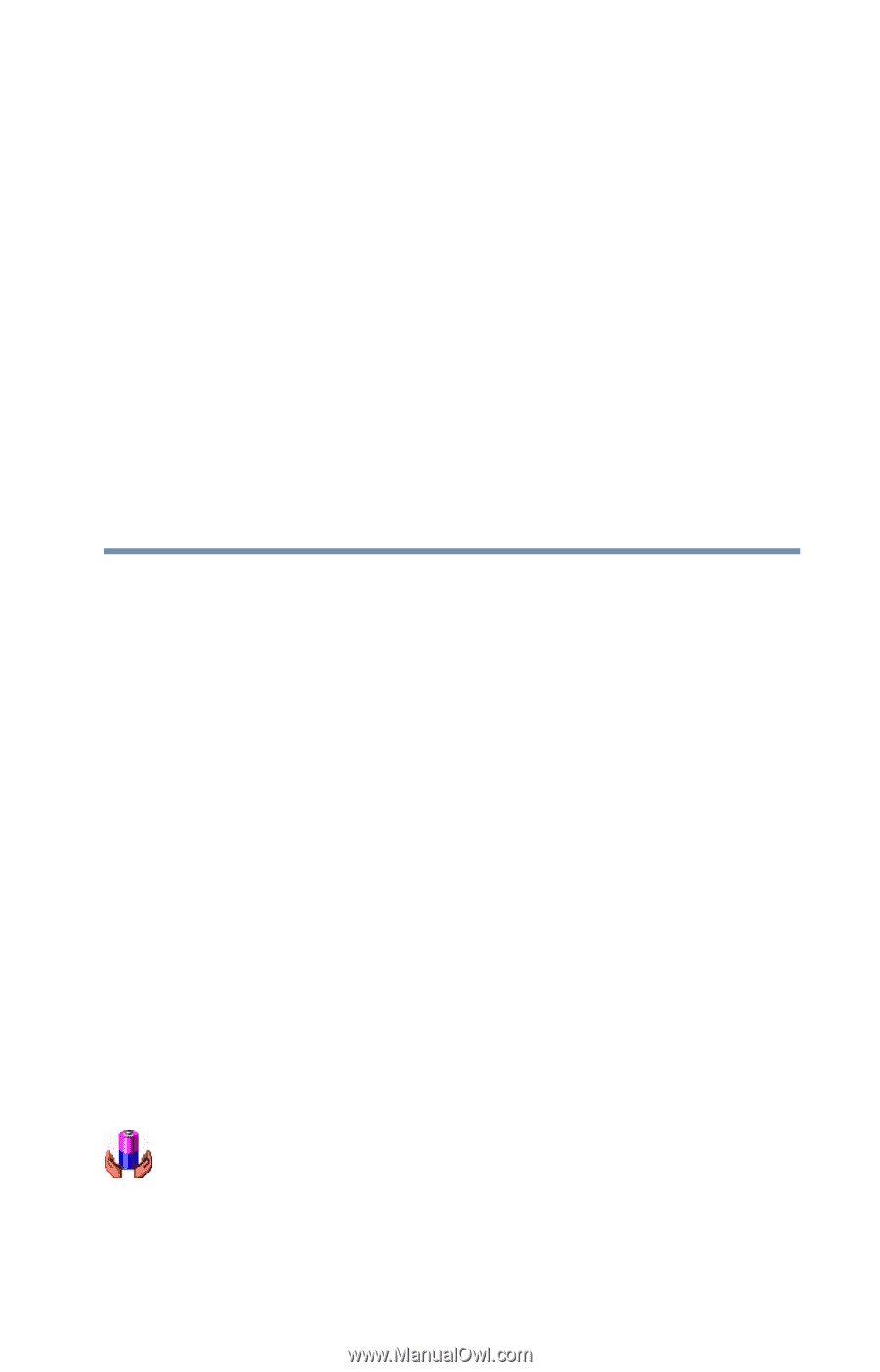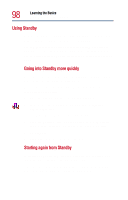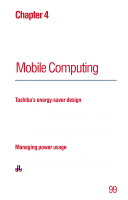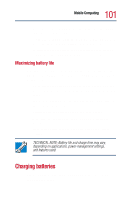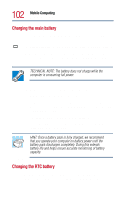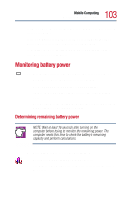Toshiba Satellite 1800-S254 User Guide - Page 99
Mobile Computing, Toshiba’s energy-saver design, Managing power usage
 |
View all Toshiba Satellite 1800-S254 manuals
Add to My Manuals
Save this manual to your list of manuals |
Page 99 highlights
Chapter 4 Mobile Computing This chapter covers all aspects of using your computer while traveling. Toshiba's energy-saver design Your computer enters a low-power mode when it is not being used, thereby conserving energy and saving money in the process. It has a number of other features that enhance its energy efficiency. Many of these energy-saving features have been set by Toshiba. We recommend you leave these features active, allowing your computer to operate at its maximum energy efficiency, so that you can use it for longer periods while traveling. Managing power usage Your computer's power-saving options greatly increase the length of time you can use the computer before recharging the battery. To change the Power usage mode, click Start, then click Control Panel. In the Control Panel, double-click the Toshiba Power Saver icon to display the Power Saver Properties window. 99