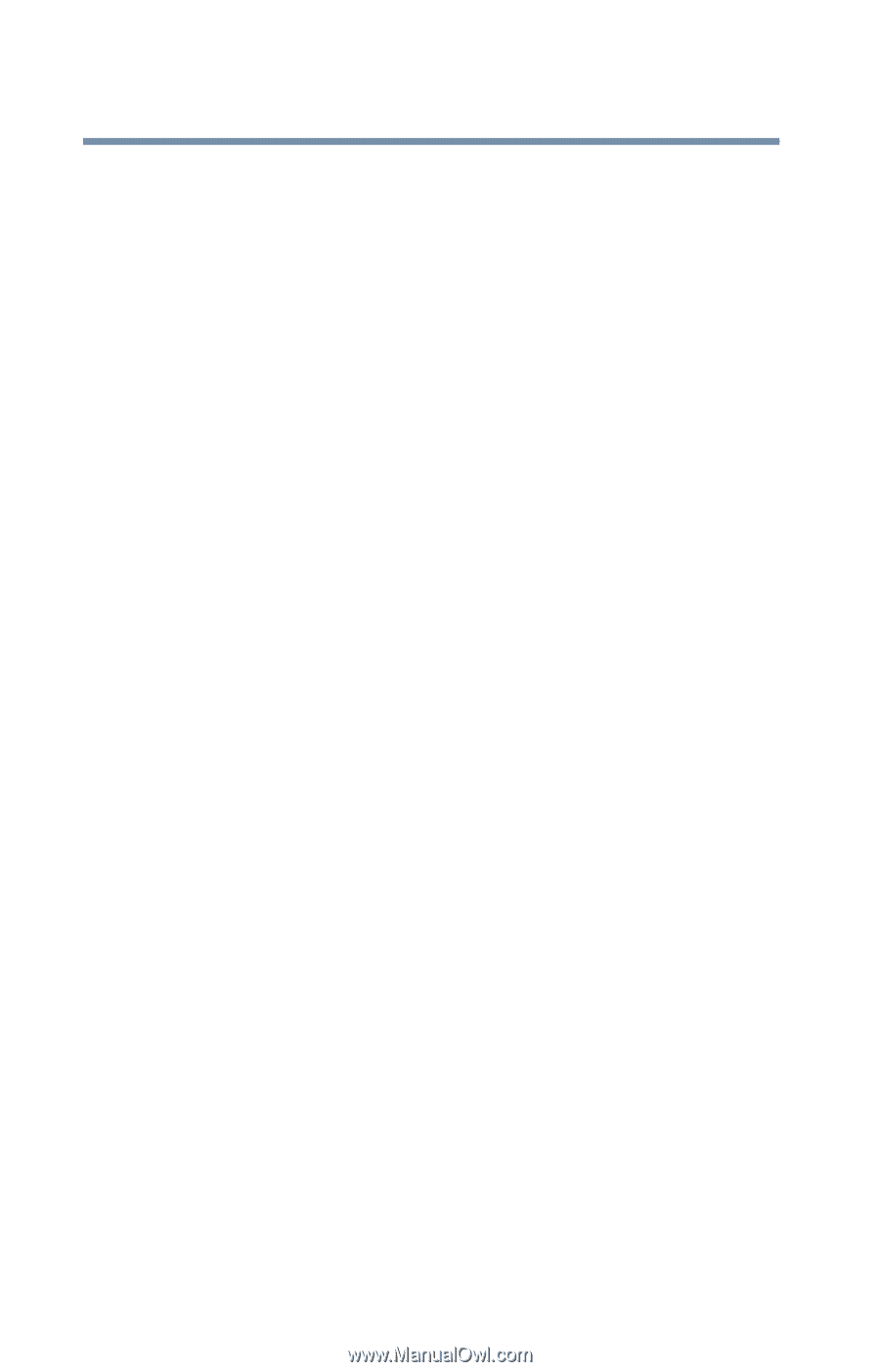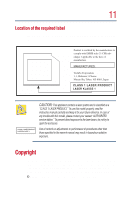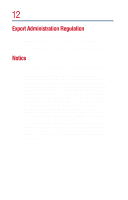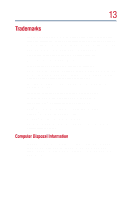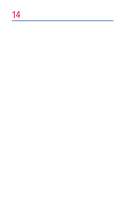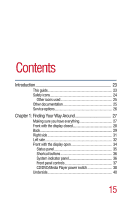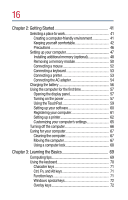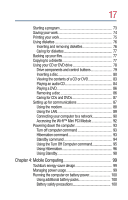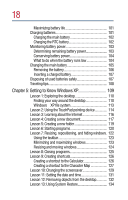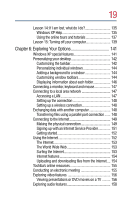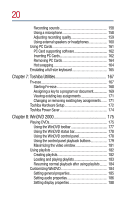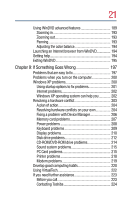16
Chapter 2: Getting Started
........................................................
41
Selecting a place to work
......................................................
41
Creating a computer-friendly environment
....................
41
Keeping yourself comfortable
..........................................
42
Precautions
.......................................................................
46
Setting up your computer
....................................................
47
Installing additional memory (optional)
..........................
48
Removing a memory module
.........................................
50
Connecting a mouse
........................................................
52
Connecting a keyboard
....................................................
53
Connecting a printer
.........................................................
53
Connecting the AC adapter
..............................................
54
Charging the battery
.............................................................
56
Using the computer for the first time
..................................
57
Opening the display panel
................................................
57
Turning on the power
.......................................................
57
Using the TouchPad
.........................................................
59
Setting up your software
..................................................
60
Registering your computer
..............................................
61
Setting up a printer
...........................................................
62
Customizing your computer’s settings
...........................
65
Turning off the computer
......................................................
66
Caring for your computer
.....................................................
67
Cleaning the computer
.....................................................
67
Moving the computer
.......................................................
67
Using a computer lock
.....................................................
68
Chapter 3: Learning the Basics
................................................
69
Computing tips
......................................................................
69
Using the keyboard
...............................................................
70
Character keys
..................................................................
71
Ctrl, Fn, and Alt keys
.........................................................
71
Function keys
....................................................................
71
Windows special keys
......................................................
72
Overlay keys
......................................................................
72