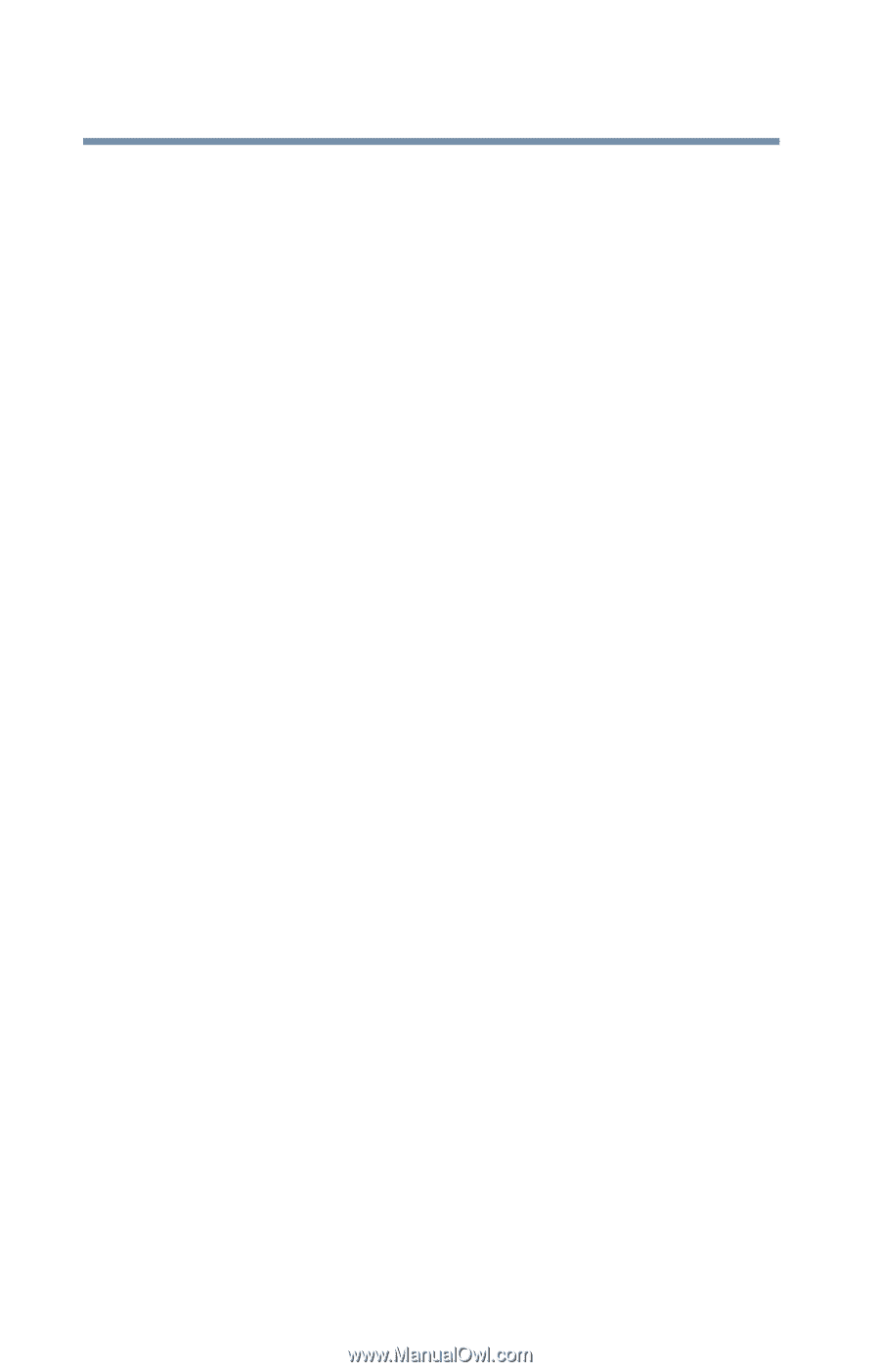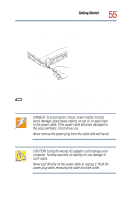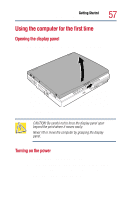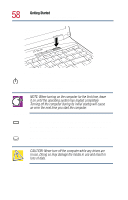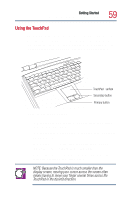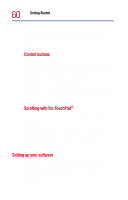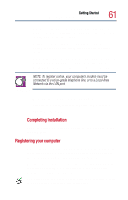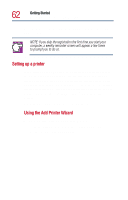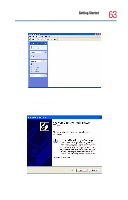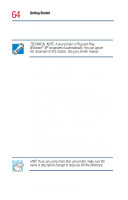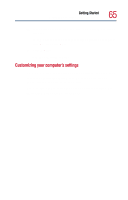Toshiba Satellite 1800-S254 User Guide - Page 60
Setting up your software, edge of the TouchPad.
 |
View all Toshiba Satellite 1800-S254 manuals
Add to My Manuals
Save this manual to your list of manuals |
Page 60 highlights
60 Getting Started Using the computer for the first time Once you have positioned your cursor, you may either click it in place by double-tapping the TouchPad or clicking the control buttons. For more on the TouchPad and control buttons together, see "Lesson 2: Using the TouchPad pointing device" on page 114. Control buttons When a step instructs you to click or choose an item, move the cursor to the item, then press and release the primary (left-hand) button. To double-click, press the primary button twice in rapid succession. The primary button usually corresponds to the left mouse button. The function of the secondary (right-hand) button depends on the program you are using. It usually corresponds to the right mouse button. Check your program's documentation to find whether it uses the right mouse button. Scrolling with the TouchPad® There are two active regions on the TouchPad which allow you to scroll as you would with any wheel device on a mouse or trackball. To scroll vertically, run your finger up or down along the right edge of the TouchPad. To scroll horizontally, run your finger along the bottom edge of the TouchPad. Setting up your software The first time you turn on your computer, the Windows® XP operating system guides you through several essential steps to set up your software. These steps may or may not appear in the following order: ❖ Select your time zone.