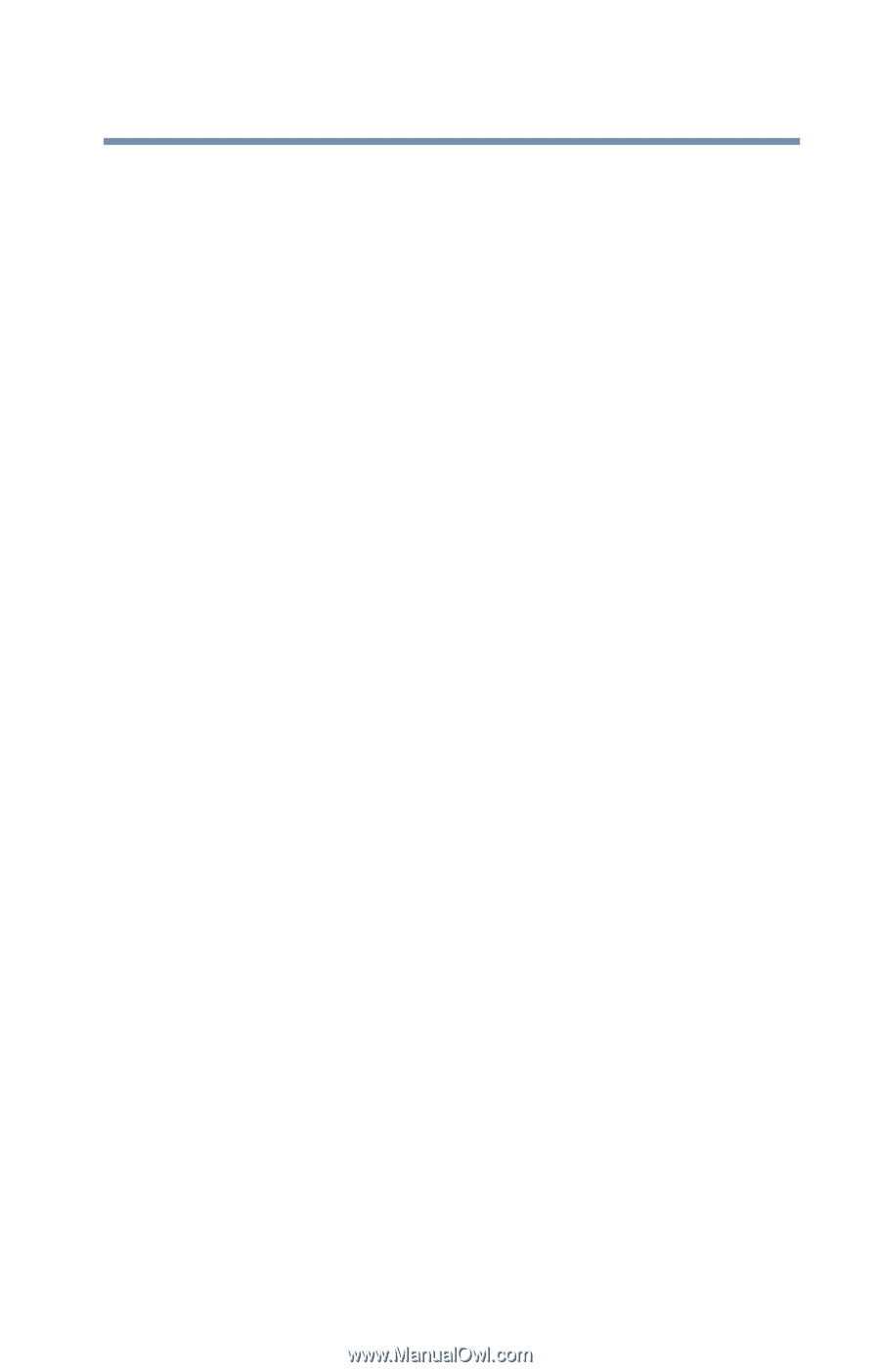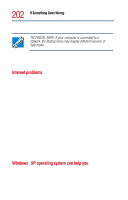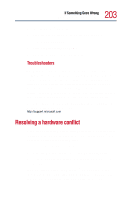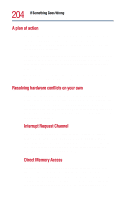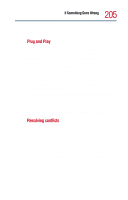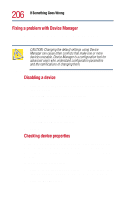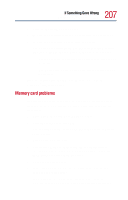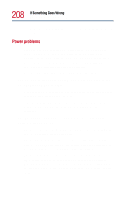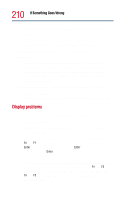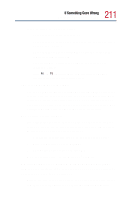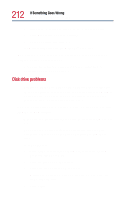Toshiba Satellite 1800-S254 User Guide - Page 207
Memory card problems, Device Manager, General, Driver, Start, Turn Off Computer, Turn Off
 |
View all Toshiba Satellite 1800-S254 manuals
Add to My Manuals
Save this manual to your list of manuals |
Page 207 highlights
207 If Something Goes Wrong Resolving a hardware conflict 3 Click the Device Manager button. 4 To view the device(s) installed, double-click the device type. 5 To view the properties, double-click the device. The Device Properties dialog box appears, providing various tabs from which to choose. Some of the common ones are: ❖ The General tab, which provides basic information about the device. ❖ The Driver tab, which displays the drivers being used by the device. For more information about Device Manager, refer to the Windows® XP online help. Memory card problems Incorrectly connected or faulty memory cards may cause errors that seem to be device-related. So it is worthwhile checking for these first: 1 Click Start, then click Turn Off Computer. 2 Select Turn Off, then click OK. The operating system shuts down and turns off the computer automatically. 3 Remove the memory card. 4 Reinstall the memory card, following the instructions in "Installing additional memory (optional)" on page 48, and making sure it is seated properly. 5 Check for the error again. 6 If the error recurs, remove the memory card entirely and check for the error again. If removing the memory card eliminates the error, the memory card may be faulty. If the error recurs without the