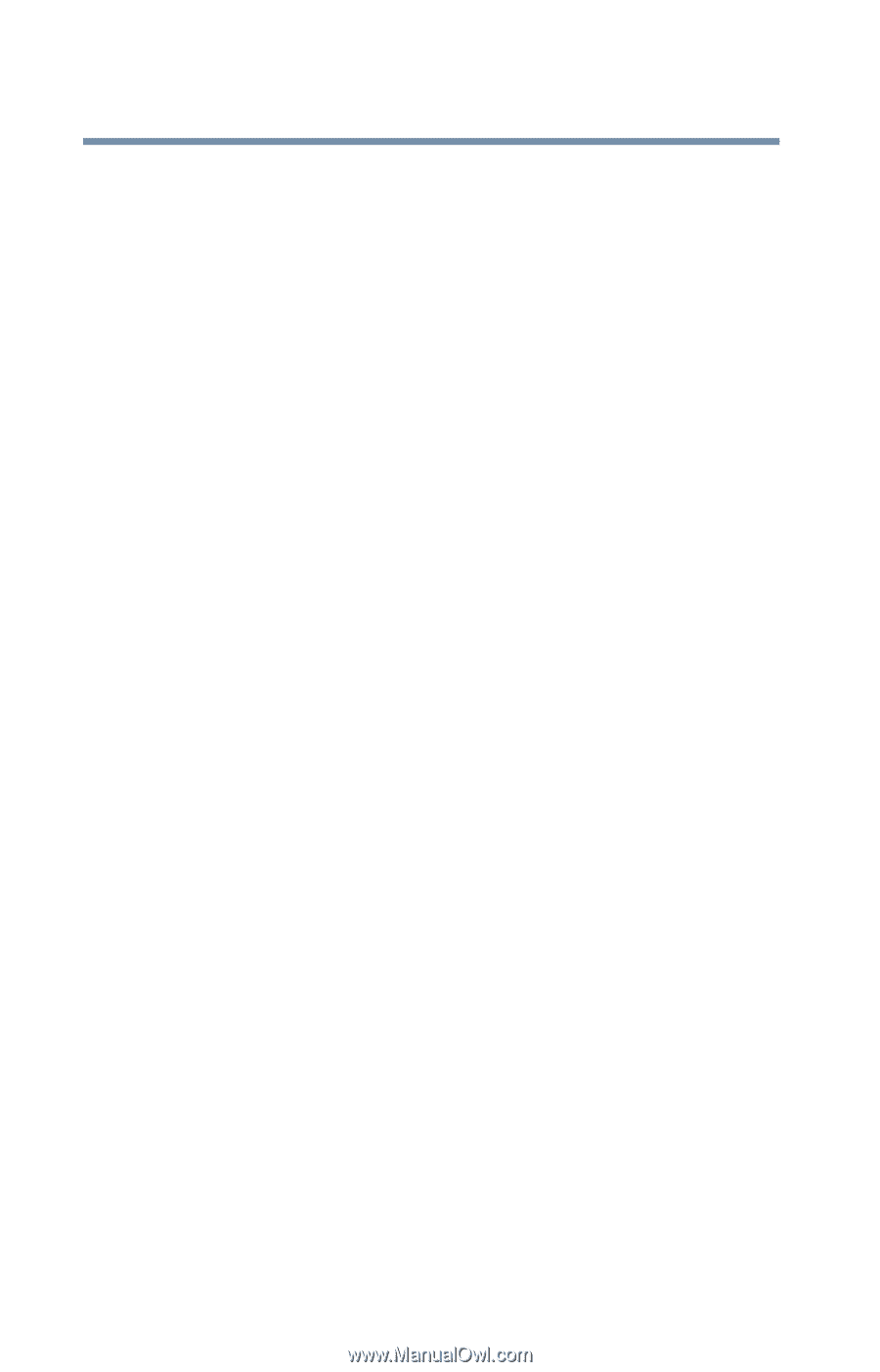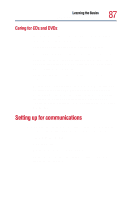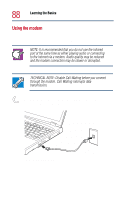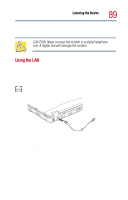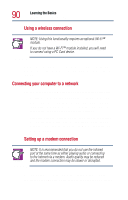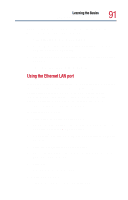Toshiba Satellite 1800-S254 User Guide - Page 92
Accessing the Wi-Fi™ Mini PCI Module, Hardware, Device Manager, Intel
 |
View all Toshiba Satellite 1800-S254 manuals
Add to My Manuals
Save this manual to your list of manuals |
Page 92 highlights
92 Learning the Basics Setting up for communications 2 Double-click the System icon, click the Hardware tab, and then click the Device Manager button. 3 Select Intel® Pro/100 VE Network Connection in Network Adapters. 4 Click the Properties icon on the toolbar. 5 Choose the Use this device (enable) check box. 6 Click OK. Your LAN port is now enabled. Accessing the Wi-Fi™ Mini PCI Module Your computer may come with an integrated Wi-FiTM Mini PCI Module. When using it, your computer may display a PC Card icon in the desktop's system tray to indicate that it is in use. Do not confuse the system tray's icon with other removable PC Card devices you may have installed. You can use the system tray's PC Card icon to turn off your Wi-Fi Mini PCI module. However, you will need to restart your computer to turn it back on. If your Wi-Fi Mini PCI module is integrated into your computer system, Toshiba recommends that you do not remove the module from your computer. For assistance, contact a Toshiba Wireless Authorized Service Partner.