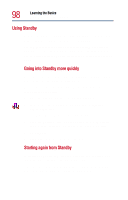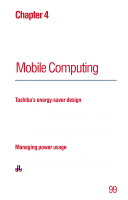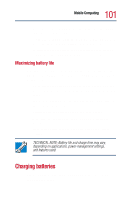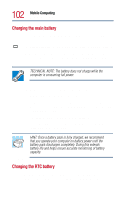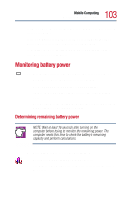Toshiba Satellite 1800-S254 User Guide - Page 98
Using Standby, Start, Turn Off Computer, Stand by, Control Panel., Toshiba, Power Saver, Details
 |
View all Toshiba Satellite 1800-S254 manuals
Add to My Manuals
Save this manual to your list of manuals |
Page 98 highlights
98 Learning the Basics Powering down the computer Using Standby To power down the computer using the Standby command, click Start, Turn Off Computer, then select Stand by. The computer saves the status of all open programs and files to memory, turns off the display, and goes into a low-power mode. The on/off light blinks amber to indicate the machine is in Standby mode. Going into Standby more quickly You can also put the computer into Standby by either pressing the power button or closing the display panel. To use either of these methods, you first need to enable the feature in the Power Saver utility. 1 Open the Start menu, then click Control Panel. 2 In the Control Panel window, double-click the Toshiba Power Saver icon. The Power Saver Properties dialog box appears. 3 Click the Details button, then the System Power Mode tab, and select the options you want from the drop-down lists. 4 Click Apply. 5 Click OK, then close the Control Panel. Starting again from Standby To start the computer from Standby, press the power button. The computer returns to the screen you were using. If you put the computer in Standby by closing the display panel, you can start it again by opening the display panel.