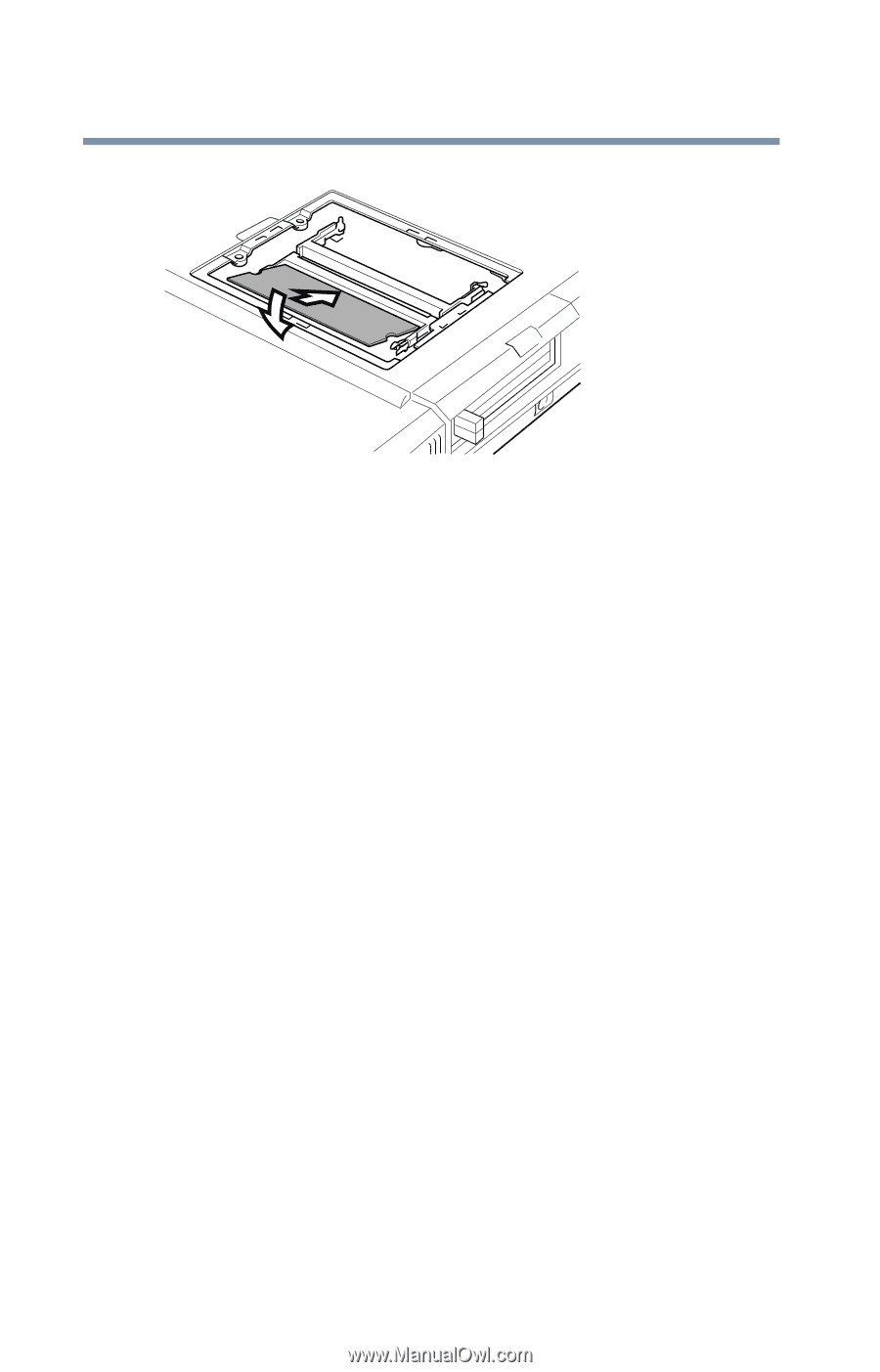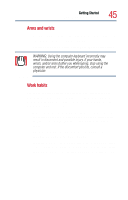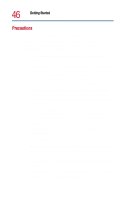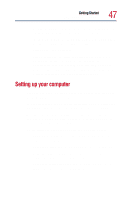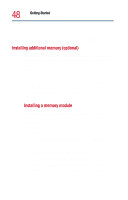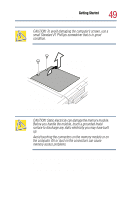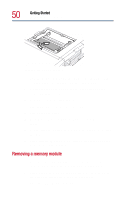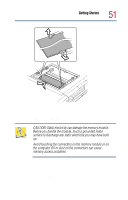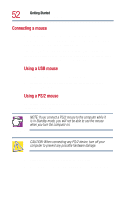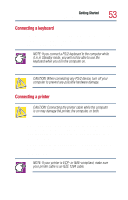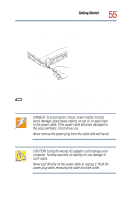Toshiba Satellite 1800-S254 User Guide - Page 50
Removing a memory module, Start, Control Panel, System
 |
View all Toshiba Satellite 1800-S254 manuals
Add to My Manuals
Save this manual to your list of manuals |
Page 50 highlights
50 Getting Started Setting up your computer Inserting the memory module 8 Push the module down until the latches on either side of the socket engage, securing the module in the socket. 9 Position the memory module cover on the computer and secure it with the screw. 10 Turn your computer right side up. 11 Reconnect any cables you disconnected. 12 Turn on the computer. 13 Click Start, then click Control Panel to open the Control Panel. 14 Double-click the System icon to open the System Properties dialog box. 15 Verify that the amount of RAM listed matches the amount of memory currently installed. Removing a memory module 1 Perform steps 1 through 5 in "Installing a memory module" on page 48, to access the computer's memory socket. 2 Release the memory module by gently pressing outward on the latches on either side of the memory socket. One edge of the module pops up.