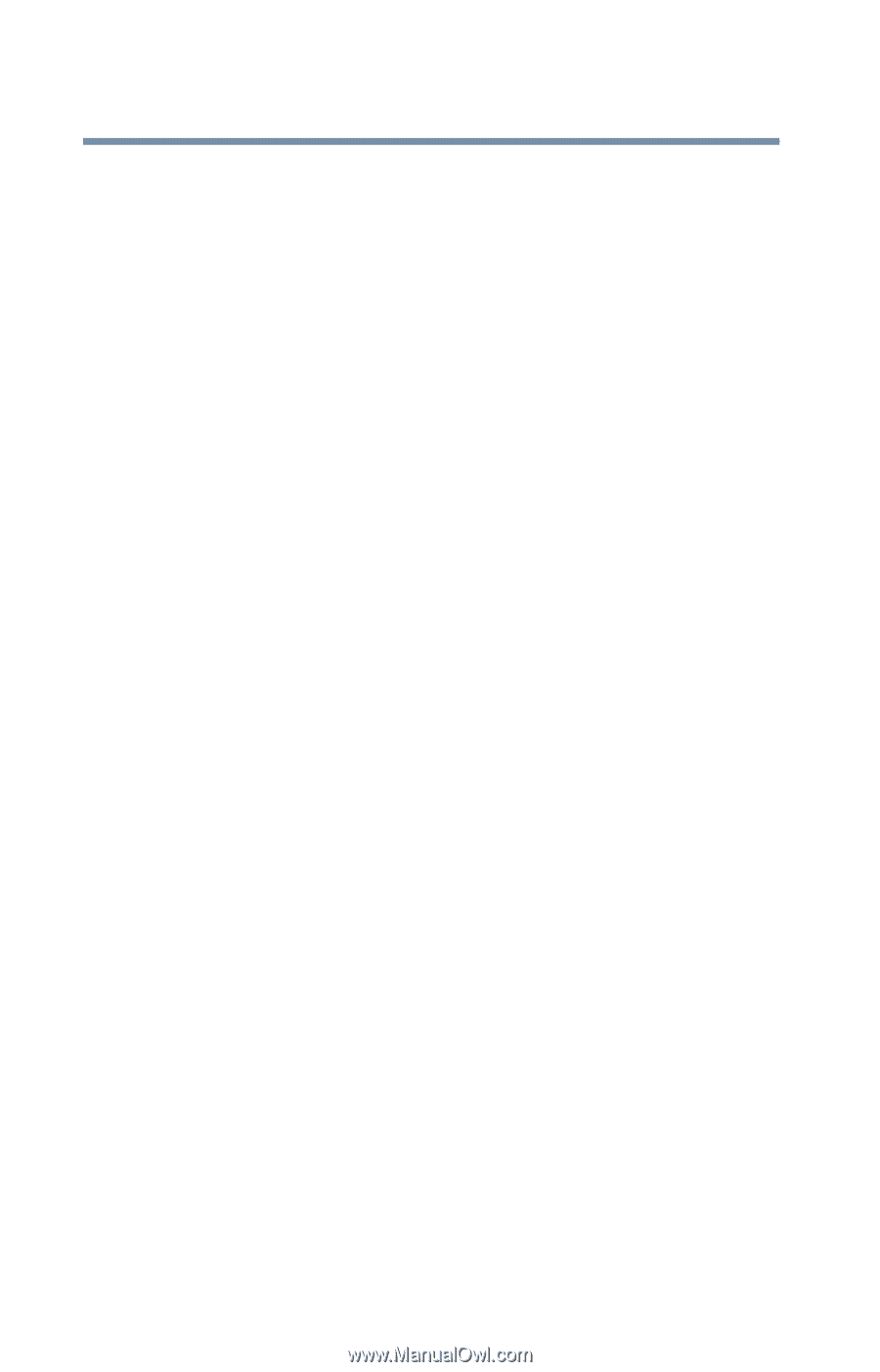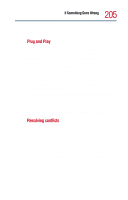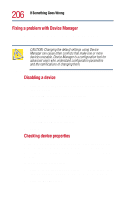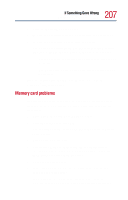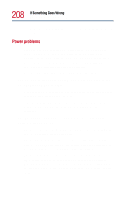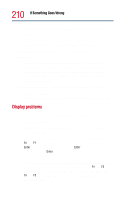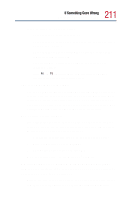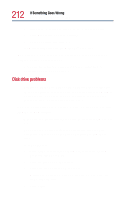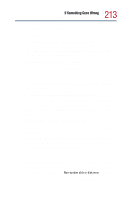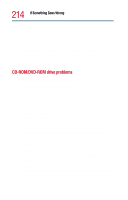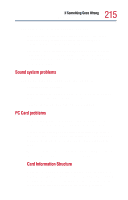Toshiba Satellite 1800-S254 User Guide - Page 210
Display problems, The keyboard locks and the computer will not restart.
 |
View all Toshiba Satellite 1800-S254 manuals
Add to My Manuals
Save this manual to your list of manuals |
Page 210 highlights
210 If Something Goes Wrong Resolving a hardware conflict You have connected an external keyboard and you get one or more keyboard error messages. If you have a second keyboard, try it. If it works, the first keyboard may be defective or incompatible with your computer. Nothing happens when you press the keys on the external keyboard. You may have plugged the external PS/2 keyboard in while the computer was turned on. Using the TouchPad, click Start, then click Turn Off Computer. In the Shut down Windows dialog box, select Restart and click OK. The computer will restart and recognize the device. The keyboard locks and the computer will not restart. Make sure the power is on and press the Turn Off Computer button. Then press the power button again to turn on the computer. Display problems Here are some typical display problems and their solutions: The display is blank. Display Auto Off may have gone into effect. Press any key to activate the screen. You may have activated the instant password feature by pressing Fn and F1 simultaneously. If you have registered a password, press Enter, type your password, then press Enter. If no password is registered, press Enter. The screen reactivates and allows you to continue working. If you are using the built-in screen, make sure the display priority is not set for an external monitor. To do this, press Fn and F5 simultaneously (once). If this does not correct the problem, press Fn and F5 simultaneously again to return the display priority to its previous setting.