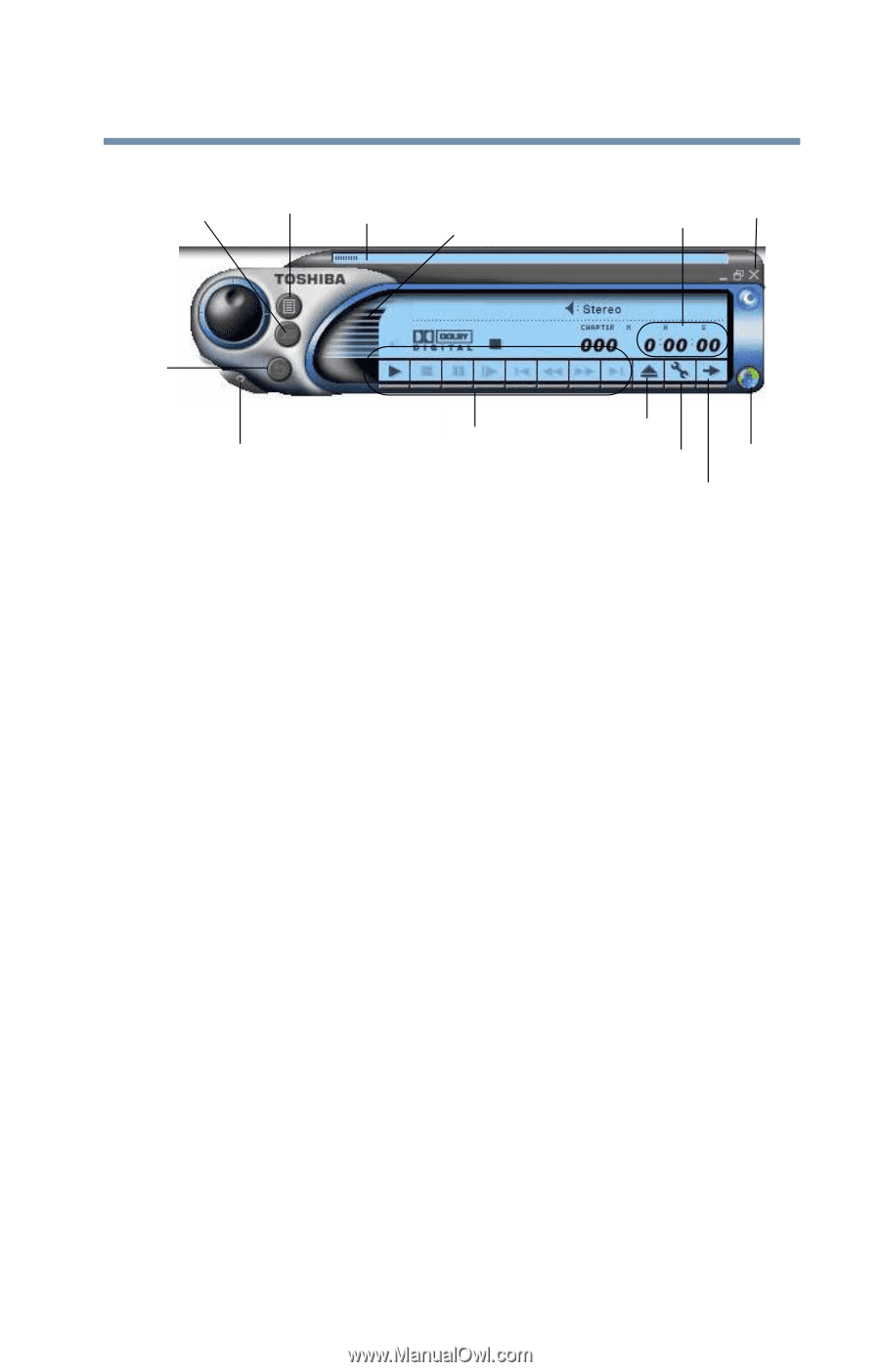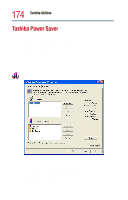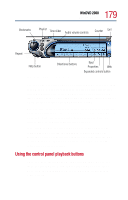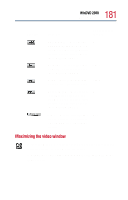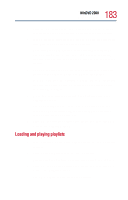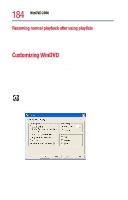Toshiba Satellite 1800-S254 User Guide - Page 179
Using the control panel playback buttons, Playing DVDs, hours:minutes:seconds
 |
View all Toshiba Satellite 1800-S254 manuals
Add to My Manuals
Save this manual to your list of manuals |
Page 179 highlights
179 WinDVD 2000 Playing DVDs Bookmarks Playlist Time slider Audio volume controls Counter Exit Repeat Help button Directional buttons Sample WinDVD control panel Eject Properties Web Expanded controls button You can open a shortcut menu by positioning the cursor anywhere in the WinDVD window, other than over the control panel, then clicking the secondary button. The shortcut menu contains the same features as the control panel, plus the enable caption feature, which displays captions for the hearing impaired. You can also create a playlist, to customize the order in which the DVD content plays (see "Using playlists" on page 182). Once a DVD is playing, the counter displays the current chapter and elapsed time, in hours:minutes:seconds format. From the WinDVD control panel, you can open an expanded control panel by clicking the expanded controls button. The expanded control panel contains several advanced features. See "Using WinDVD advanced features" on page 189 for an explanation of these features. Using the control panel playback buttons Once you have inserted a DVD and started WinDVD, you are ready to play the disc. Using the control panel, you can play a DVD from the beginning, or move to a desired location, then begin playing.